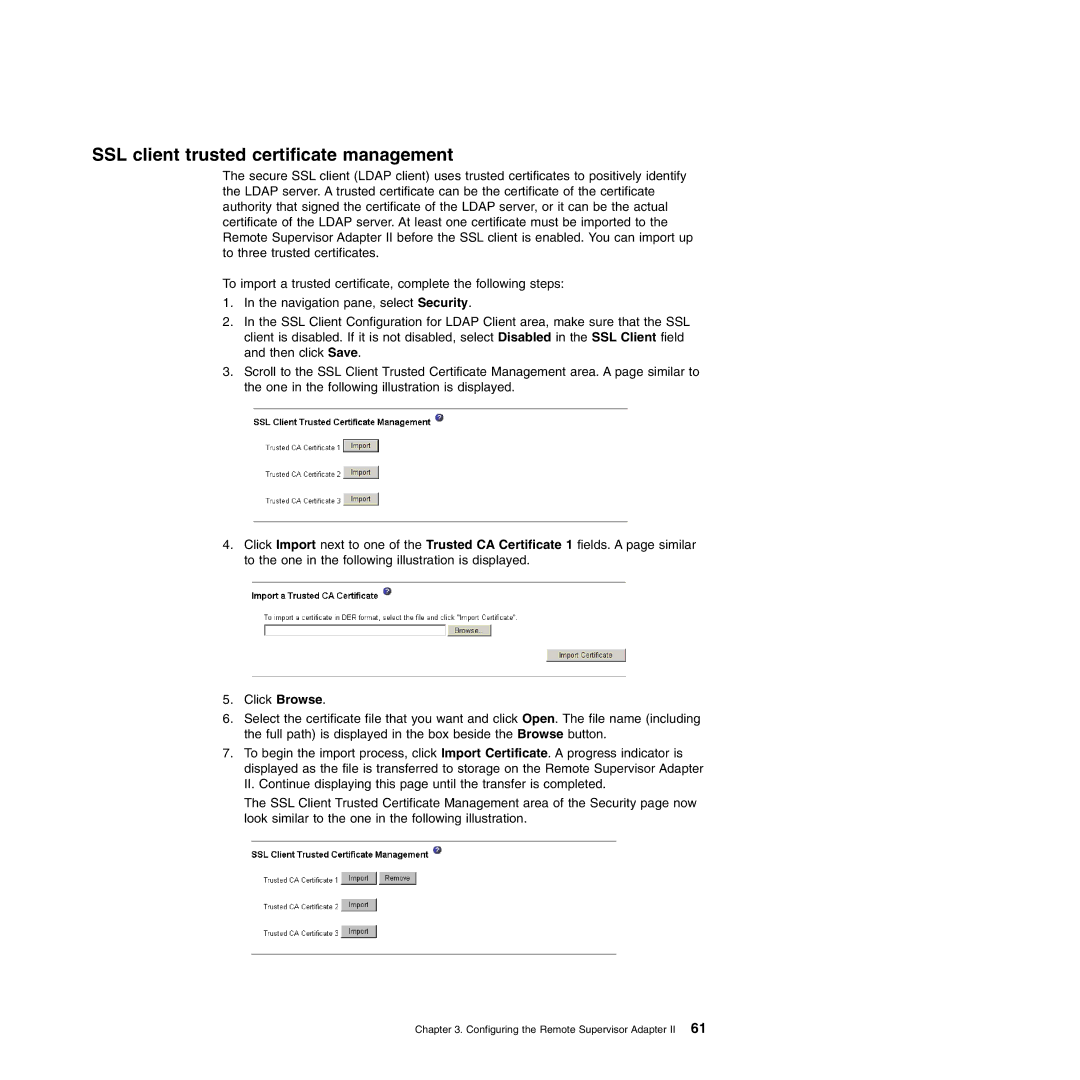SSL client trusted certificate management
The secure SSL client (LDAP client) uses trusted certificates to positively identify the LDAP server. A trusted certificate can be the certificate of the certificate authority that signed the certificate of the LDAP server, or it can be the actual certificate of the LDAP server. At least one certificate must be imported to the Remote Supervisor Adapter II before the SSL client is enabled. You can import up to three trusted certificates.
To import a trusted certificate, complete the following steps:
1.In the navigation pane, select Security.
2.In the SSL Client Configuration for LDAP Client area, make sure that the SSL client is disabled. If it is not disabled, select Disabled in the SSL Client field and then click Save.
3.Scroll to the SSL Client Trusted Certificate Management area. A page similar to the one in the following illustration is displayed.
4.Click Import next to one of the Trusted CA Certificate 1 fields. A page similar to the one in the following illustration is displayed.
5.Click Browse.
6.Select the certificate file that you want and click Open. The file name (including the full path) is displayed in the box beside the Browse button.
7.To begin the import process, click Import Certificate. A progress indicator is displayed as the file is transferred to storage on the Remote Supervisor Adapter II. Continue displaying this page until the transfer is completed.
The SSL Client Trusted Certificate Management area of the Security page now look similar to the one in the following illustration.