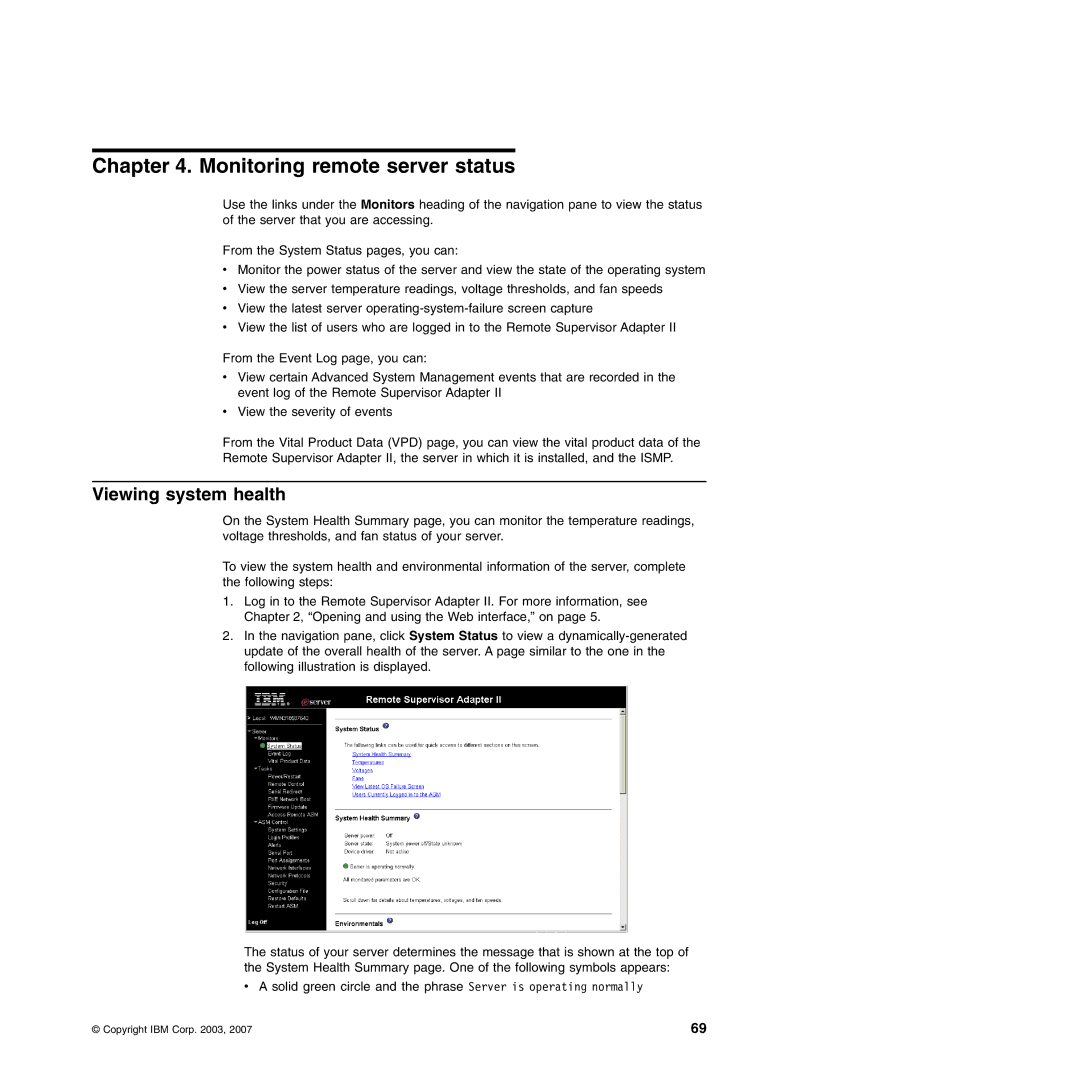Chapter 4. Monitoring remote server status
Use the links under the Monitors heading of the navigation pane to view the status of the server that you are accessing.
From the System Status pages, you can:
vMonitor the power status of the server and view the state of the operating system
vView the server temperature readings, voltage thresholds, and fan speeds
vView the latest server
vView the list of users who are logged in to the Remote Supervisor Adapter II
From the Event Log page, you can:
vView certain Advanced System Management events that are recorded in the event log of the Remote Supervisor Adapter II
vView the severity of events
From the Vital Product Data (VPD) page, you can view the vital product data of the Remote Supervisor Adapter II, the server in which it is installed, and the ISMP.
Viewing system health
On the System Health Summary page, you can monitor the temperature readings, voltage thresholds, and fan status of your server.
To view the system health and environmental information of the server, complete the following steps:
1.Log in to the Remote Supervisor Adapter II. For more information, see Chapter 2, “Opening and using the Web interface,” on page 5.
2.In the navigation pane, click System Status to view a
The status of your server determines the message that is shown at the top of the System Health Summary page. One of the following symbols appears:
v A solid green circle and the phrase Server is operating normally
© Copyright IBM Corp. 2003, 2007 | 69 |