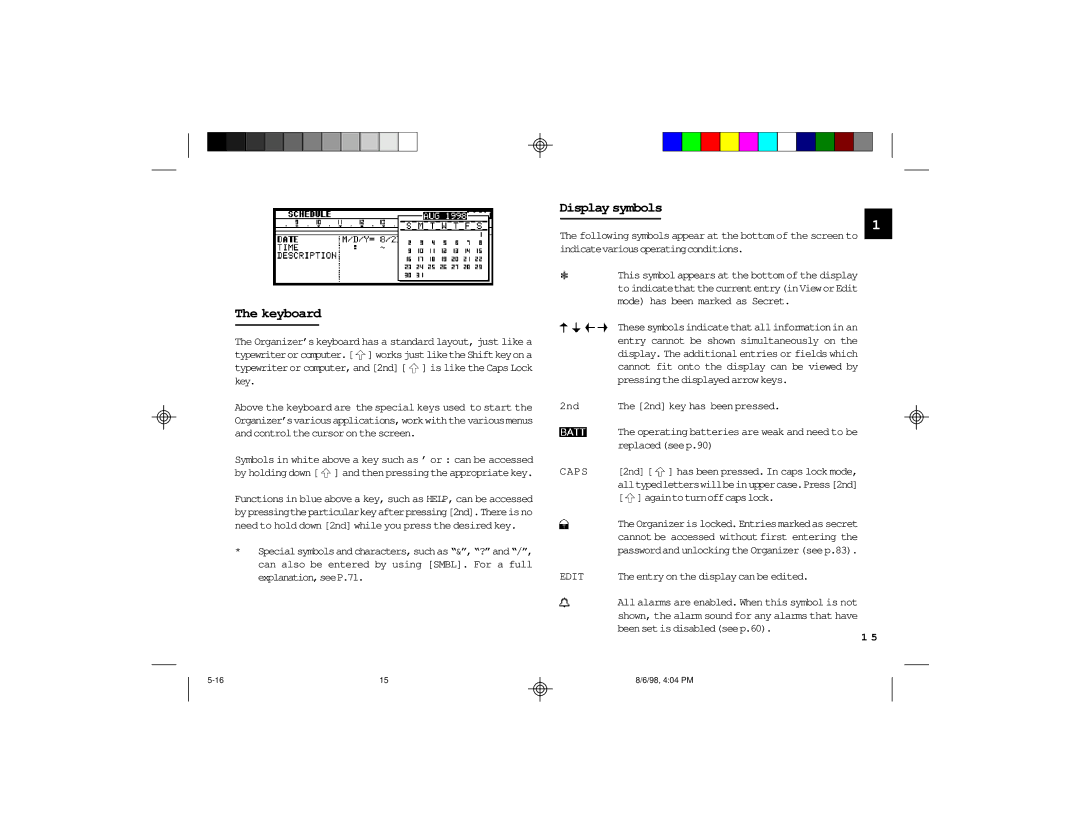The keyboard
The Organizer’s keyboard has a standard layout, just like a typewriterorcomputer.[ ![]() ] worksjustliketheShiftkeyona typewriteror computer,and[2nd][
] worksjustliketheShiftkeyona typewriteror computer,and[2nd][ ![]() ] is like theCapsLock key.
] is like theCapsLock key.
Above the keyboard are the special keys used to start the Organizer’svariousapplications,workwiththevariousmenus andcontrolthecursoron thescreen.
Symbols in white above a key such as ’ or : can be accessed by holdingdown[ ![]() ] and thenpressingthe appropriatekey.
] and thenpressingthe appropriatekey.
Functions in blue above a key, such as HELP, can be accessed bypressingtheparticularkeyafterpressing[2nd].Thereisno need to hold down [2nd] while you press the desired key.
*Specialsymbolsandcharacters,suchas “&”,“?”and“/”, can also be entered by using [SMBL]. For a full explanation,seeP.71.
Display symbols
1
The following symbols appear at the bottom of the screen to indicatevariousoperatingconditions.
| This symbol appears at the bottom of the display |
| toindicatethatthecurrententry(inVieworEdit |
| mode) has been marked as Secret. |
| Thesesymbolsindicatethatallinformationin an |
| entry cannot be shown simultaneously on the |
| display. The additional entries or fields which |
| cannot fit onto the display can be viewed by |
| pressingthedisplayedarrow keys. |
2nd | The [2nd] key has been pressed. |
| The operating batteries are weak and need to be |
| replaced(seep.90) |
CAPS | [2nd] [ ] has been pressed. In caps lock mode, |
| alltypedletterswillbeinuppercase.Press[2nd] |
| [ ]againtoturnoffcapslock. |
| TheOrganizeris locked.Entriesmarkedas secret |
| cannot be accessed without first entering the |
| passwordand unlockingthe Organizer(seep.83). |
EDIT | Theentryon the displaycanbe edited. |
| All alarms are enabled. When this symbol is not |
| shown, the alarm sound for any alarms that have |
| beensetisdisabled(seep.60). |
1 5
15 |
8/6/98, 4:04 PM