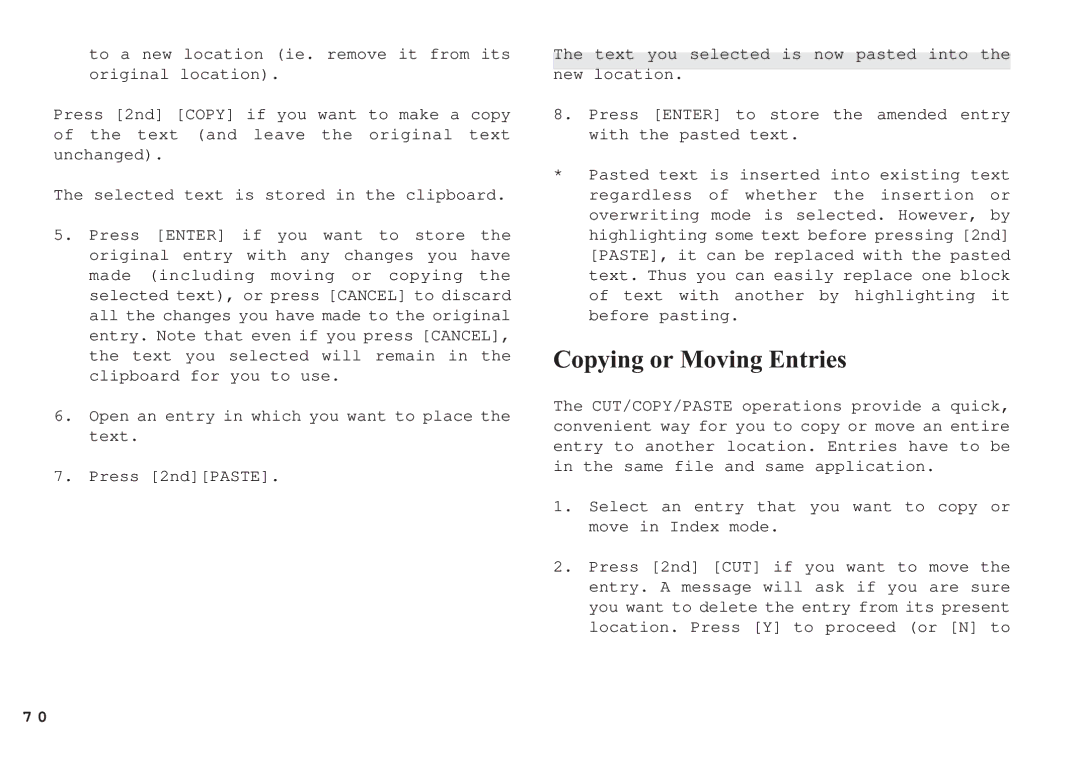to a new location (ie. remove it from its original location).
Press [2nd] [COPY] if you want to make a copy of the text (and leave the original text unchanged).
The selected text is stored in the clipboard.
5.Press [ENTER] if you want to store the original entry with any changes you have made (including moving or copying the selected text), or press [CANCEL] to discard all the changes you have made to the original entry. Note that even if you press [CANCEL], the text you selected will remain in the clipboard for you to use.
6.Open an entry in which you want to place the text.
7.Press [2nd][PASTE].
The text you selected is now pasted into the
new location.
8.Press [ENTER] to store the amended entry with the pasted text.
*Pasted text is inserted into existing text regardless of whether the insertion or overwriting mode is selected. However, by highlighting some text before pressing [2nd] [PASTE], it can be replaced with the pasted text. Thus you can easily replace one block of text with another by highlighting it before pasting.
Copying or Moving Entries
The CUT/COPY/PASTE operations provide a quick, convenient way for you to copy or move an entire entry to another location. Entries have to be in the same file and same application.
1.Select an entry that you want to copy or move in Index mode.
2.Press [2nd] [CUT] if you want to move the entry. A message will ask if you are sure you want to delete the entry from its present location. Press [Y] to proceed (or [N] to
7 0