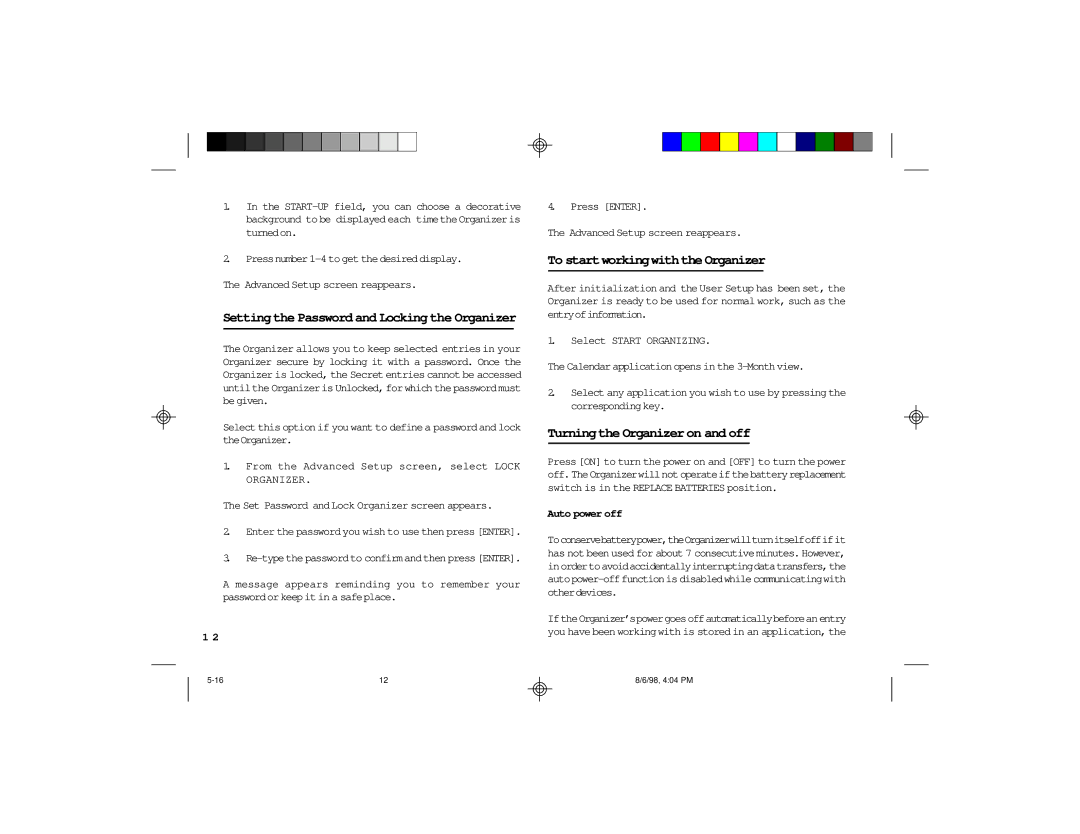1.In the
2.Pressnumber
The Advanced Setup screen reappears.
Setting the Password and Locking the Organizer
The Organizer allows you to keep selected entries in your Organizer secure by locking it with a password. Once the Organizer is locked, the Secret entries cannot be accessed untilthe Organizeris Unlocked,for which the passwordmust be given.
Select this option if you want to define a password and lock theOrganizer.
1.From the Advanced Setup screen, select LOCK ORGANIZER.
The Set Password and Lock Organizer screen appears.
2.Enter the password you wish to use then press [ENTER].
3.
A message appears reminding you to remember your passwordorkeepit in a safeplace.
1 2
4.Press [ENTER].
The Advanced Setup screen reappears.
To startworkingwiththe Organizer
After initialization and the User Setup has been set, the Organizer is ready to be used for normal work, such as the entryofinformation.
1.Select START ORGANIZING.
The Calendar applicationopens in the
2.Select any application you wish to use by pressing the corresponding key.
Turning the Organizer on and off
Press [ON] to turn the power on and [OFF] to turn the power off.TheOrganizerwillnotoperateifthebatteryreplacement switch is in the REPLACE BATTERIES position.
Auto power off
Toconservebatterypower,theOrganizerwillturnitselfoffifit has not been used for about 7 consecutive minutes. However, inordertoavoidaccidentallyinterruptingdatatransfers,the
IftheOrganizer’spowergoesoffautomaticallybeforeanentry you have been workingwith is stored in an application, the
12 |
8/6/98, 4:04 PM