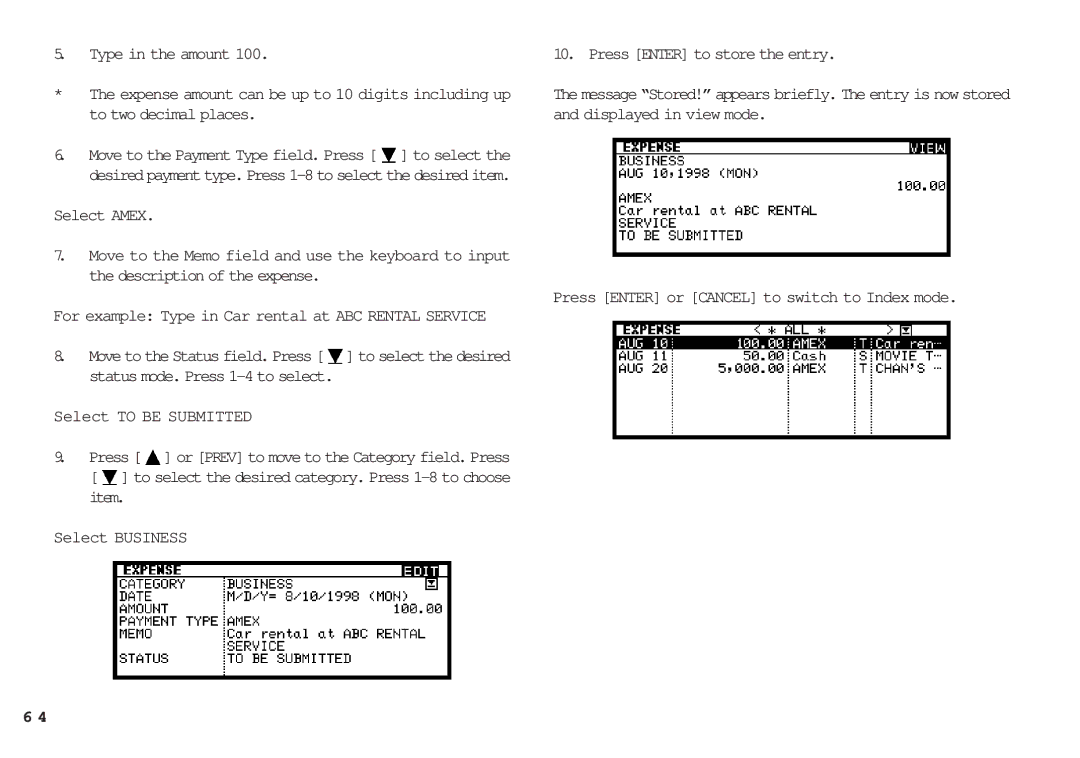5.Type in the amount 100.
*The expense amount can be up to 10 digits including up to two decimal places.
6.Move to the Payment Type field. Press [ ![]() ] to select the desired payment type. Press
] to select the desired payment type. Press
Select AMEX.
7.Move to the Memo field and use the keyboard to input the description of the expense.
For example: Type in Car rental at ABC RENTAL SERVICE
8.Move to the Status field. Press [ ![]() ] to select the desired status mode. Press
] to select the desired status mode. Press
Select TO BE SUBMITTED
9.Press [ ![]() ] or [PREV] to move to the Category field. Press [
] or [PREV] to move to the Category field. Press [ ![]() ] to select the desired category. Press
] to select the desired category. Press
Select BUSINESS
10. Press [ENTER] to store the entry.
The message “Stored!” appears briefly. The entry is now stored and displayed in view mode.
Press [ENTER] or [CANCEL] to switch to Index mode.
6 4