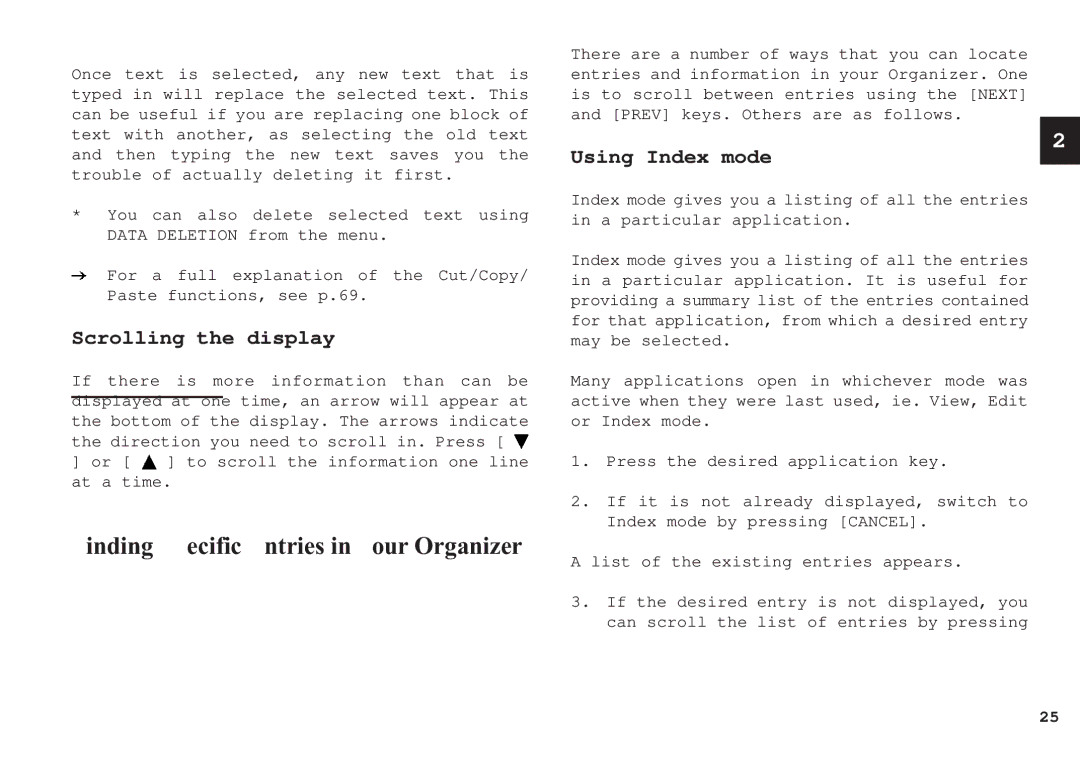Once text is selected, any new text that is typed in will replace the selected text. This can be useful if you are replacing one block of text with another, as selecting the old text and then typing the new text saves you the trouble of actually deleting it first.
*You can also delete selected text using DATA DELETION from the menu.
For a full explanation of the Cut/Copy/ Paste functions, see p.69.
Scrolling the display
If there is more information than can be displayed at one time, an arrow will appear at the bottom of the display. The arrows indicate the direction you need to scroll in. Press [ ![]() ] or [
] or [ ![]() ] to scroll the information one line at a time.
] to scroll the information one line at a time.
Finding Specific Entries in Your Organizer
There are a number of ways that you can locate entries and information in your Organizer. One is to scroll between entries using the [NEXT] and [PREV] keys. Others are as follows.
2
Using Index mode
Index mode gives you a listing of all the entries in a particular application.
Index mode gives you a listing of all the entries in a particular application. It is useful for providing a summary list of the entries contained for that application, from which a desired entry may be selected.
Many applications open in whichever mode was active when they were last used, ie. View, Edit or Index mode.
1.Press the desired application key.
2.If it is not already displayed, switch to Index mode by pressing [CANCEL].
A list of the existing entries appears.
3.If the desired entry is not displayed, you can scroll the list of entries by pressing
25