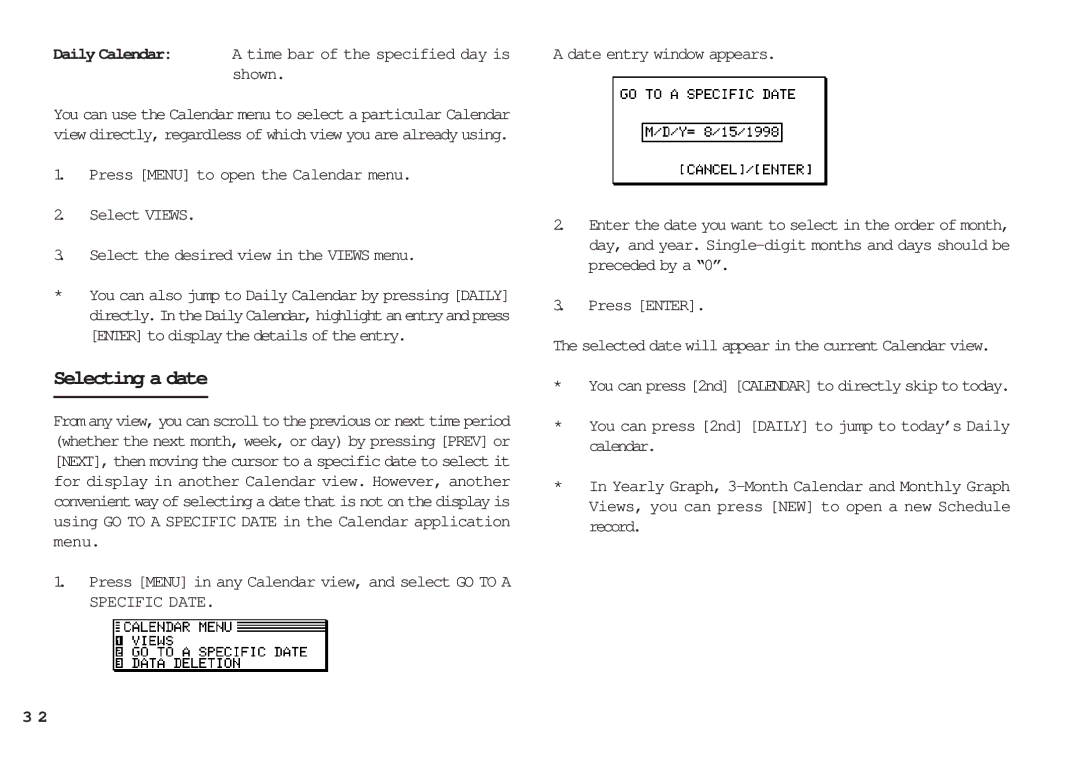Daily Calendar: A time bar of the specified day is shown.
You can use the Calendar menu to select a particular Calendar view directly, regardless of which view you are already using.
1.Press [MENU] to open the Calendar menu.
2.Select VIEWS.
3.Select the desired view in the VIEWS menu.
*You can also jump to Daily Calendar by pressing [DAILY] directly.IntheDailyCalendar,highlightanentryandpress [ENTER] to display the details of the entry.
Selecting a date
From any view, you can scroll to the previous or next time period (whether the next month, week, or day) by pressing [PREV] or [NEXT], then moving the cursor to a specific date to select it for display in another Calendar view. However, another convenient way of selecting a date that is not on the display is using GO TO A SPECIFIC DATE in the Calendar application menu.
1.Press [MENU] in any Calendar view, and select GO TO A SPECIFIC DATE.
A date entry window appears.
2.Enter the date you want to select in the order of month, day, and year.
3.Press [ENTER].
The selected date will appear in the current Calendar view.
*You can press [2nd] [CALENDAR] to directly skip to today.
*You can press [2nd] [DAILY] to jump to today’s Daily calendar.
*In Yearly Graph,
3 2