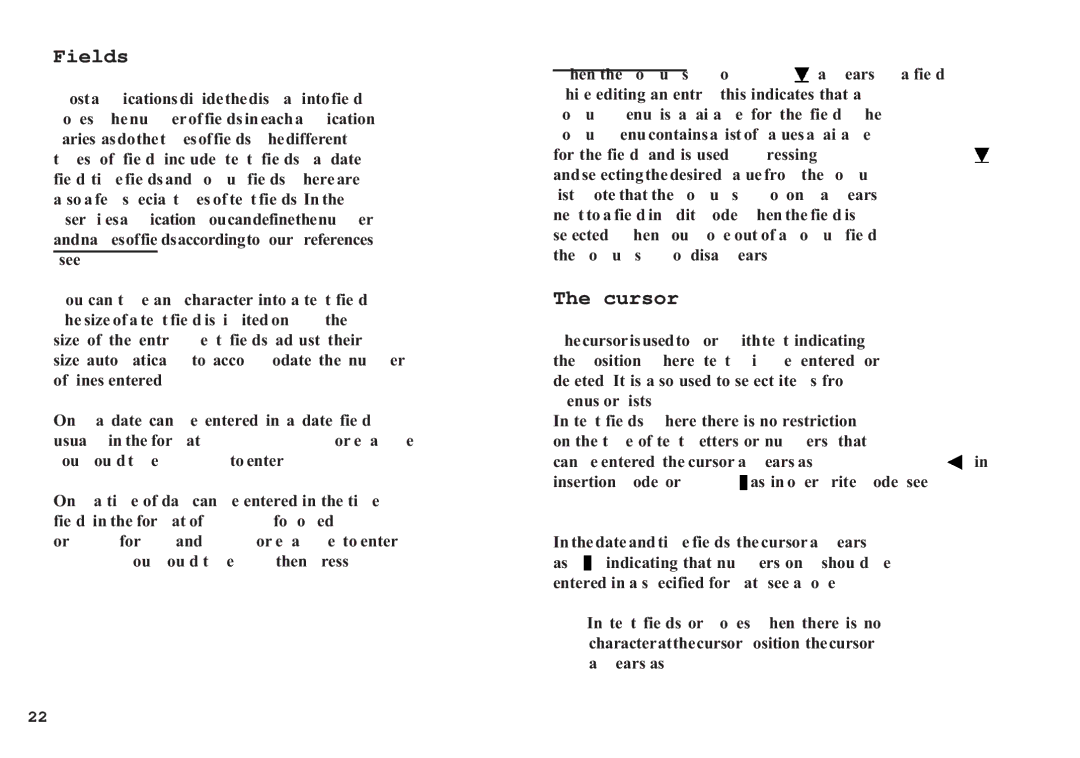Fields
Most applications divide the display into field boxes. The number of fields in each application varies, as do the types of fields. The different types of field include text fields, a date field, time fields and
You can type any character into a text field. The size of a text field is limited only by the size of the entry. Text fields adjust their size automatically to accommodate the number of lines entered.
Only a date can be entered in a date field, usually in the format MM/DD/YYYY. For example, you would type 06231998 to enter JUNE 23, 1998.
Only a time of day can be entered in the time field, in the format of HH:MM followed by [AM] or [PM] (for AM and PM). For example, to enter 9:00 AM, you would type 0900 then press [AM].
When the ![]() appears by a field while editing an entry, this indicates that a
appears by a field while editing an entry, this indicates that a ![]() ] and selecting the desired value from the
] and selecting the desired value from the
The cursor
The cursor is used to work with text, indicating the position where text will be entered or deleted. It is also used to select items from menus or lists.
In text fields, where there is no restriction on the type of text (letters or numbers) that can be entered, the cursor appears as [ ![]() ] in insertion mode, or
] in insertion mode, or ![]() as in overwrite mode (see p.23).
as in overwrite mode (see p.23).
In the date and time fields, the cursor appears as ![]() , indicating that numbers only should be entered in a specified format (see above).
, indicating that numbers only should be entered in a specified format (see above).
*In text fields or boxes when there is no character at the cursor position, the cursor appears as _.
22