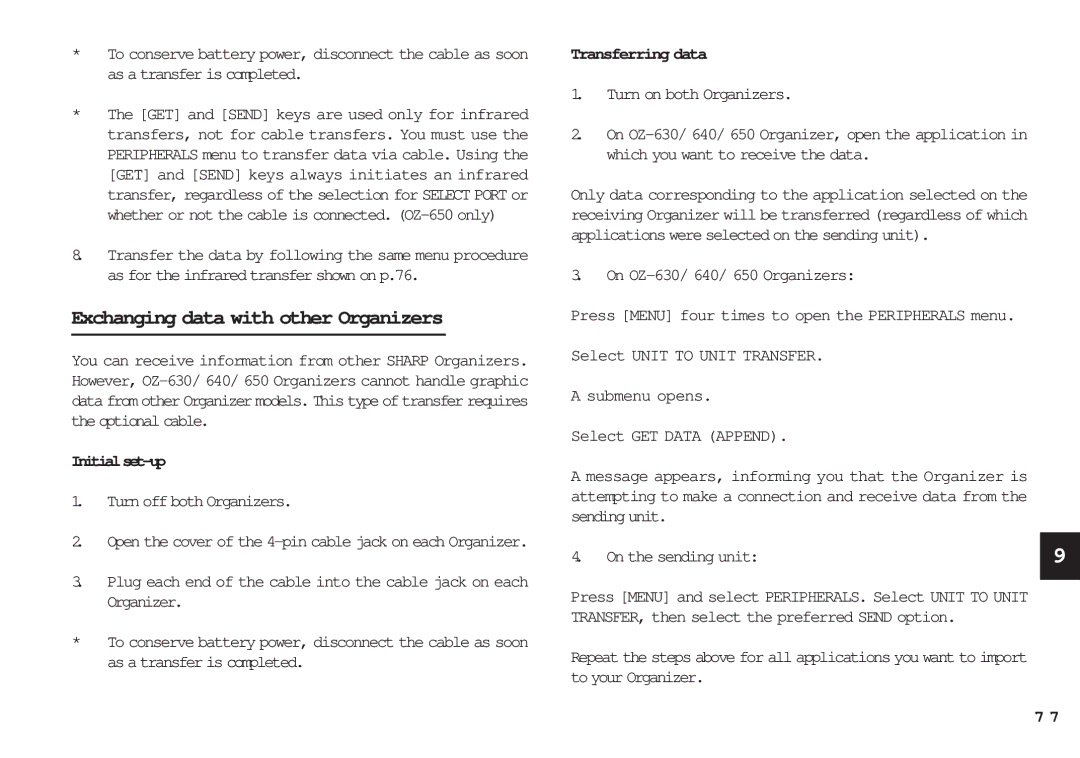*To conserve battery power, disconnect the cable as soon as a transfer is completed.
*The [GET] and [SEND] keys are used only for infrared transfers, not for cable transfers. You must use the PERIPHERALS menu to transfer data via cable. Using the [GET] and [SEND] keys always initiates an infrared transfer, regardless of the selection for SELECT PORT or whether or not the cable is connected.
8.Transfer the data by following the same menu procedure as for the infrared transfer shown on p.76.
Exchanging data with other Organizers
You can receive information from other SHARP Organizers. However,
Initialset-up
1.Turn off both Organizers.
2.Open the cover of the
3.Plug each end of the cable into the cable jack on each Organizer.
*To conserve battery power, disconnect the cable as soon as a transfer is completed.
Transferring data
1.Turn on both Organizers.
2.On
Only data corresponding to the application selected on the receiving Organizer will be transferred (regardless of which applications were selected on the sending unit).
3.On OZ-630/ 640/ 650 Organizers:
Press [MENU] four times to open the PERIPHERALS menu.
Select UNIT TO UNIT TRANSFER.
A submenu opens.
Select GET DATA (APPEND).
A message appears, informing you that the Organizer is attempting to make a connection and receive data from the sending unit.
4. On the sending unit: | 9 |
|
|
Press [MENU] and select PERIPHERALS. Select UNIT TO UNIT TRANSFER, then select the preferred SEND option.
Repeat the steps above for all applications you want to import to your Organizer.
7 7