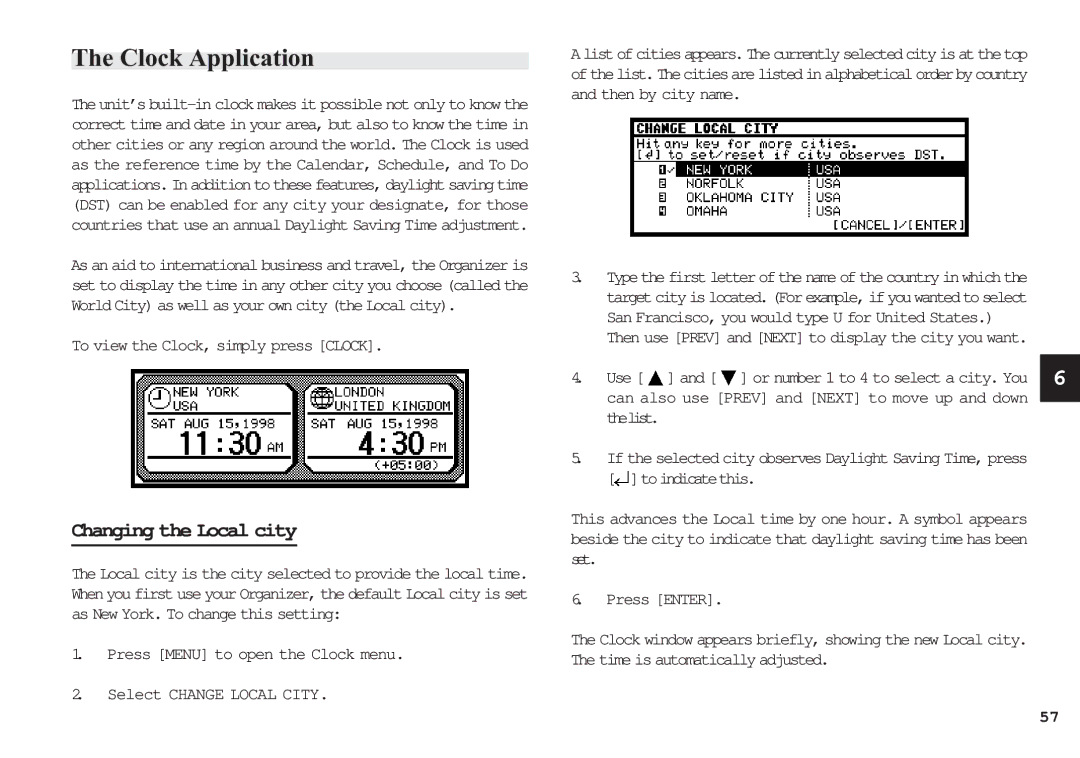The Clock Application
The unit’s
As an aid to international business and travel, the Organizer is set to display the time in any other city you choose (called the World City) as well as your own city (the Local city).
To view the Clock, simply press [CLOCK].
Changing the Local city
The Local city is the city selected to provide the local time. When you first use your Organizer, the default Local city is set as New York. To change this setting:
1.Press [MENU] to open the Clock menu.
2.Select CHANGE LOCAL CITY.
Alistofcitiesappears.Thecurrentlyselectedcityisatthetop ofthelist.Thecitiesarelistedinalphabeticalorderbycountry and then by city name.
3.Type the first letter of the name of the country in which the targetcityislocated.(Forexample, ifyouwantedtoselect San Francisco, you would type U for United States.)
Then use [PREV] and [NEXT] to display the city you want.
4. Use [ ![]() ] and [
] and [ ![]() ] or number 1 to 4 to select a city. You 6
] or number 1 to 4 to select a city. You 6
can also use [PREV] and [NEXT] to move up and down thelist.
5.If the selected city observes Daylight Saving Time, press [![]() ]toindicatethis.
]toindicatethis.
This advances the Local time by one hour. A symbol appears beside the city to indicate that daylight saving time has been set.
6.Press [ENTER].
The Clock window appears briefly, showing the new Local city. The time is automatically adjusted.
57