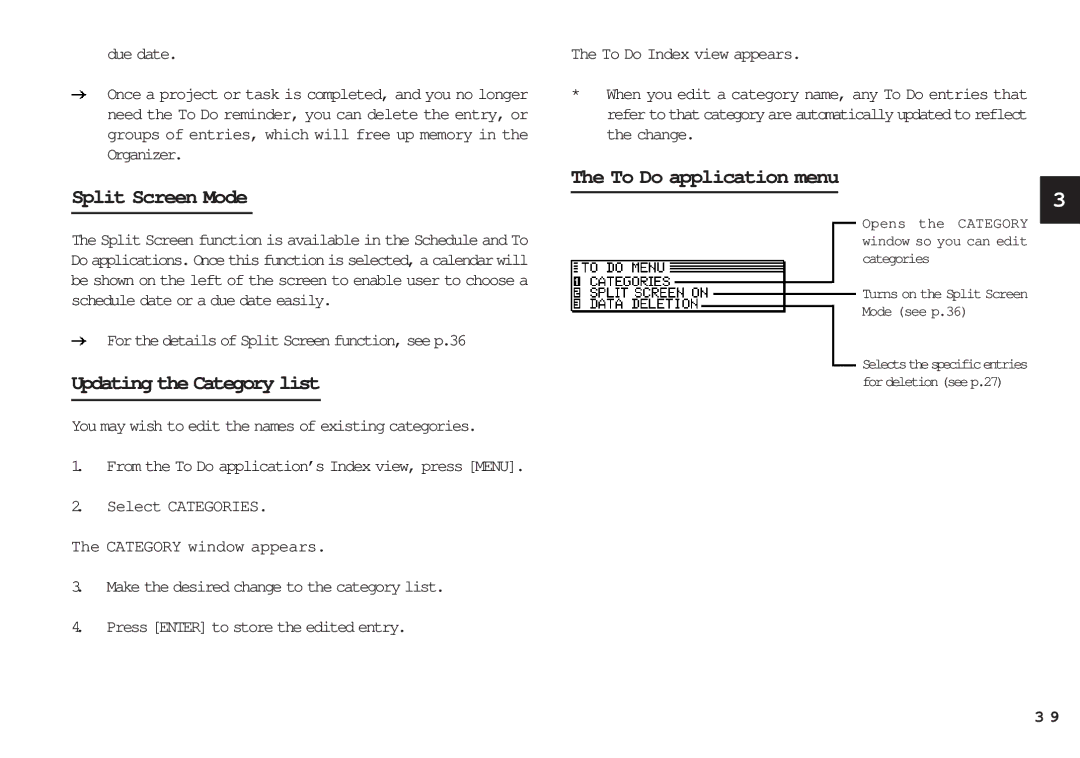due date.
Once a project or task is completed, and you no longer need the To Do reminder, you can delete the entry, or groups of entries, which will free up memory in the Organizer.
Split Screen Mode
The Split Screen function is available in the Schedule and To Do applications. Once this function is selected, a calendar will be shown on the left of the screen to enable user to choose a schedule date or a due date easily.
For the details of Split Screen function, see p.36
Updating the Category list
You may wish to edit the names of existing categories.
1.From the To Do application’s Index view, press [MENU].
2.Select CATEGORIES.
The CATEGORY window appears.
3.Make the desired change to the category list.
4.Press [ENTER] to store the edited entry.
The To Do Index view appears.
*When you edit a category name, any To Do entries that refer to that category are automatically updated to reflect the change.
The To Do application menu
3
Opens the CATEGORY window so you can edit categories
Turns on the Split Screen
Mode (see p.36)
Selectsthespecificentries for deletion (see p.27)
3 9