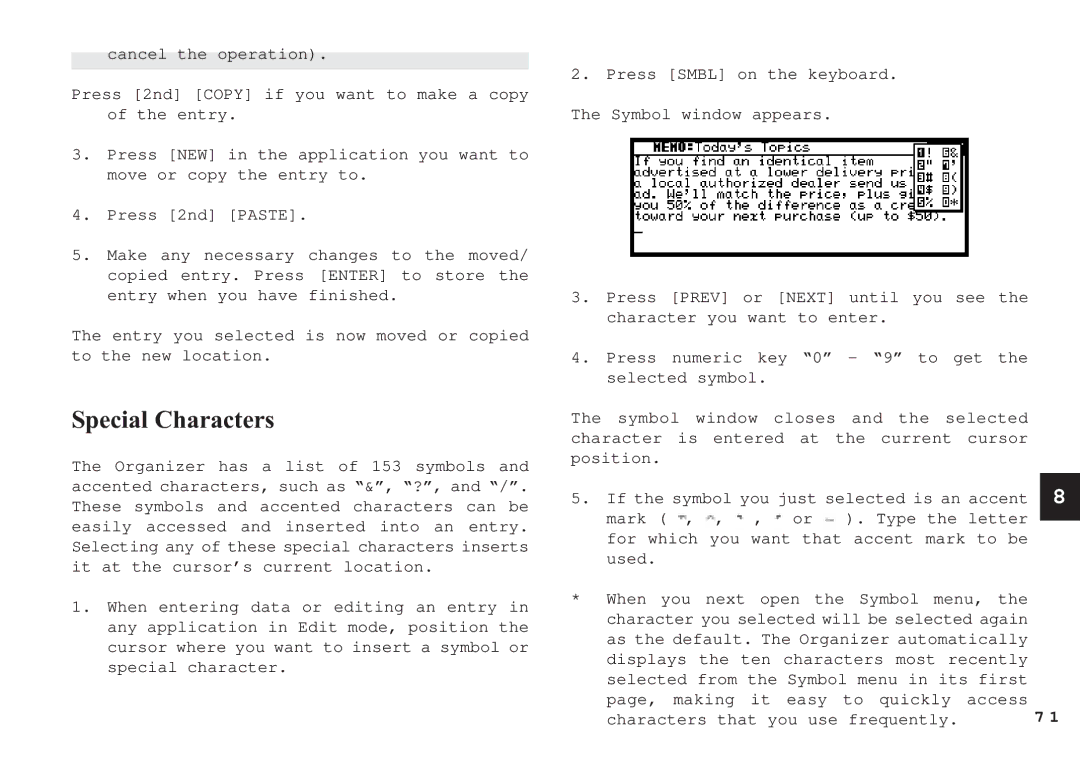cancel the operation).
Press [2nd] [COPY] if you want to make a copy of the entry.
3.Press [NEW] in the application you want to move or copy the entry to.
4.Press [2nd] [PASTE].
5.Make any necessary changes to the moved/ copied entry. Press [ENTER] to store the entry when you have finished.
The entry you selected is now moved or copied to the new location.
Special Characters
The Organizer has a list of 153 symbols and accented characters, such as “&”, “?”, and “/”. These symbols and accented characters can be easily accessed and inserted into an entry. Selecting any of these special characters inserts it at the cursor’s current location.
1.When entering data or editing an entry in any application in Edit mode, position the cursor where you want to insert a symbol or special character.
2.Press [SMBL] on the keyboard.
The Symbol window appears.
3.Press [PREV] or [NEXT] until you see the character you want to enter.
4.Press numeric key “0” - “9” to get the selected symbol.
The symbol window closes and the selected character is entered at the current cursor position.
5.If the symbol you just selected is an accent
mark ( ![]() ,
, ![]() ,
, ![]() ,
, ![]() or
or ![]() ). Type the letter for which you want that accent mark to be
). Type the letter for which you want that accent mark to be
used.
*When you next open the Symbol menu, the character you selected will be selected again as the default. The Organizer automatically displays the ten characters most recently selected from the Symbol menu in its first page, making it easy to quickly access characters that you use frequently.
8
7 1