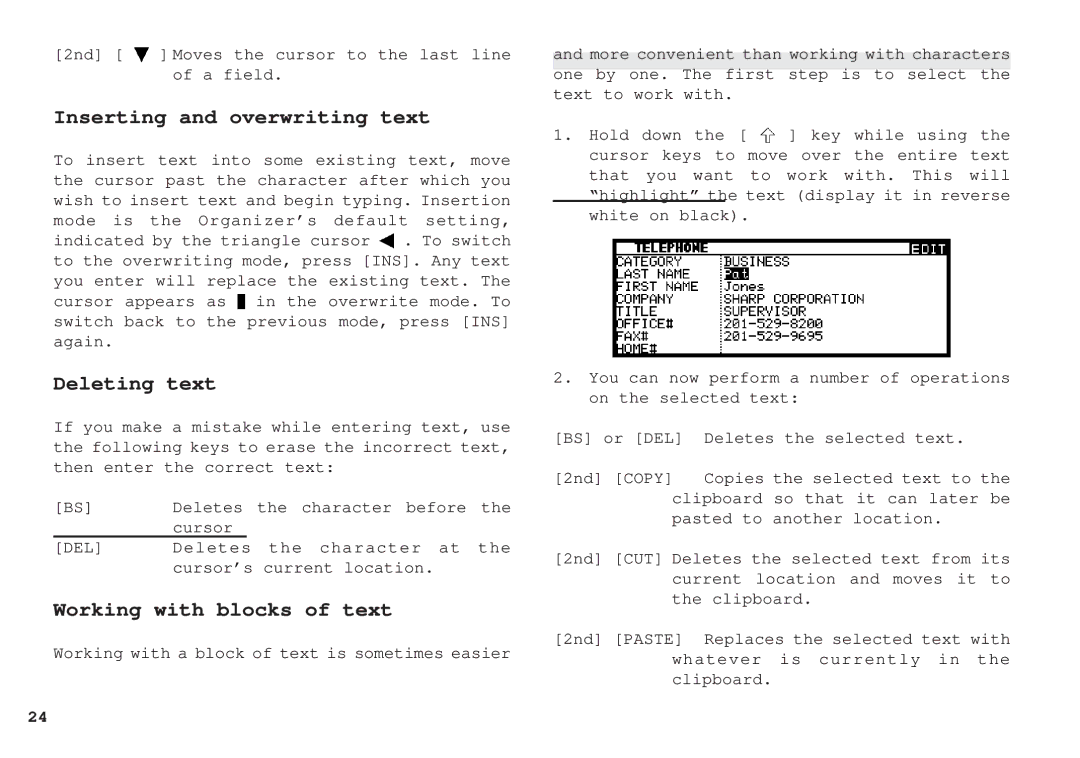[2nd] [ | ] Moves the cursor to the last line |
| of a field. |
Inserting and overwriting text
To insert text into some existing text, move the cursor past the character after which you wish to insert text and begin typing. Insertion mode is the Organizer’s default setting, indicated by the triangle cursor ![]() . To switch to the overwriting mode, press [INS]. Any text you enter will replace the existing text. The cursor appears as
. To switch to the overwriting mode, press [INS]. Any text you enter will replace the existing text. The cursor appears as ![]() in the overwrite mode. To switch back to the previous mode, press [INS] again.
in the overwrite mode. To switch back to the previous mode, press [INS] again.
Deleting text
If you make a mistake while entering text, use the following keys to erase the incorrect text, then enter the correct text:
[BS] | Deletes the character before the | |
| cursor |
|
[DEL] | Deletes the character at the | |
| cursor’s current location. | |
Working with blocks of text
Working with a block of text is sometimes easier
and more convenient than working with characters
one by one. The first step is to select the text to work with.
1.Hold down the [ ![]() ] key while using the cursor keys to move over the entire text that you want to work with. This will “highlight” the text (display it in reverse white on black).
] key while using the cursor keys to move over the entire text that you want to work with. This will “highlight” the text (display it in reverse white on black).
2.You can now perform a number of operations on the selected text:
[BS] or [DEL] | Deletes the selected text. | |
[2nd] [COPY] | Copies the selected text to the | |
clipboard | so that it can later be | |
pasted to | another location. | |
[2nd] [CUT] Deletes the selected text from its current location and moves it to the clipboard.
[2nd] [PASTE] Replaces the selected text with whatever is currently in the clipboard.
24