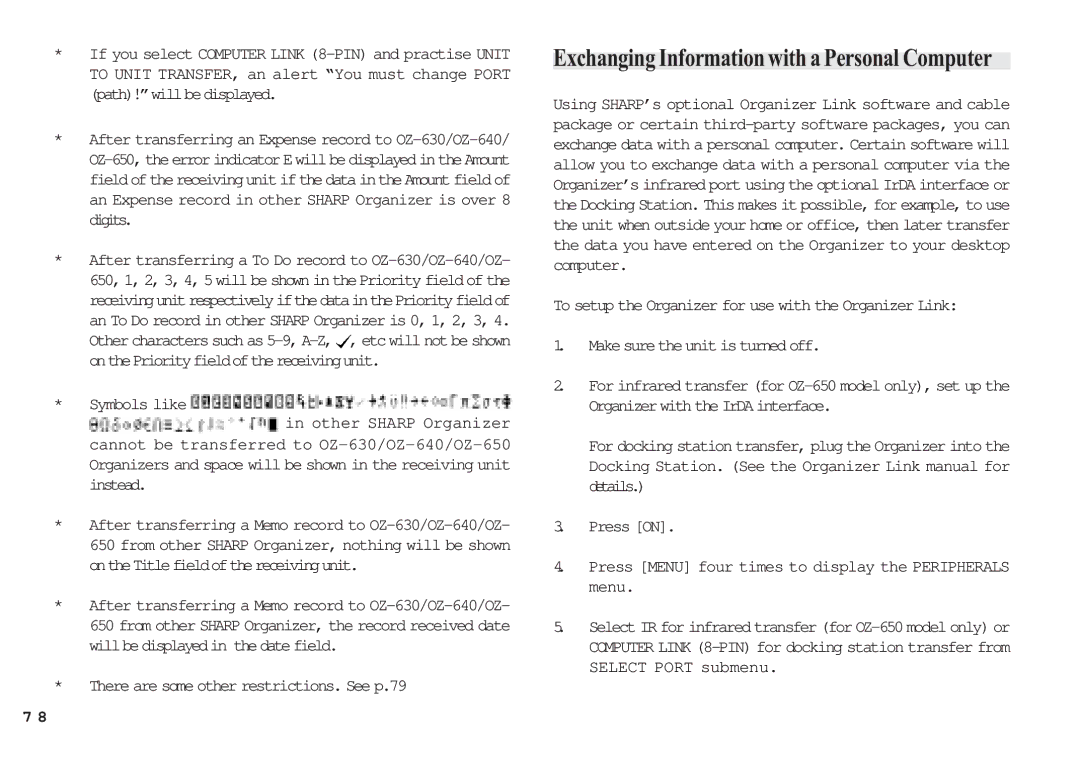*If you select COMPUTER LINK
*After transferring an Expense record to
*After transferring a To Do record to ![]() , etc will not be shown onthePriorityfieldofthereceivingunit.
, etc will not be shown onthePriorityfieldofthereceivingunit.
*Symbols like ![]()
![]()
![]()
![]() in other SHARP Organizer cannot be transferred to
in other SHARP Organizer cannot be transferred to
Organizers and space will be shown in the receiving unit instead.
*After transferring a Memo record to
*After transferring a Memo record to
*There are some other restrictions. See p.79
Exchanging Information with a Personal Computer
Using SHARP’s optional Organizer Link software and cable package or certain
To setup the Organizer for use with the Organizer Link:
1.Make sure the unit is turned off.
2.For infrared transfer (for
For docking station transfer, plug the Organizer into the Docking Station. (See the Organizer Link manual for details.)
3.Press [ON].
4.Press [MENU] four times to display the PERIPHERALS menu.
5.Select IR for infrared transfer (for
7 8