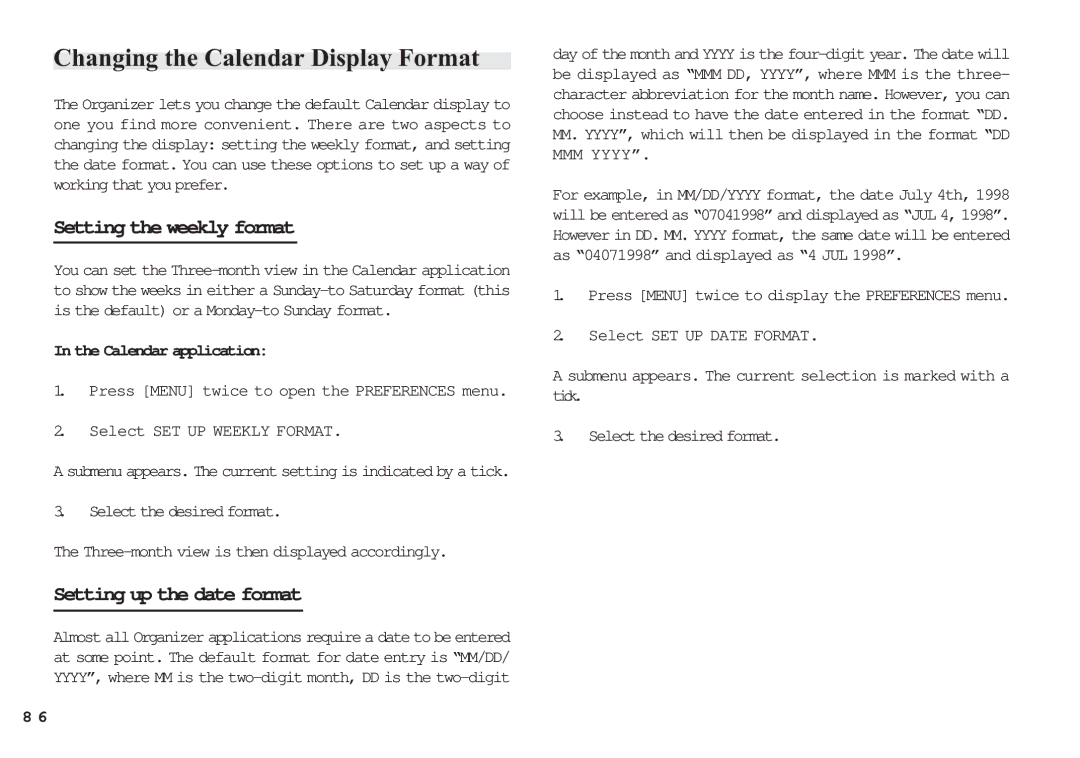Changing the Calendar Display Format
The Organizer lets you change the default Calendar display to one you find more convenient. There are two aspects to changing the display: setting the weekly format, and setting the date format. You can use these options to set up a way of working that you prefer.
Setting the weekly format
You can set the
In the Calendar application:
1.Press [MENU] twice to open the PREFERENCES menu.
2.Select SET UP WEEKLY FORMAT.
A submenu appears. The current setting is indicated by a tick.
3.Select the desired format.
The
Setting up the date format
Almost all Organizer applications require a date to be entered at some point. The default format for date entry is “MM/DD/ YYYY”, where MM is the
day of the month and YYYY is the
MM.YYYY”, which will then be displayed in the format “DD MMM YYYY”.
For example, in MM/DD/YYYY format, the date July 4th, 1998 will be entered as “07041998” and displayed as “JUL 4, 1998”. However in DD. MM. YYYY format, the same date will be entered as “04071998” and displayed as “4 JUL 1998”.
1.Press [MENU] twice to display the PREFERENCES menu.
2.Select SET UP DATE FORMAT.
A submenu appears. The current selection is marked with a tick.
3.Select the desired format.
8 6