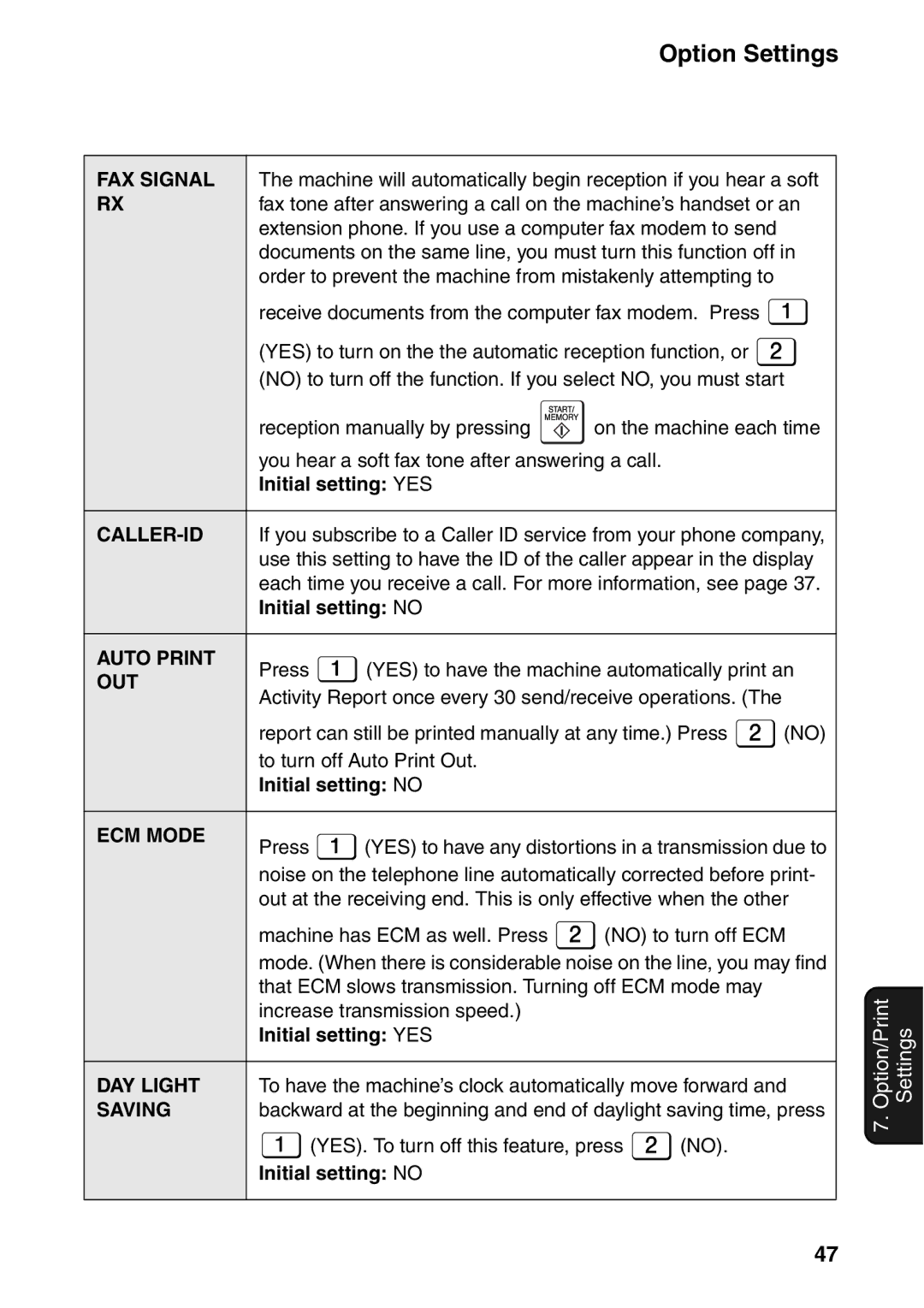UX-B800SE
About the Telephone Consumer Protection ACT
Table of Contents
Introduction
Specifications
Power requirements
Scanning Resolution
Power consumption
Operating temperature
Important safety information
Number keys Use to dial numbers
Look at the Operation Panel
COPY/HELP key
Letter keys
Unpacking Checklist
Installation
Unpacking Checklist
Setup
Loading Paper
Loading Paper
Maximum number of sheets
Legal size 100 sheets
Connecting the Power Cord
Connecting the Power Cord
Installing the Print Cartridge
Print cartridge yield Sharp UX-C80B replacement cartridge
Press NEW if the cartridge you installed is new
Installing the Print Cartridge
Remove only the tape from the new cartridge
Make sure all Tape is removed Do not touch
Connecting the Phone Line
Connecting the Phone Line
Name and Fax Number
Press , then until
Setting the Date and Time
Setting the Date and Time
Press to exit
Press to select A.M. or to select P.M
Setting the Reception Mode
Setting the Reception Mode
Volume Adjustment
Connecting the Machine
Connecting the Machine
Fax to E-mail
Requirements
IP address
If NOW Connecting / Check
Checking your IP address and the connection
Press , then to show
If the machine is unable to Communicate
Mail Settings
Mail Settings
Accessing the machine’s Web
Setting Description
Mail settings
Initial setting Tiff
Storing E-mail Addresses
Storing E-mail Addresses
Storing an e-mail address
Or C key, or press
Fax to E-mail Transmission
Fax to E-mail Transmission
Editing and clearing stored e- mail addresses
Display 1=EDIT, 2=CLEAR
Press , press
When finished, press File Format Press for Tiff
To search for a stored address, press
Press or until the name
Can show images in the selected format
Error messages
Sending a message only
Network Settings
Network Settings
Initializing the network settings
Transmittable Documents
Sending Faxes
Transmittable Documents
Loading the Document
Resolution and Contrast
Resolution and Contrast
Resolution settings
Contrast settings
With Normal Dialing, you pick up
Sending a Fax Normal Dialing
Sending a Fax Auto Dialing
Display FAX # Mode
Sending a Fax Auto Dialing
Storing fax and phone numbers
Number, or press to exit
Editing and clearing auto-dial numbers
Press or until Number appears and press
Another number, or press to exit
Search Dialing Press or
Using an auto-dial number to send a fax
Redial
Sending a fax by Direct Keypad Dialing
Automatic redialing
Automatic redialing, press
Batch Page Numbering
Batch Page Numbering
Sending a Fax From Memory
Using Auto Mode
Using Auto Mode
Using Manual Mode
Receiving Faxes
TEL/FAX Mode
TEL/FAX Mode
Reception to Memory
Putting a call on hold
Sorting copies
Making Copies
Enlarge/reduce Press or
If Memory Full appears
Broadcasting
Special Functions
Broadcasting
If the memory becomes full
Broadcasting using a Group Key
Storing destinations in Group Keys
To delete a destination, press when it appears
Caller ID Requires Service
When you have finished entering Destinations, press
Until Then
Caller ID list
Display messages
Deleting calls from the list
Number
Blocking voice calls
Distinctive Ring Requires Service
Blocking Unwanted Faxes
Blocking Unwanted Faxes
Duplex Scanning
Receiving Faxes to E-mail
Receiving Faxes to E-mail
Printing forwarded faxes
Activating and deactivating Receive Fax to E-mail
Printing a report
Press Press to select on To turn off Receive Fax to E-mail
Secure Receive
Setting a secure code
Secure Receive
Activating Secure Receive
Clearing the secure code
Deactivating Secure Receive
Option Settings
Option Settings and Print Settings
Option Settings
Initial setting no Standard
Initial setting Tone
Initial setting Error only
Initial setting 15 seconds
Initial setting OFF Setting
Initial setting no
Initial setting YES
Print Settings
Print Settings
Initial setting English
Press YES to have the machine verify the presence of a
Initial setting OFF
Initial setting Letter
Not satisfactory after aligning the print cartridge. See
Press to print the list
Printing Lists
Transaction Report
Transaction Report
Headings in the Transaction Report
Cleaning the Machine
Maintenance
Cleaning the Machine
Cleaning the scanning glass and rollers
Cleaning the print cartridge nozzles
Cleaning the housing
Improving Print Quality
Improving Print Quality
Wiping the print nozzles and contacts
About the lithium battery
Cleaning the cartridge holder
Dirty print cartridge holder may cause
Wipe the part indicated below with a
Problems and Solutions
Troubleshooting
Problems and Solutions
Line error
Receiving machine manually and make sure that it is
Reception and copying problems
Responding you should hear a fax tone
Printing paper comes
General problems
Ability
Transmission or copying
Messages and Signals
Messages and Signals
Print cartridge is installed correctly, and then close
Persists, see Line error on
Paper jam may have occurred. Follow the procedure
Ink remains
Server Error
Audible signals
Clearing Paper Jams
Clearing Paper Jams
Clearing a jammed document
Clearing jammed printing paper
Ordering Parts
Ordering Parts
Part distribution centers
FCC Regulatory Information
A R P
Material Safety Data Sheet 2/3
Material Safety Data Sheet 3/3
Quick Reference Guide
Cómo enviar un fax por marcación normal
Guía de referencia rápida
Index
Index
Index
Web page in machine
Limited Warranty
Sharp Plaza, Mahwah, New Jersey
Sharp Corporation