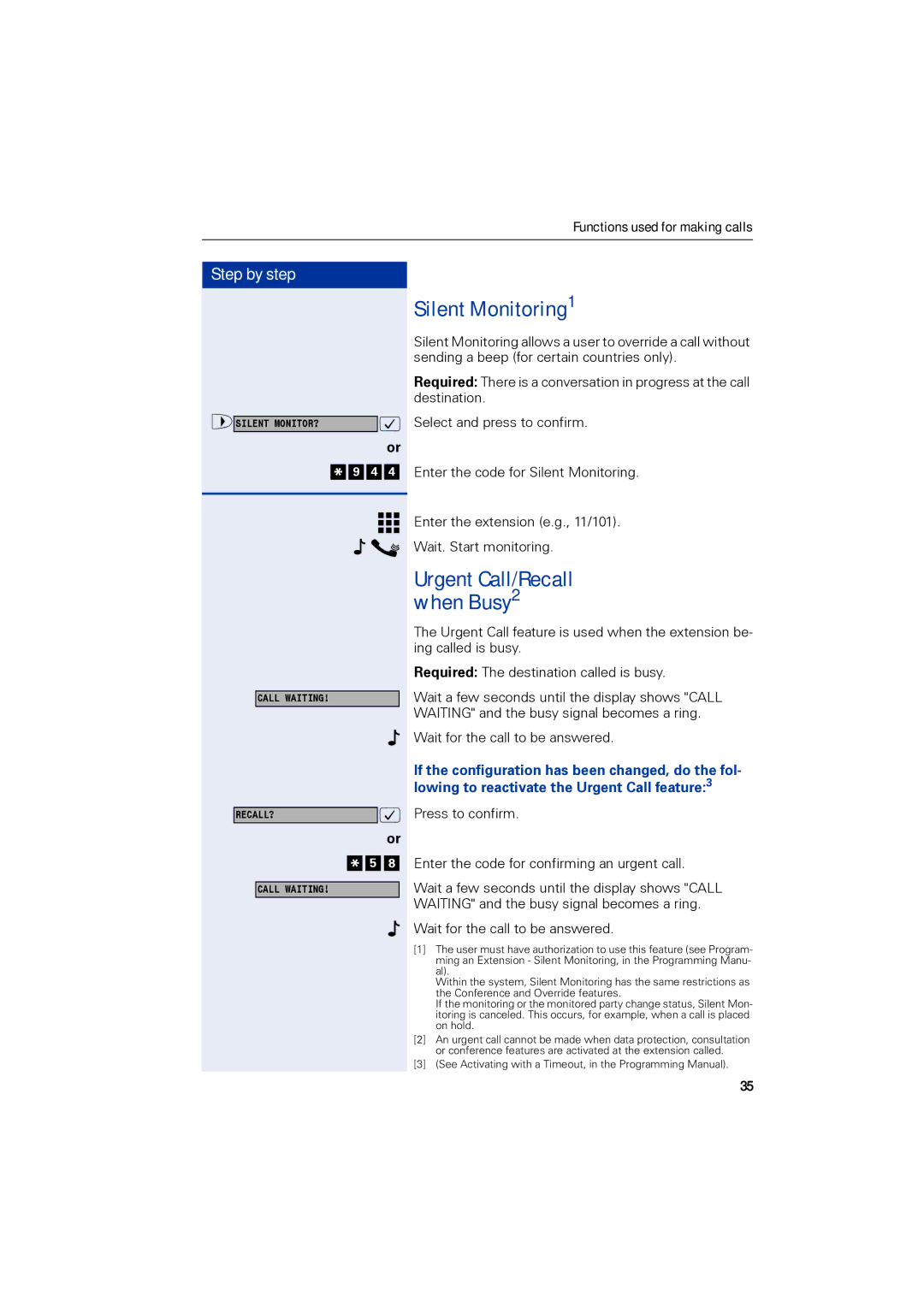Functions used for making calls
Step by step |
|
|
>SILENT MONITOR? |
| : |
|
| or |
* 9 | 4 | 4 |
CALL WAITING! |
|
|
RECALL? |
| : |
|
| or |
* 5 | 8 | |
CALL WAITING! |
|
|
Silent Monitoring1
Silent Monitoring allows a user to override a call without sending a beep (for certain countries only).
Required: There is a conversation in progress at the call destination.
Select and press to confirm.
Enter the code for Silent Monitoring.
Enter the extension (e.g., 11/101).
Wait. Start monitoring.
Urgent Call/Recall when Busy2
The Urgent Call feature is used when the extension be- ing called is busy.
Required: The destination called is busy.
Wait a few seconds until the display shows "CALL WAITING" and the busy signal becomes a ring.
Wait for the call to be answered.
If the configuration has been changed, do the fol- lowing to reactivate the Urgent Call feature:3
Press to confirm.
Enter the code for confirming an urgent call.
Wait a few seconds until the display shows "CALL WAITING" and the busy signal becomes a ring.
Wait for the call to be answered.
[1]The user must have authorization to use this feature (see Program- ming an Extension - Silent Monitoring, in the Programming Manu- al).
Within the system, Silent Monitoring has the same restrictions as the Conference and Override features.
If the monitoring or the monitored party change status, Silent Mon- itoring is canceled. This occurs, for example, when a call is placed on hold.
[2]An urgent call cannot be made when data protection, consultation or conference features are activated at the extension called.
[3](See Activating with a Timeout, in the Programming Manual).
35