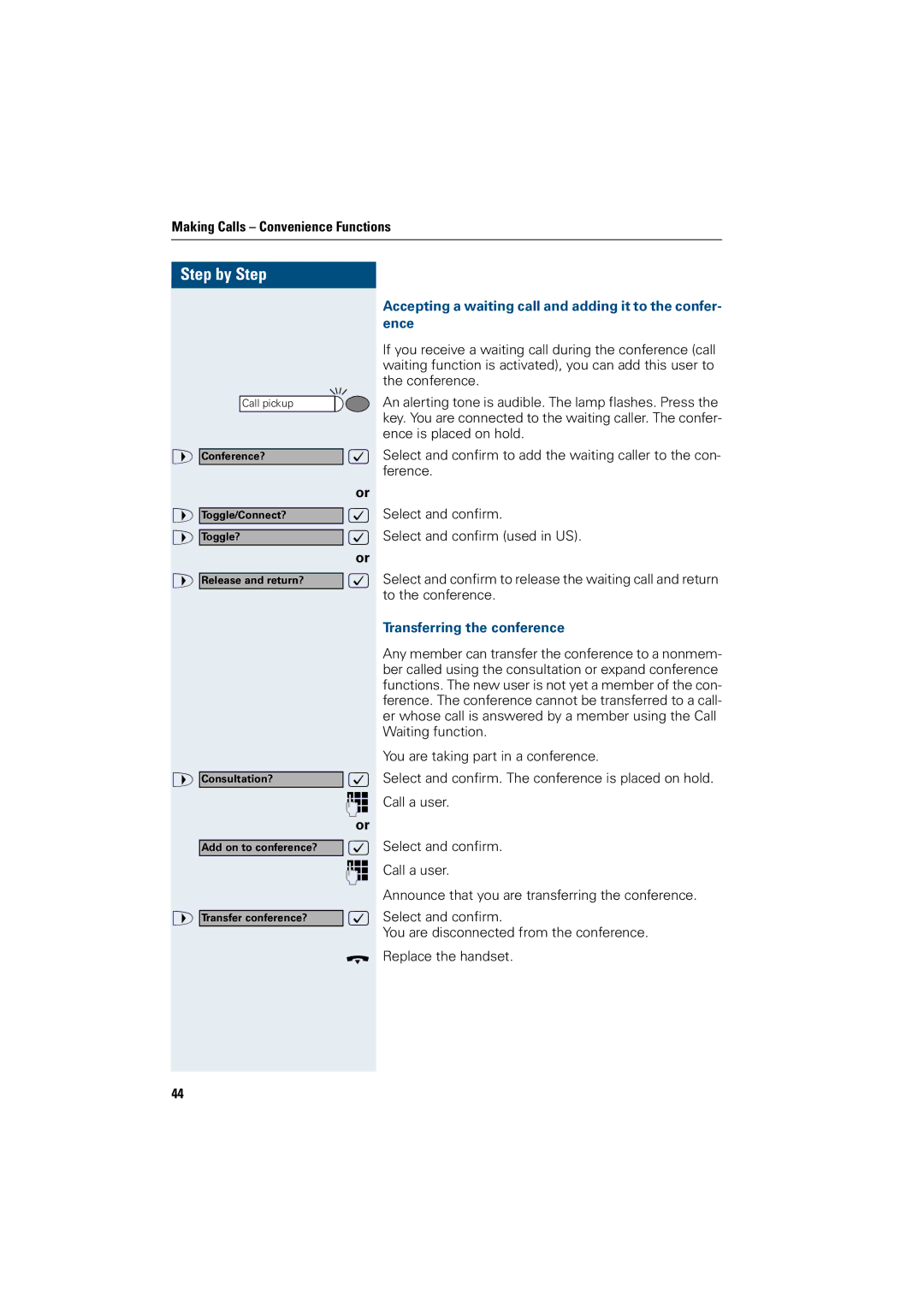Making Calls – Convenience Functions
Step by Step |
|
Call pickup |
|
> Conference? | : |
| or |
> Toggle/Connect? | : |
> Toggle? | : |
| or |
> Release and return? | : |
> Consultation? | : |
| p |
| or |
Add on to conference? | : |
| p |
> Transfer conference? | : |
| t |
44 |
|
Accepting a waiting call and adding it to the confer- ence
If you receive a waiting call during the conference (call waiting function is activated), you can add this user to the conference.
An alerting tone is audible. The lamp flashes. Press the key. You are connected to the waiting caller. The confer- ence is placed on hold.
Select and confirm to add the waiting caller to the con- ference.
Select and confirm.
Select and confirm (used in US).
Select and confirm to release the waiting call and return to the conference.
Transferring the conference
Any member can transfer the conference to a nonmem- ber called using the consultation or expand conference functions. The new user is not yet a member of the con- ference. The conference cannot be transferred to a call- er whose call is answered by a member using the Call Waiting function.
You are taking part in a conference.
Select and confirm. The conference is placed on hold.
Call a user.
Select and confirm.
Call a user.
Announce that you are transferring the conference.
Select and confirm.
You are disconnected from the conference.
Replace the handset.