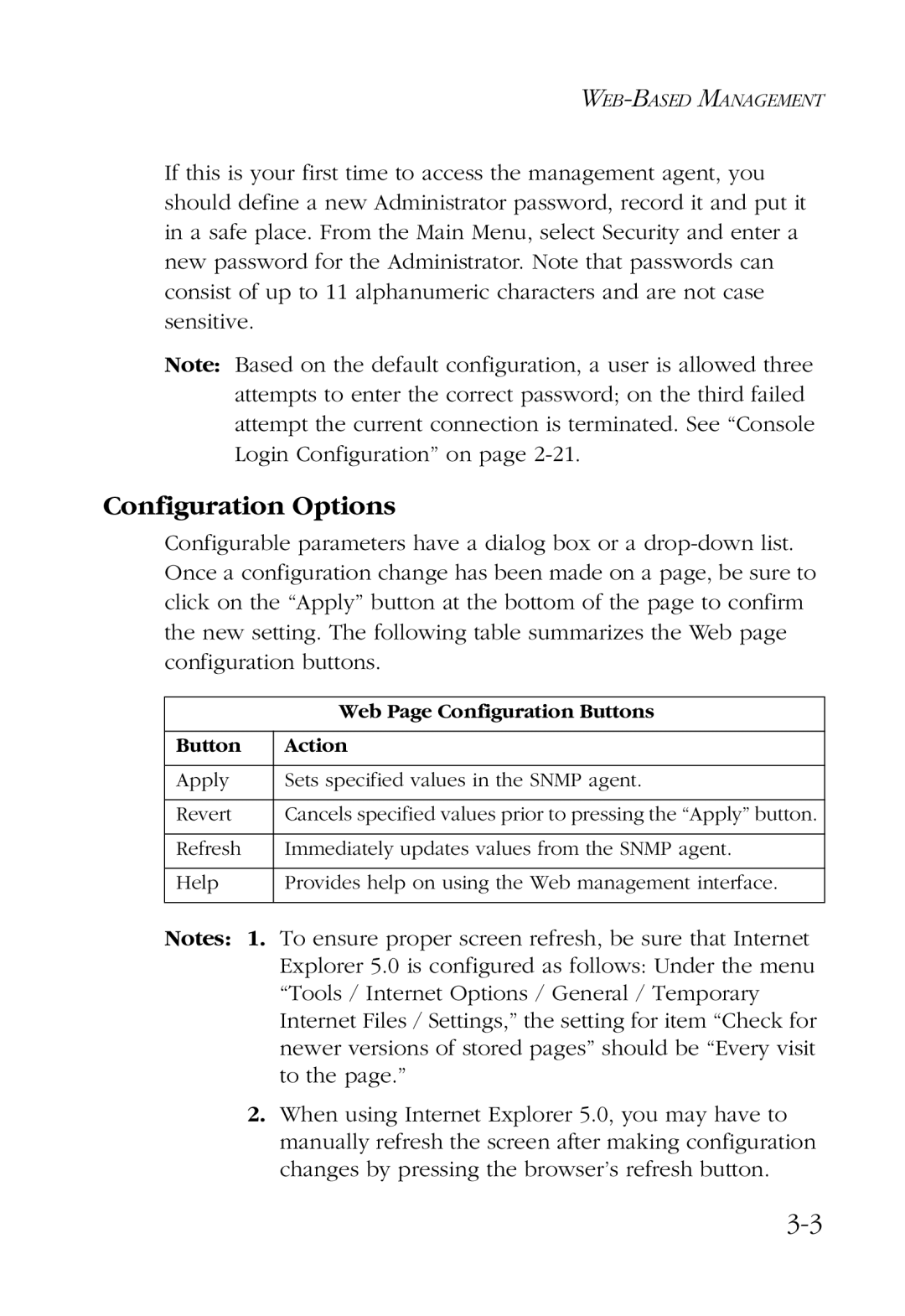If this is your first time to access the management agent, you should define a new Administrator password, record it and put it in a safe place. From the Main Menu, select Security and enter a new password for the Administrator. Note that passwords can consist of up to 11 alphanumeric characters and are not case sensitive.
Note: Based on the default configuration, a user is allowed three attempts to enter the correct password; on the third failed attempt the current connection is terminated. See “Console Login Configuration” on page
Configuration Options
Configurable parameters have a dialog box or a
| Web Page Configuration Buttons |
|
|
Button | Action |
|
|
Apply | Sets specified values in the SNMP agent. |
|
|
Revert | Cancels specified values prior to pressing the “Apply” button. |
|
|
Refresh | Immediately updates values from the SNMP agent. |
|
|
Help | Provides help on using the Web management interface. |
|
|
Notes: 1. To ensure proper screen refresh, be sure that Internet Explorer 5.0 is configured as follows: Under the menu “Tools / Internet Options / General / Temporary Internet Files / Settings,” the setting for item “Check for newer versions of stored pages” should be “Every visit to the page.”
2.When using Internet Explorer 5.0, you may have to manually refresh the screen after making configuration changes by pressing the browser’s refresh button.