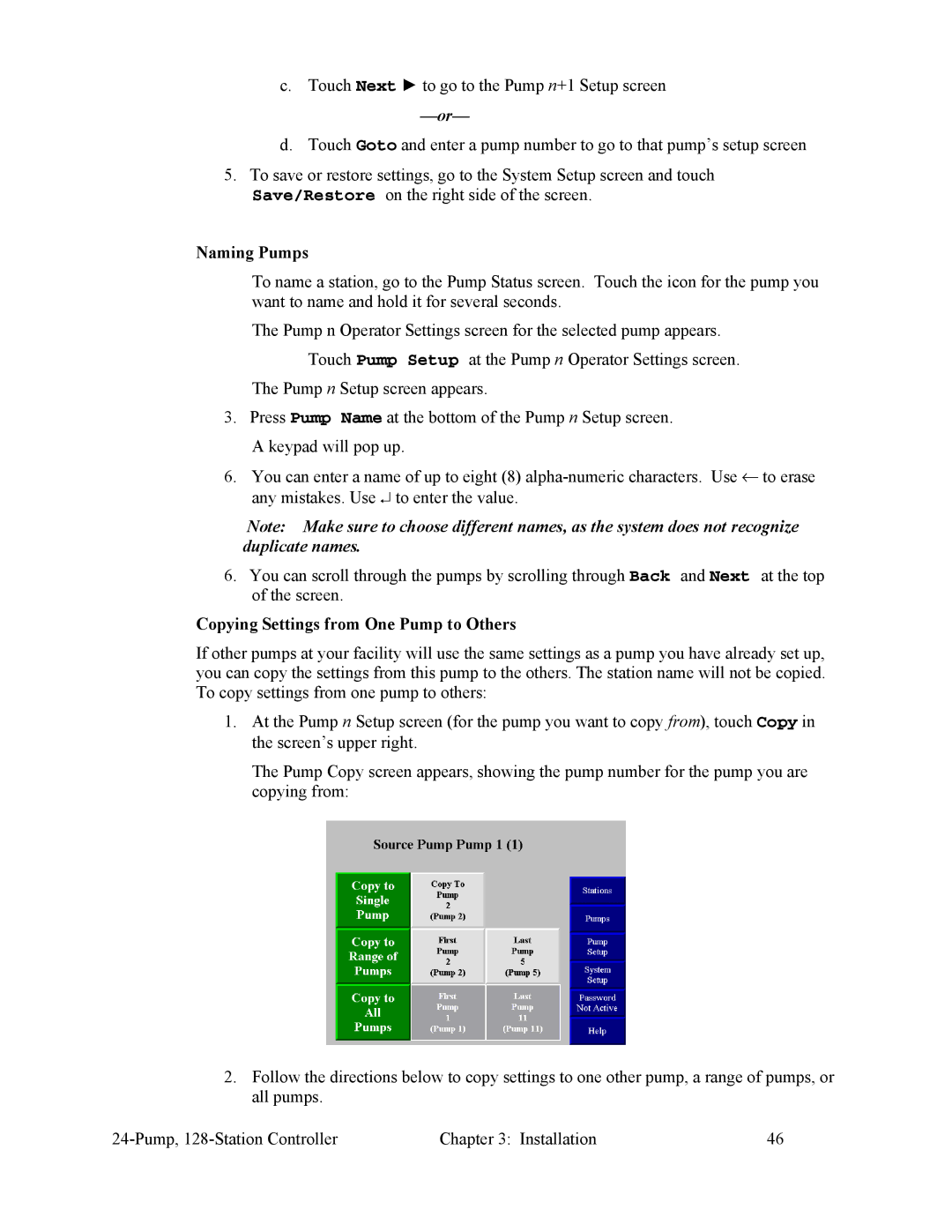c.Touch Next ► to go to the Pump n+1 Setup screen
d.Touch Goto and enter a pump number to go to that pump’s setup screen
5.To save or restore settings, go to the System Setup screen and touch Save/Restore on the right side of the screen.
Naming Pumps
To name a station, go to the Pump Status screen. Touch the icon for the pump you want to name and hold it for several seconds.
The Pump n Operator Settings screen for the selected pump appears. Touch Pump Setup at the Pump n Operator Settings screen.
The Pump n Setup screen appears.
3.Press Pump Name at the bottom of the Pump n Setup screen. A keypad will pop up.
6.You can enter a name of up to eight (8)
Note: Make sure to choose different names, as the system does not recognize duplicate names.
6.You can scroll through the pumps by scrolling through Back and Next at the top of the screen.
Copying Settings from One Pump to Others
If other pumps at your facility will use the same settings as a pump you have already set up, you can copy the settings from this pump to the others. The station name will not be copied. To copy settings from one pump to others:
1.At the Pump n Setup screen (for the pump you want to copy from), touch Copy in the screen’s upper right.
The Pump Copy screen appears, showing the pump number for the pump you are copying from:
2.Follow the directions below to copy settings to one other pump, a range of pumps, or all pumps.
Chapter 3: Installation | 46 |