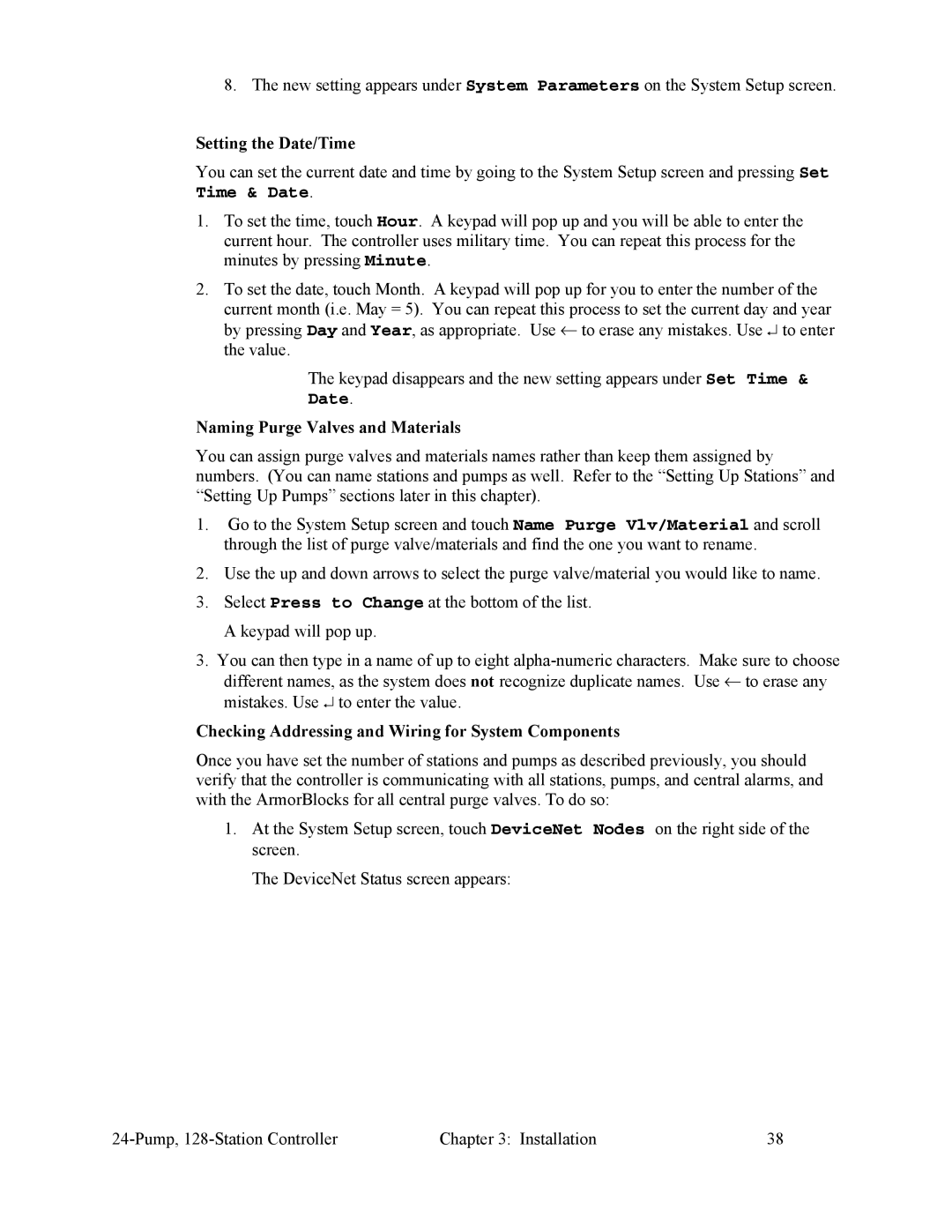8. The new setting appears under System Parameters on the System Setup screen.
Setting the Date/Time
You can set the current date and time by going to the System Setup screen and pressing Set Time & Date.
1.To set the time, touch Hour. A keypad will pop up and you will be able to enter the current hour. The controller uses military time. You can repeat this process for the minutes by pressing Minute.
2.To set the date, touch Month. A keypad will pop up for you to enter the number of the current month (i.e. May = 5). You can repeat this process to set the current day and year by pressing Day and Year, as appropriate. Use ← to erase any mistakes. Use ↵ to enter the value.
The keypad disappears and the new setting appears under Set Time & Date.
Naming Purge Valves and Materials
You can assign purge valves and materials names rather than keep them assigned by numbers. (You can name stations and pumps as well. Refer to the “Setting Up Stations” and “Setting Up Pumps” sections later in this chapter).
1.Go to the System Setup screen and touch Name Purge Vlv/Material and scroll through the list of purge valve/materials and find the one you want to rename.
2.Use the up and down arrows to select the purge valve/material you would like to name.
3.Select Press to Change at the bottom of the list. A keypad will pop up.
3.You can then type in a name of up to eight
Checking Addressing and Wiring for System Components
Once you have set the number of stations and pumps as described previously, you should verify that the controller is communicating with all stations, pumps, and central alarms, and with the ArmorBlocks for all central purge valves. To do so:
1.At the System Setup screen, touch DeviceNet Nodes on the right side of the screen.
The DeviceNet Status screen appears:
Chapter 3: Installation | 38 |