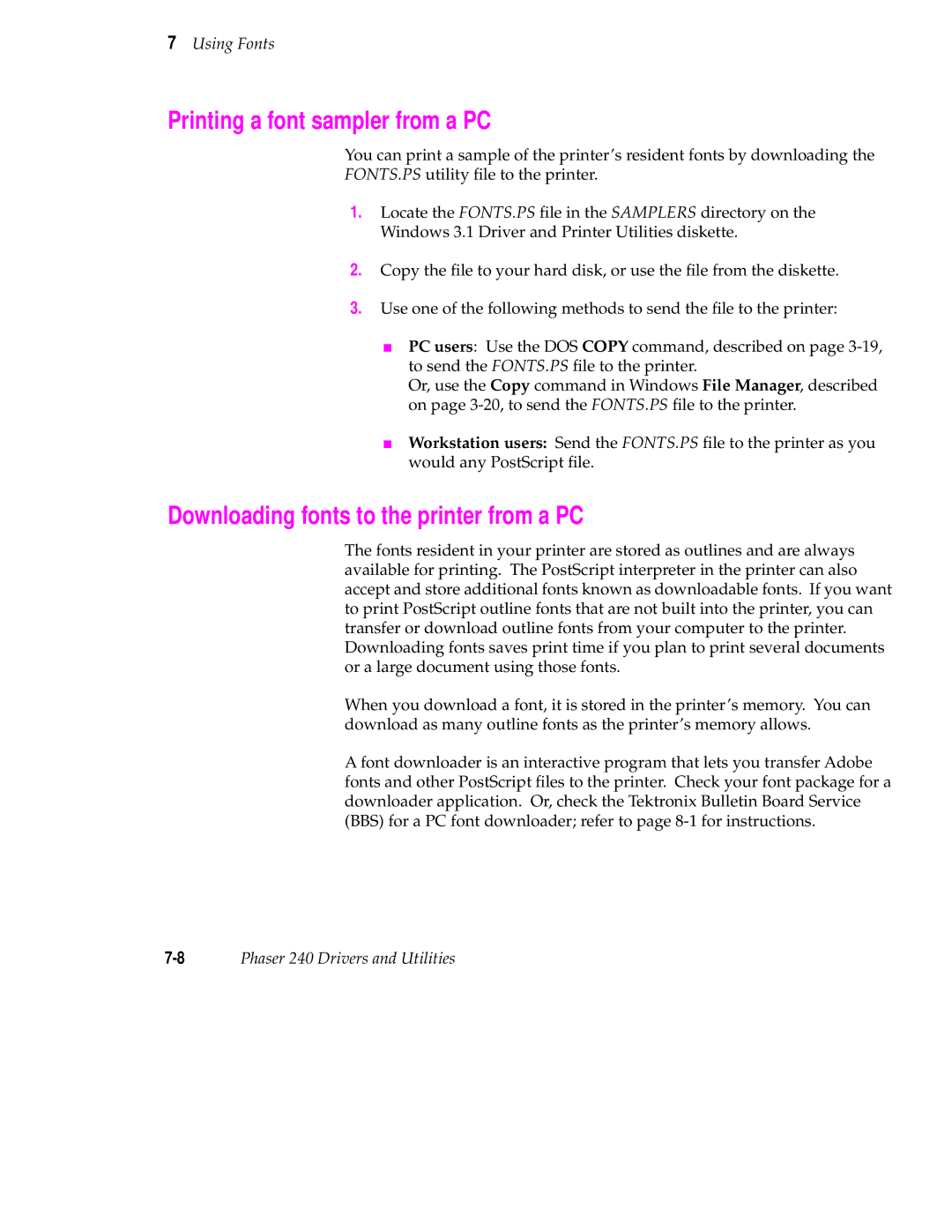7Using Fonts
Printing a font sampler from a PC
You can print a sample of the printer’s resident fonts by downloading the
FONTS.PS utility file to the printer.
1.Locate the FONTS.PS file in the SAMPLERS directory on the Windows 3.1 Driver and Printer Utilities diskette.
2.Copy the file to your hard disk, or use the file from the diskette.
3.Use one of the following methods to send the file to the printer:
■PC users: Use the DOS COPY command, described on page
Or, use the Copy command in Windows File Manager, described on page
■Workstation users: Send the FONTS.PS file to the printer as you would any PostScript file.
Downloading fonts to the printer from a PC
The fonts resident in your printer are stored as outlines and are always available for printing. The PostScript interpreter in the printer can also accept and store additional fonts known as downloadable fonts. If you want to print PostScript outline fonts that are not built into the printer, you can transfer or download outline fonts from your computer to the printer. Downloading fonts saves print time if you plan to print several documents or a large document using those fonts.
When you download a font, it is stored in the printer’s memory. You can download as many outline fonts as the printer’s memory allows.
A font downloader is an interactive program that lets you transfer Adobe fonts and other PostScript files to the printer. Check your font package for a downloader application. Or, check the Tektronix Bulletin Board Service (BBS) for a PC font downloader; refer to page
Phaser 240 Drivers and Utilities |