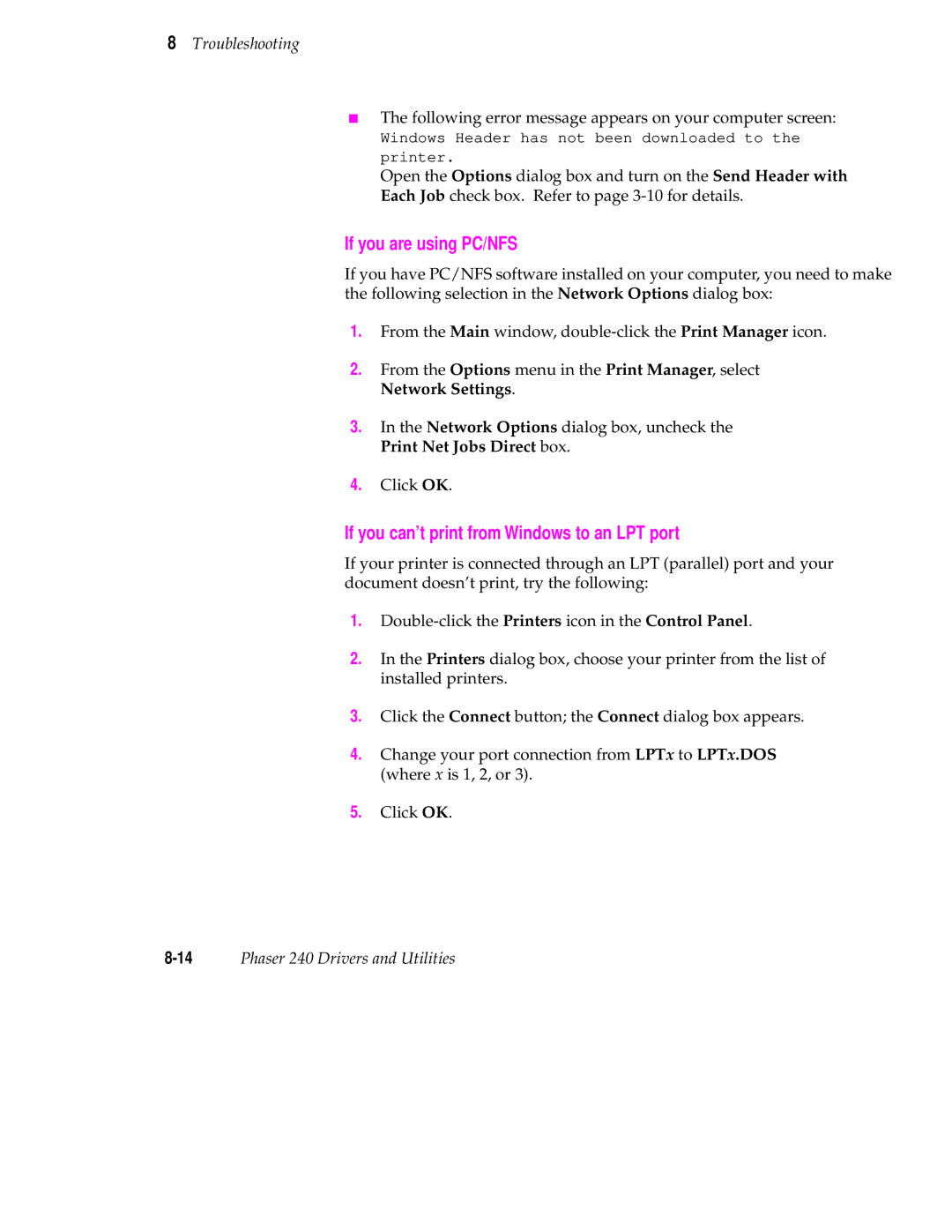8Troubleshooting
■The following error message appears on your computer screen:
Windows Header has not been downloaded to the printer.
Open the Options dialog box and turn on the Send Header with Each Job check box. Refer to page
If you are using PC/NFS
If you have PC/NFS software installed on your computer, you need to make the following selection in the Network Options dialog box:
1.From the Main window,
2.From the Options menu in the Print Manager, select Network Settings.
3.In the Network Options dialog box, uncheck the Print Net Jobs Direct box.
4.Click OK.
If you can’t print from Windows to an LPT port
If your printer is connected through an LPT (parallel) port and your document doesn’t print, try the following:
1.
2.In the Printers dialog box, choose your printer from the list of installed printers.
3.Click the Connect button; the Connect dialog box appears.
4.Change your port connection from LPTx to LPTx.DOS (where x is 1, 2, or 3).
5.Click OK.