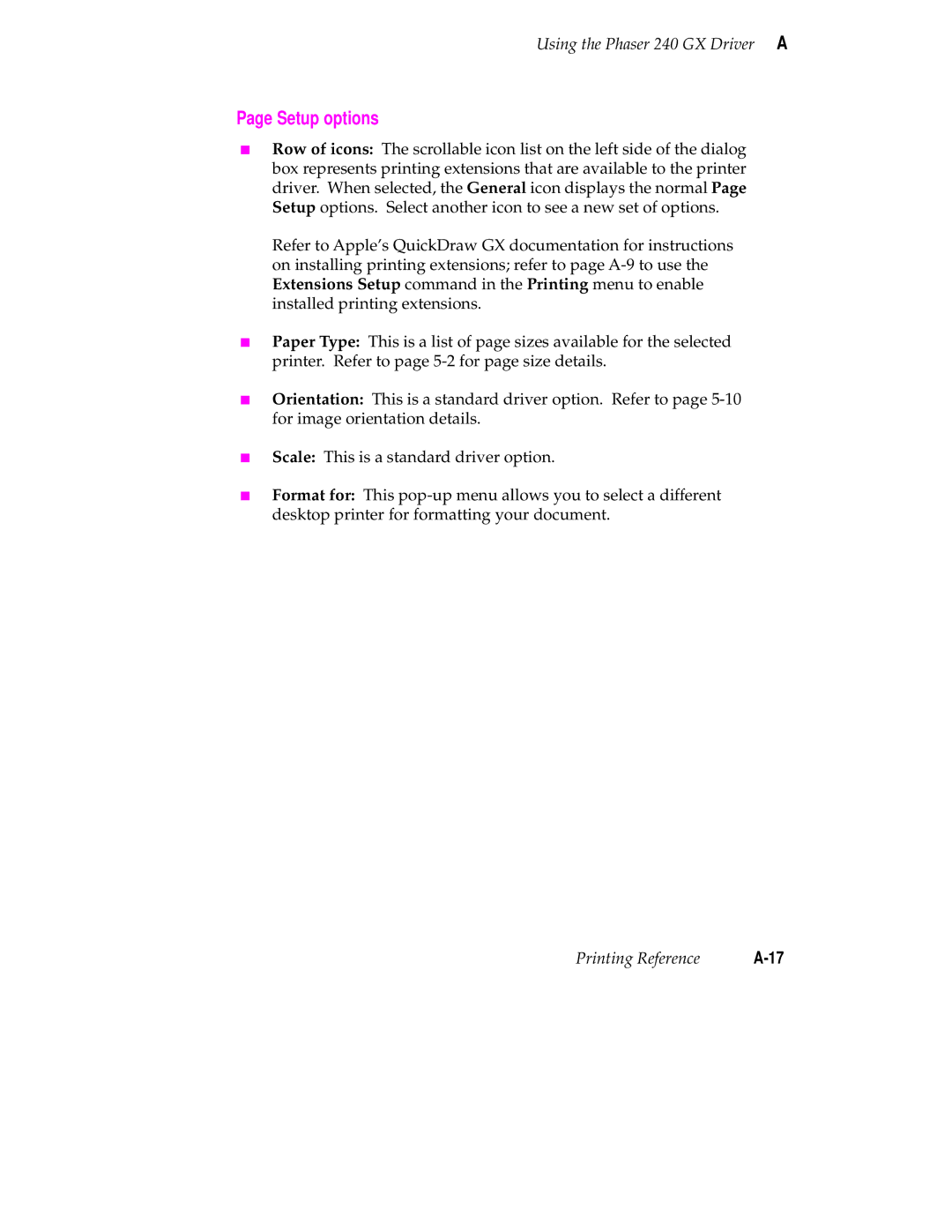Phaser 240 Color Printer
Page
Phaser 240 Warranty
Users safety summary
Contents
Printing
Supplies
Caring for Your Printer
Front and Rear Panels
Troubleshooting
Technical Notes
Regulatory Information Index
Moving Your Printer
Phaser 240 Color Printer
Introduction
Introduction
Connecting the printer
Setting up the printer
Installing a driver on your computer
Setting up computer ports
What you get with your printer
Setting up the printer
RollTransfer KitCleaning
Printer options
Installing the optional Lower Tray Assembly
9238-03
Removing the packing material from inside the printer
Install the transfer roll
Adding paper or transparencies
10Phaser 240 Color Printer
9238-10
12Phaser 240 Color Printer
Installing options
Printer ports
Connecting the printer
LocalTalk connection
Connecting the printer to a single computer using LocalTalk
Parallel connection
Ethernet connection
Connecting the power and turning on the printer
Front panel at power-up
Rear panel at power-up
Startup
When the printer is ready for operation
Phaser 240 drivers and utilities diskettes
Installing a driver on your computer
Microsoft Windows
PC users
Getting Set Up
LPT1 or LPT2
Interface Select
Network button
DOS
Macintosh users
Installing the Phaser 240 driver
30Phaser 240 Color Printer
Installing the Phaser 240 GX driver
32Phaser 240 Color Printer
Workstation users
Parallel port setup
Setting up PC ports DOS
What next?
Turning on and off the startup
Getting Set Up 36Phaser 240 Color Printer
Which computer?
Printing
Printing from a PC Windows
Printing from a PC DOS
Printing from a Macintosh
Using the Phaser 240 driver
Using the Phaser 240 GX driver
Workstation Operating System
Printing from a Unix or VMS workstation
Printing
Printing from specific applications
Perforated paper and transparencies
Margins and print area
Non-perforated plain paper
Recommended paper tray selections
Using two paper trays
Print modes
Selecting driver features
Color corrections
Resident typefaces PostScript
Fonts
Downloading fonts
Resident typefaces PCL5
Installing Macintosh screen fonts
Printer languages PostScript, HP-GL, PCL5
Enabling and disabling automatic language switching
Printing hints
Why should I use perforated paper?
Getting the largest printed picture
How long does it take to make a print?
Overview
Importance of cleaning
When to clean
Cleaning kit
Cleaning the thermal head and transfer roll guide
Cleaning the printer with every transfer roll change
Cleaning the paper-feed rollers
Cleaning the paper-pick rollers
9238-26
9238-27
9238-28
Cleaning the transfer roll sensor pad
Cleaning the printer every 5,000 prints
9238-30
Cleaning the drum
Cleaning the exit rollers
Caring for Your Printer 14Phaser 240 Color Printer
Selecting Media Image Options
Selecting media size
Phaser 240 special paper sizes
Letter-size media A4-size media
Phaser 240 GX Macintosh driver
Phaser 240 Macintosh driver based on LaserWriter
Tektronix driver for Windows
Upper Tray
Selecting media trays
Lower Tray
Auto Select
Different ways of selecting media trays
Selecting print quality
High Resolution
Standard
Enhanced
Different ways of selecting print quality
Selecting image orientation
Phaser 240 Macintosh driver LaserWriter 7.1.2-based
Orientation option is in the Setup dialog box
Selecting media type
TekColor Dynamic Correction
Using Color
General guidelines
Working with color
Color design guidelines
Using color in presentations
Text and font guidelines
Using color corrections
Raw Cmyk Raw RGB
Color corrections table
Different ways of selecting color corrections
Using a Tektronix driver for selecting color corrections
Phaser 240 Drivers and Utilities
Application color corrections
Printing the brightest colors and a truer blue
Turning off all color corrections
Closely match printing press colors
Simulating display screen colors
Printing in gray scale
Using the printer’s current color setting
Use simple color conversions
Color sampler chart files
Printing the color sampler charts
Illustration
Before you print the CMYK, RGB, and HSB color charts
Macintosh users
Printing and using the CMYK, RGB, and HSB color charts
Choose Download PostScript File from the Utilities menu
18Phaser 240 Drivers and Utilities
If you are printing from a Tektronix driver
If you are not using a Tektronix driver
PC color correction Utility file name
PC and workstation users
If you are printing from a Tektronix driver
Color correction None
Before printing the Pantone Color chart
Select Download PostScript File from the Utilities menu
Printing and using the Pantone Color chart
24Phaser 240 Drivers and Utilities
PC and workstation users
26Phaser 240 Drivers and Utilities
Using Fonts
Helvetica Narrow Bold Oblique
Printer fonts
Macintosh fonts
Using Macintosh screen fonts
If you are using System Software
Installing the decompressed fonts
If you are using System Software 7.0 and later
Decompressing the fonts
Printing a font sampler from the Macintosh
Downloading fonts to the printer from a Macintosh
PC fonts
Using fonts with Windows
Downloading fonts to the printer from a PC
Printing a font sampler from a PC
To access the BBS 24 hours a day, 7 days a week, call 503
Using the Tektronix Bulletin Board Service
Getting help
Reaching the Customer Support staff
Use HAL in the U.S.A. and Canada
Using the automated fax systems
Country Number
Use EuroHAL in Europe
Press #
Electronic mail requests
Downloading Tektronix files from the Internet
Opening the Read ME files on the Macintosh diskette
Other electronic addresses and telephone numbers
PostScript printing errors
Solving PostScript printing problems
Macintosh users
PC/Windows users
To upgrade your software
Random PostScript errors
Using a PostScript error handler
PC and workstation users
All users
Improving print speed
Unix workstation users
Windows users
General things to check for
If your file doesn’t print
If Background Printing is turned on, turn it off
If you can’t print from Windows to an LPT port
If you are using PC/NFS
Check the printer’s language mode
From Windows
Fixing timeout problems in Windows
From DOS
General
Printed colors are not what you expected
Printing Pantone Colors
Blue colors look too purple
Colors are printing incorrectly
PC and workstation users
Selecting page sizes in Windows applications
Driver and utility file interactions
Sharing the printer on a network
LaserWriter Utility does not work
Resetting the printer
PC and workstation users
If you have problems using the paper trays
26Phaser 240 Drivers and Utilities
System requirements
Using Phaser 240 GX Driver
Installing the Phaser 240 GX printer driver
Creating a desktop printer
4Phaser 240 Drivers and Utilities
Setting up unique desktop printers
Using a desktop printer
If you are using non-GX-aware applications
If you are using GX-aware applications
Printing with a desktop printer
Control printing
Using the Printing menu
From the Printing menu, select Set Default Printer
Designating a default desktop printer
Controlling input trays
Select Extension Setup from the Printing menu
Using printing extensions
Selecting printing options
Select Printer Utilities from the Printing menu
Downloading printer utilities
Utilities Where to find details
Select Send PostScript File from the Printing menu
Download PostScript files
About shared printers
Setting up a shared printer
Using a shared printer
Printing from QuickDraw GX-aware applications
Using the Page Setup command
Setup options
Print dialog box options
Using the Print command
Using the Paper Match printing extension
Using the TekColor printing extension
Printing from non-QuickDraw GX-aware applications
Changing a desktop printer’s default selections
Disabling QuickDraw GX
Viewing printer status
Modifying Printer Operations
Choose Set Startup Page from the Utilities menu
Enabling and disabling the startup
Printing a startup
Printing a configuration
PC and workstation users
Setting the printer’s EtherTalk zone
Choose Download PostScript File from the Utilities menu
PC and workstation users
Using Different Printer Language Modes
Setting PostScript and HP-GL job and wait timeouts
ManualFeedTimeout 0 to
JobTimeOut 0 to
Changing the printer’s language mode
Printing HP-GL files
Printing PostScript files
Printing PCL5 files
HP-GL mode
Testing the printer’s language mode
PostScript mode
CTRL-D
Setting default HP-GL pen colors
5 1.0 0.0
10Phaser 240 Drivers and Utilities
Index
Index-2Phaser 240 Drivers and Utilities
Index-3
Index-4Phaser 240 Drivers and Utilities
Index-5
Driver, see Macintosh printer driver
Quality modes, see print quality modes QuickDraw GX
Index-8Phaser 240 Drivers and Utilities
Index-9
Index-10Phaser 240 Drivers and Utilities