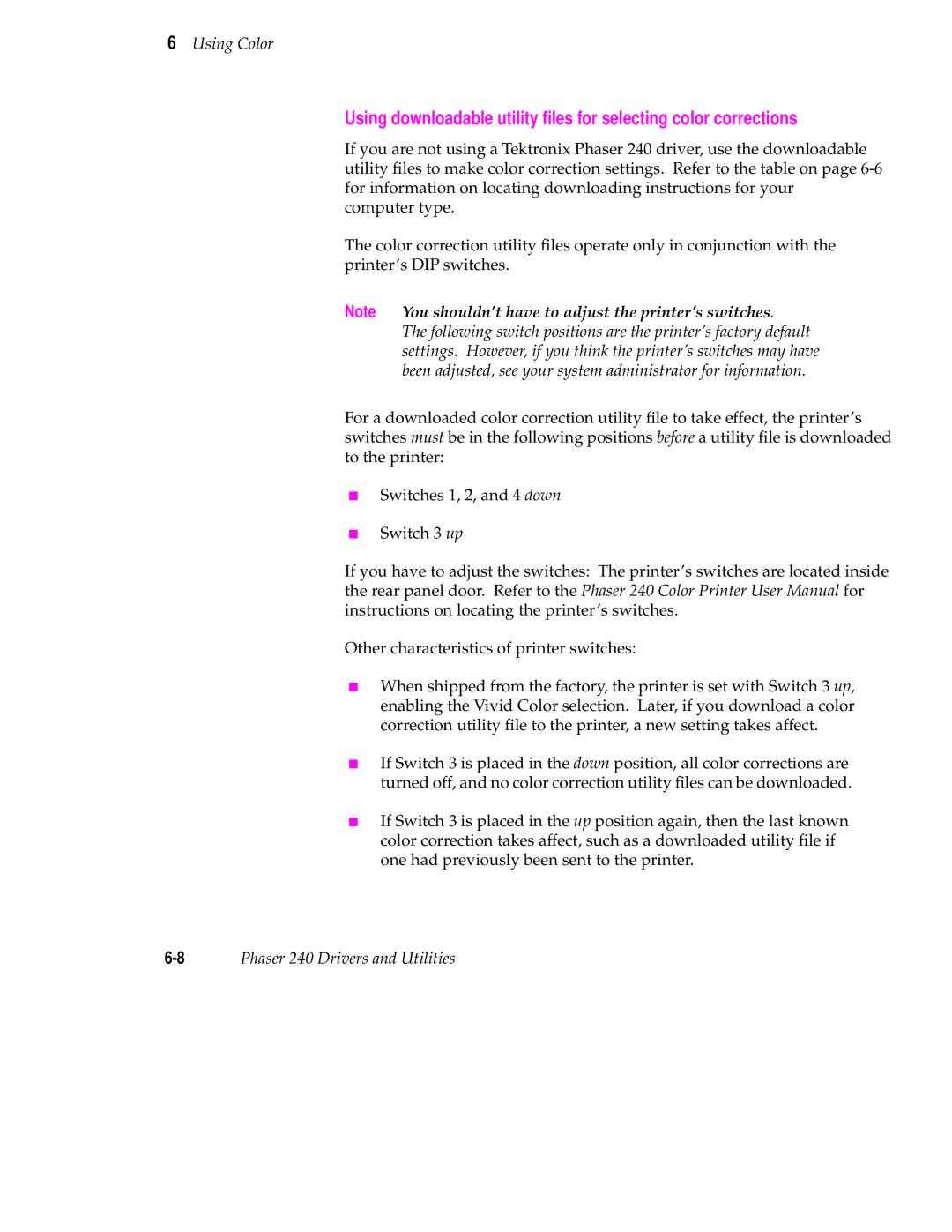6Using Color
Using downloadable utility files for selecting color corrections
If you are not using a Tektronix Phaser 240 driver, use the downloadable utility files to make color correction settings. Refer to the table on page
The color correction utility files operate only in conjunction with the printer’s DIP switches.
Note You shouldn’t have to adjust the printer’s switches.
The following switch positions are the printer’s factory default settings. However, if you think the printer’s switches may have been adjusted, see your system administrator for information.
For a downloaded color correction utility file to take effect, the printer’s switches must be in the following positions before a utility file is downloaded to the printer:
■Switches 1, 2, and 4 down
■Switch 3 up
If you have to adjust the switches: The printer’s switches are located inside the rear panel door. Refer to the Phaser 240 Color Printer User Manual for instructions on locating the printer’s switches.
Other characteristics of printer switches:
■When shipped from the factory, the printer is set with Switch 3 up, enabling the Vivid Color selection. Later, if you download a color correction utility file to the printer, a new setting takes affect.
■If Switch 3 is placed in the down position, all color corrections are turned off, and no color correction utility files can be downloaded.
■If Switch 3 is placed in the up position again, then the last known color correction takes affect, such as a downloaded utility file if one had previously been sent to the printer.
Phaser 240 Drivers and Utilities |