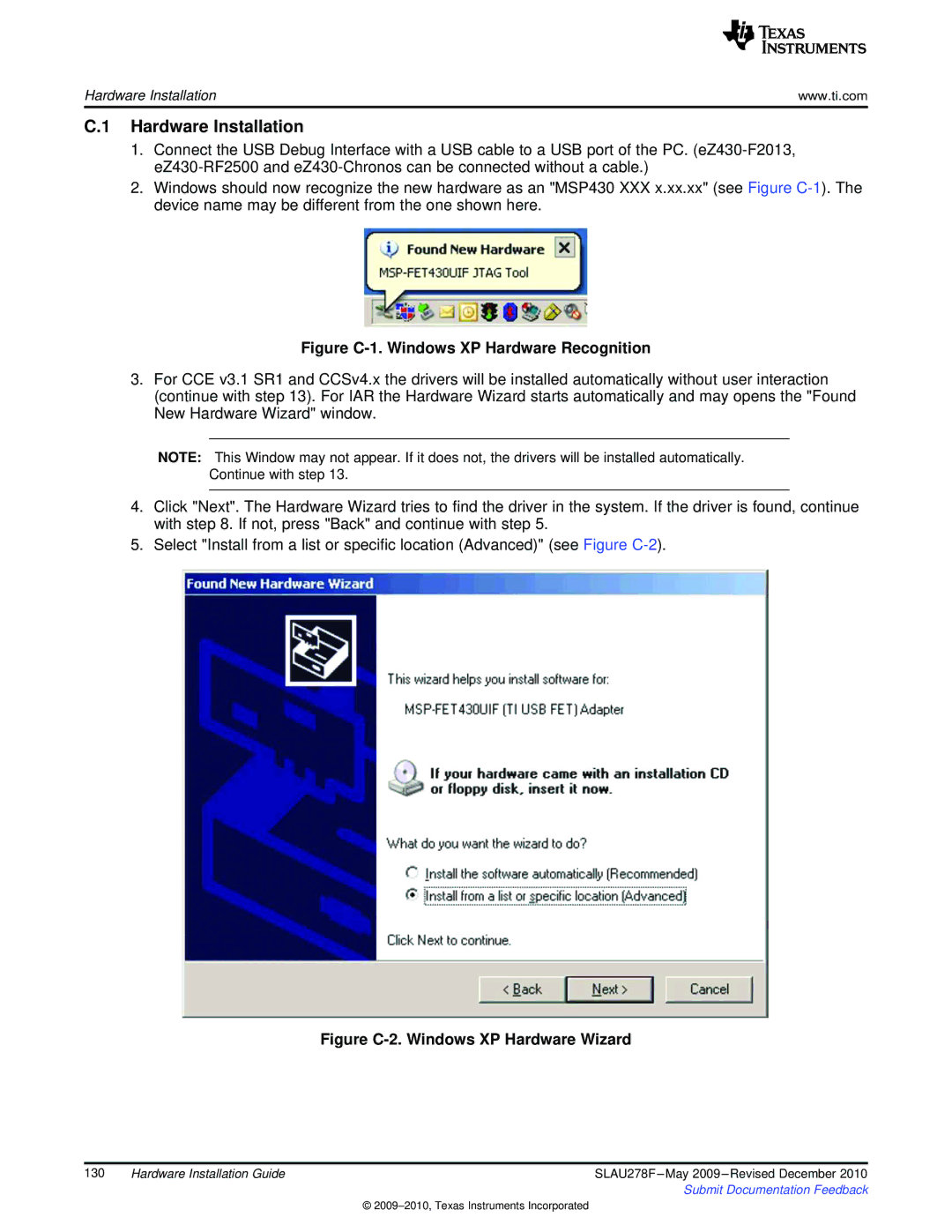Hardware Installation | www.ti.com |
C.1 Hardware Installation
1.Connect the USB Debug Interface with a USB cable to a USB port of the PC.
2.Windows should now recognize the new hardware as an "MSP430 XXX x.xx.xx" (see Figure
Figure C-1. Windows XP Hardware Recognition
3.For CCE v3.1 SR1 and CCSv4.x the drivers will be installed automatically without user interaction (continue with step 13). For IAR the Hardware Wizard starts automatically and may opens the "Found New Hardware Wizard" window.
NOTE: This Window may not appear. If it does not, the drivers will be installed automatically.
Continue with step 13.
4.Click "Next". The Hardware Wizard tries to find the driver in the system. If the driver is found, continue with step 8. If not, press "Back" and continue with step 5.
5.Select "Install from a list or specific location (Advanced)" (see Figure
Figure C-2. Windows XP Hardware Wizard
130 | Hardware Installation Guide | SLAU278F |
|
| Submit Documentation Feedback |
©