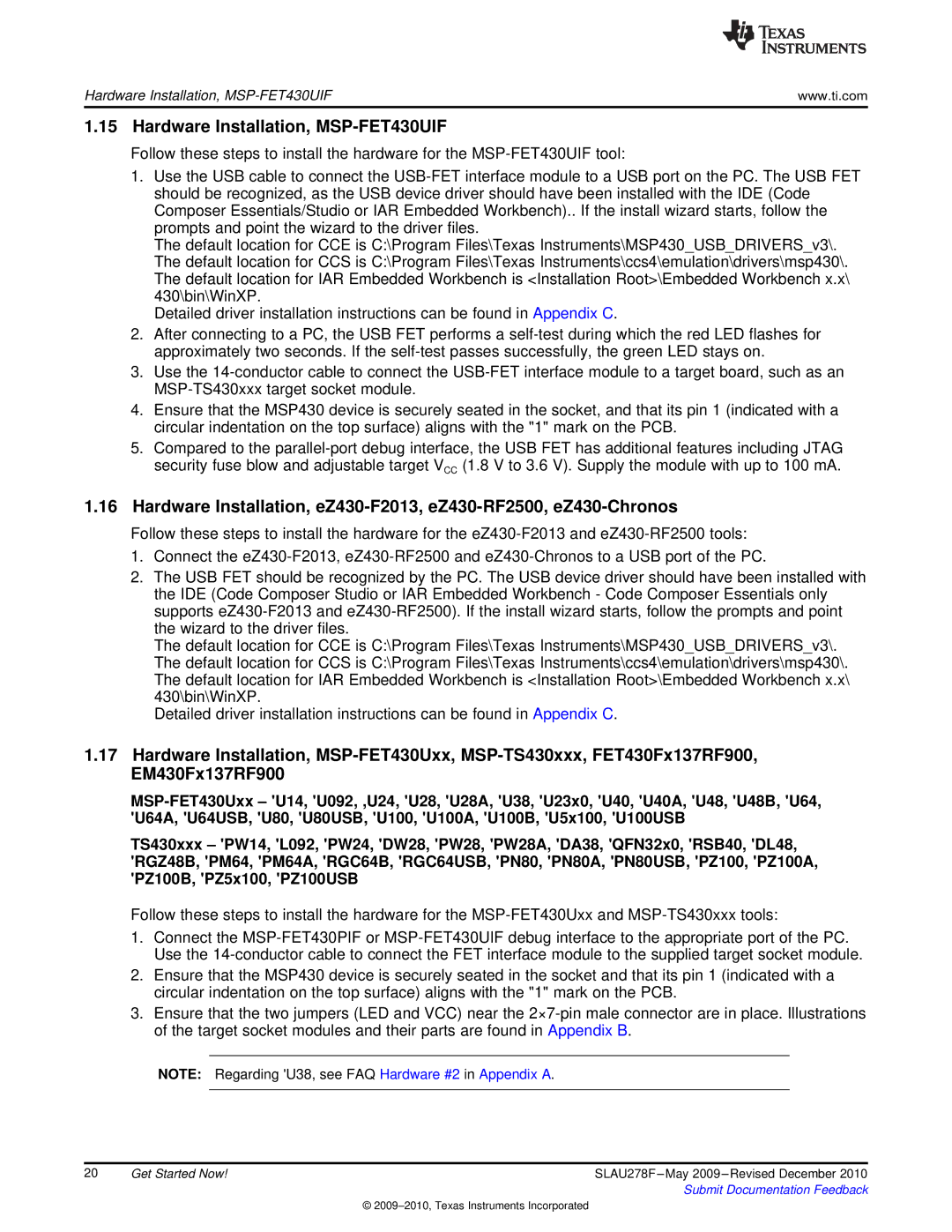Hardware Installation, | www.ti.com |
1.15 Hardware Installation, MSP-FET430UIF
Follow these steps to install the hardware for the
1.Use the USB cable to connect the
The default location for CCE is C:\Program Files\Texas Instruments\MSP430_USB_DRIVERS_v3\. The default location for CCS is C:\Program Files\Texas Instruments\ccs4\emulation\drivers\msp430\. The default location for IAR Embedded Workbench is <Installation Root>\Embedded Workbench x.x\ 430\bin\WinXP.
Detailed driver installation instructions can be found in Appendix C.
2.After connecting to a PC, the USB FET performs a
3.Use the
4.Ensure that the MSP430 device is securely seated in the socket, and that its pin 1 (indicated with a circular indentation on the top surface) aligns with the "1" mark on the PCB.
5.Compared to the
1.16Hardware Installation,
Follow these steps to install the hardware for the
1.Connect the
2.The USB FET should be recognized by the PC. The USB device driver should have been installed with the IDE (Code Composer Studio or IAR Embedded Workbench - Code Composer Essentials only supports
The default location for CCE is C:\Program Files\Texas Instruments\MSP430_USB_DRIVERS_v3\. The default location for CCS is C:\Program Files\Texas Instruments\ccs4\emulation\drivers\msp430\. The default location for IAR Embedded Workbench is <Installation Root>\Embedded Workbench x.x\ 430\bin\WinXP.
Detailed driver installation instructions can be found in Appendix C.
1.17Hardware Installation,
TS430xxx – 'PW14,'L092,'PW24,'DW28,'PW28,'PW28A,'DA38,'QFN32x0,'RSB40,'DL48, 'RGZ48B,'PM64,'PM64A,'RGC64B,'RGC64USB,'PN80,'PN80A,'PN80USB,'PZ100,'PZ100A, 'PZ100B,'PZ5x100,'PZ100USB
Follow these steps to install the hardware for the
1.Connect the
2.Ensure that the MSP430 device is securely seated in the socket and that its pin 1 (indicated with a circular indentation on the top surface) aligns with the "1" mark on the PCB.
3.Ensure that the two jumpers (LED and VCC) near the
NOTE: Regarding 'U38,see FAQ Hardware #2 in Appendix A.
20 | Get Started Now! | SLAU278F |
|
| Submit Documentation Feedback |
©