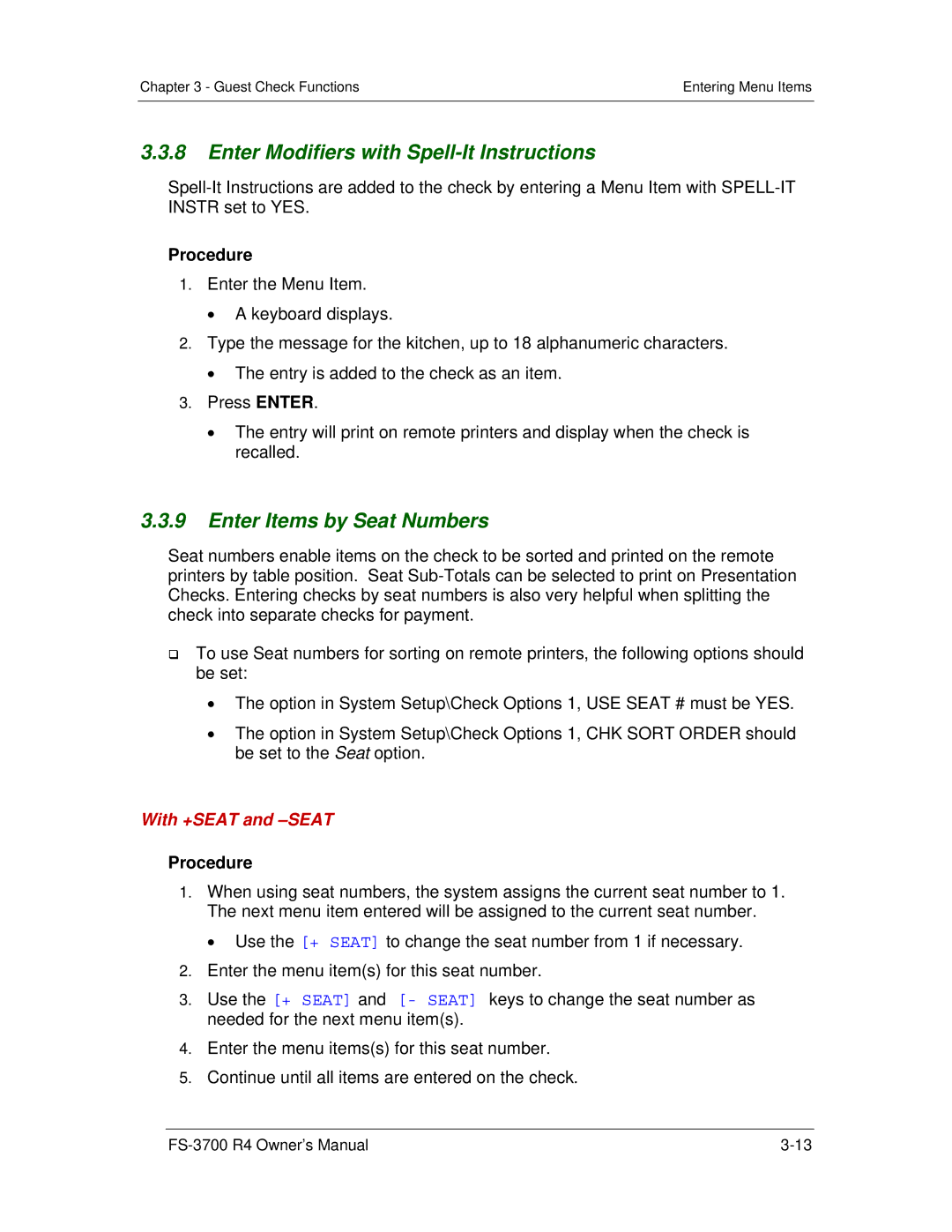Chapter 3 - Guest Check Functions | Entering Menu Items |
|
|
3.3.8Enter Modifiers with Spell-It Instructions
Procedure
1.Enter the Menu Item.
A keyboard displays.
2.Type the message for the kitchen, up to 18 alphanumeric characters.
The entry is added to the check as an item.
3.Press ENTER.
The entry will print on remote printers and display when the check is recalled.
3.3.9Enter Items by Seat Numbers
Seat numbers enable items on the check to be sorted and printed on the remote printers by table position. Seat
To use Seat numbers for sorting on remote printers, the following options should be set:
The option in System Setup\Check Options 1, USE SEAT # must be YES.
The option in System Setup\Check Options 1, CHK SORT ORDER should be set to the Seat option.
With +SEAT and –SEAT
Procedure
1.When using seat numbers, the system assigns the current seat number to 1. The next menu item entered will be assigned to the current seat number.
Use the [+ SEAT] to change the seat number from 1 if necessary.
2.Enter the menu item(s) for this seat number.
3.Use the [+ SEAT] and [- SEAT] keys to change the seat number as needed for the next menu item(s).
4.Enter the menu items(s) for this seat number.
5.Continue until all items are entered on the check.