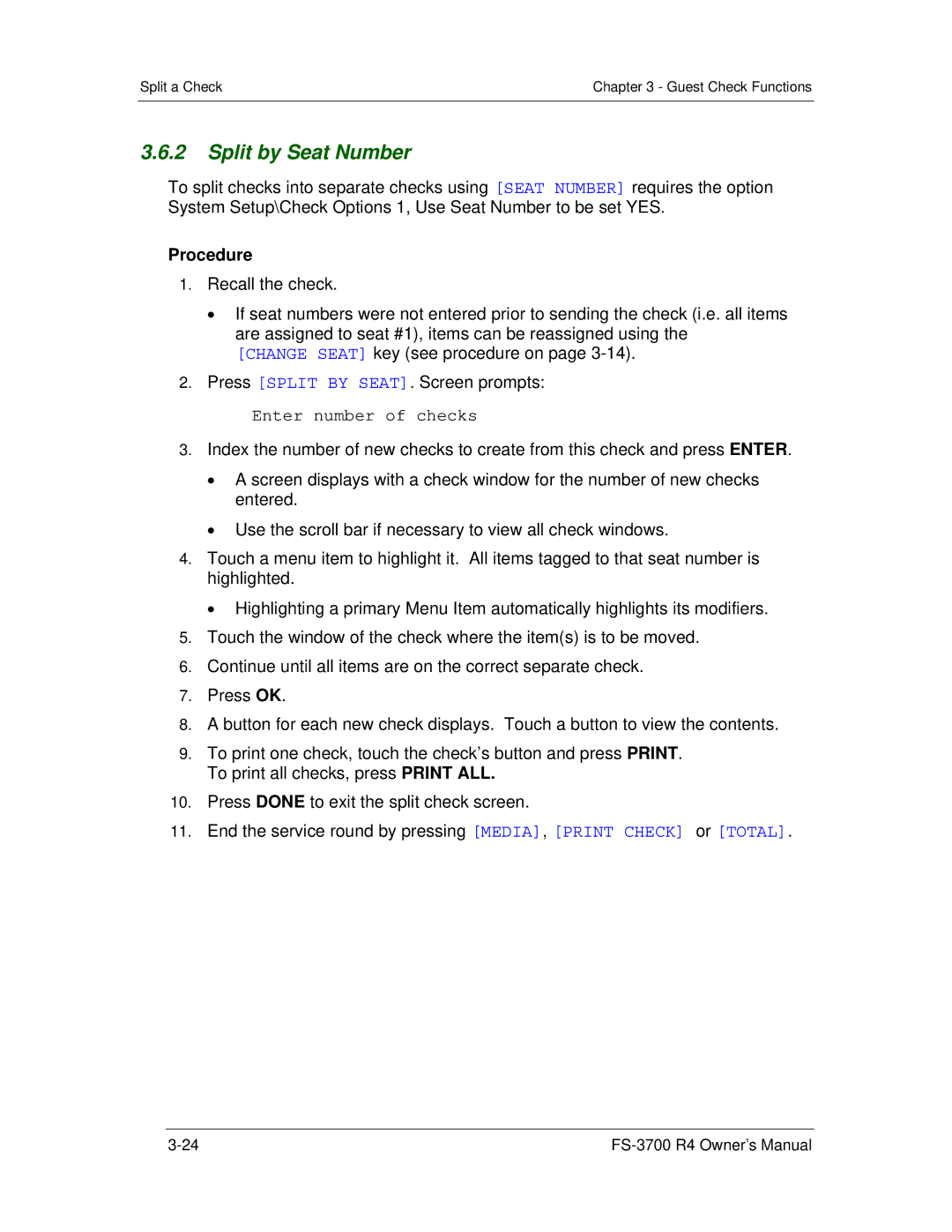Split a Check | Chapter 3 - Guest Check Functions |
|
|
3.6.2Split by Seat Number
To split checks into separate checks using [SEAT NUMBER] requires the option System Setup\Check Options 1, Use Seat Number to be set YES.
Procedure
1.Recall the check.
If seat numbers were not entered prior to sending the check (i.e. all items are assigned to seat #1), items can be reassigned using the [CHANGE SEAT] key (see procedure on page
2.Press [SPLIT BY SEAT]. Screen prompts:
Enter number of checks
3.Index the number of new checks to create from this check and press ENTER.
A screen displays with a check window for the number of new checks entered.
Use the scroll bar if necessary to view all check windows.
4.Touch a menu item to highlight it. All items tagged to that seat number is highlighted.
Highlighting a primary Menu Item automatically highlights its modifiers.
5.Touch the window of the check where the item(s) is to be moved.
6.Continue until all items are on the correct separate check.
7.Press OK.
8.A button for each new check displays. Touch a button to view the contents.
9.To print one check, touch the check’s button and press PRINT. To print all checks, press PRINT ALL.
10.Press DONE to exit the split check screen.
11.End the service round by pressing [MEDIA], [PRINT CHECK] or [TOTAL].