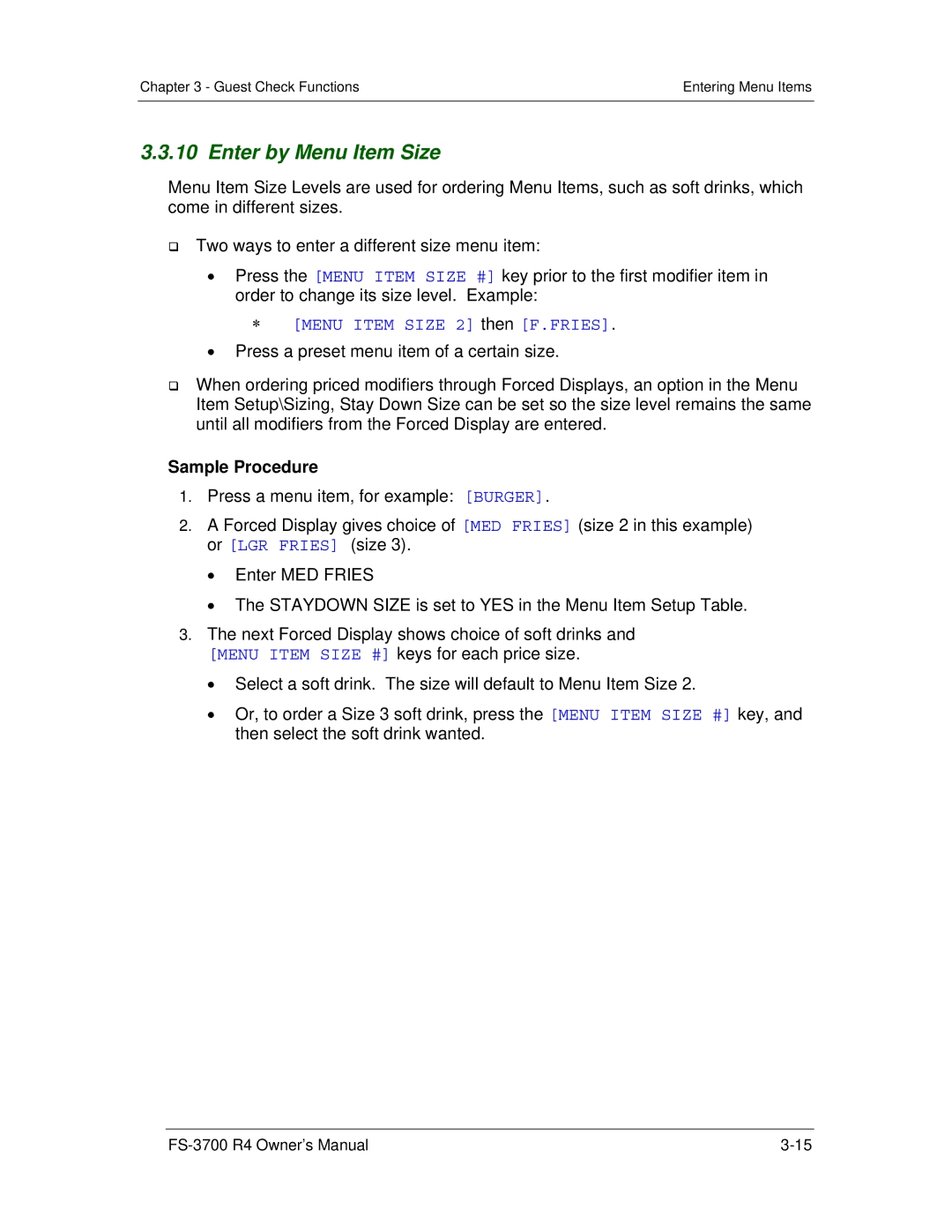Chapter 3 - Guest Check Functions | Entering Menu Items |
|
|
3.3.10 Enter by Menu Item Size
Menu Item Size Levels are used for ordering Menu Items, such as soft drinks, which come in different sizes.
Two ways to enter a different size menu item:
Press the [MENU ITEM SIZE #] key prior to the first modifier item in order to change its size level. Example:
[MENU ITEM SIZE 2] then [F.FRIES].
Press a preset menu item of a certain size.
When ordering priced modifiers through Forced Displays, an option in the Menu Item Setup\Sizing, Stay Down Size can be set so the size level remains the same until all modifiers from the Forced Display are entered.
Sample Procedure
1.Press a menu item, for example: [BURGER].
2.A Forced Display gives choice of [MED FRIES] (size 2 in this example) or [LGR FRIES] (size 3).
Enter MED FRIES
The STAYDOWN SIZE is set to YES in the Menu Item Setup Table.
3.The next Forced Display shows choice of soft drinks and [MENU ITEM SIZE #] keys for each price size.
Select a soft drink. The size will default to Menu Item Size 2.
Or, to order a Size 3 soft drink, press the [MENU ITEM SIZE #] key, and then select the soft drink wanted.