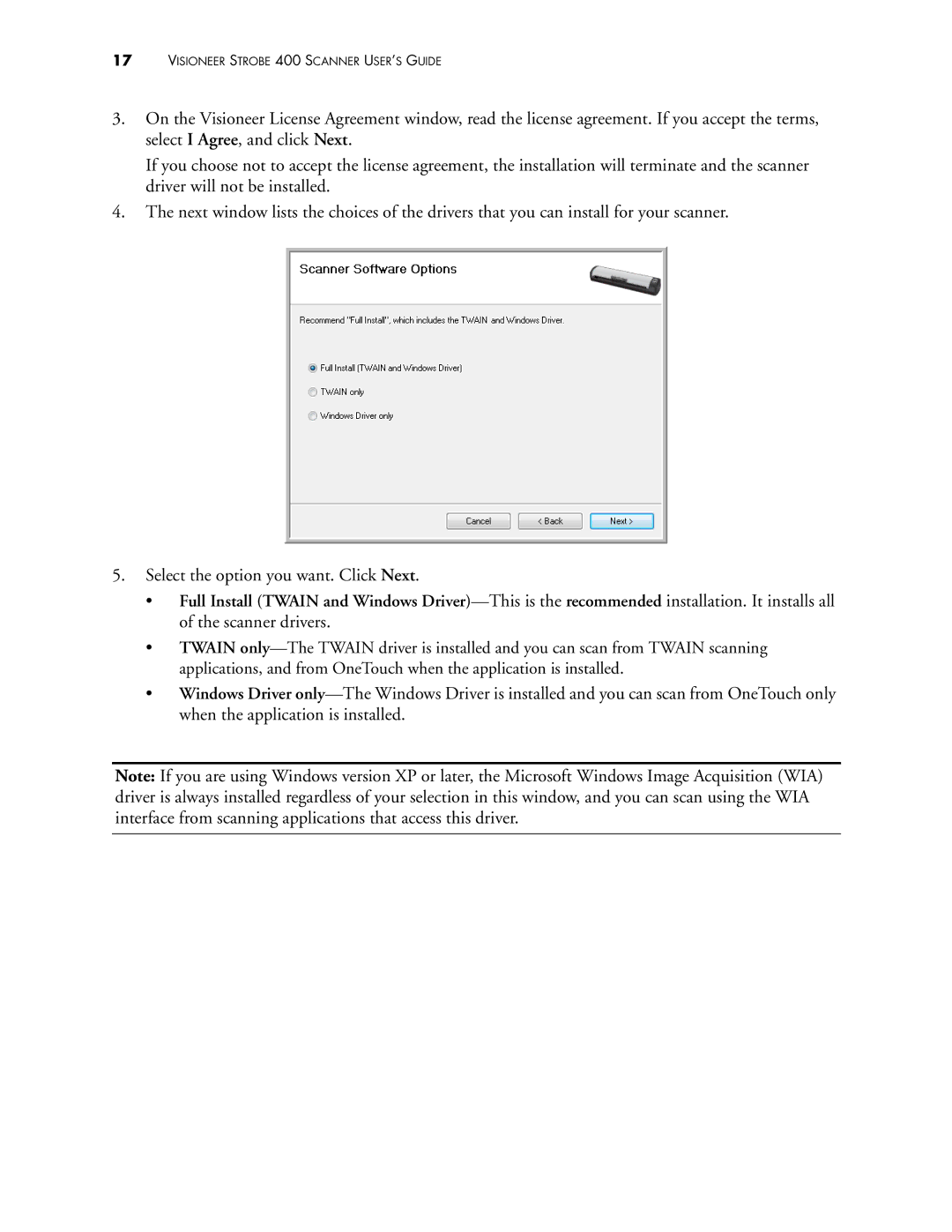17VISIONEER STROBE 400 SCANNER USER’S GUIDE
3.On the Visioneer License Agreement window, read the license agreement. If you accept the terms, select I Agree, and click Next.
If you choose not to accept the license agreement, the installation will terminate and the scanner driver will not be installed.
4.The next window lists the choices of the drivers that you can install for your scanner.
5.Select the option you want. Click Next.
•Full Install (TWAIN and Windows
•TWAIN
•Windows Driver
Note: If you are using Windows version XP or later, the Microsoft Windows Image Acquisition (WIA) driver is always installed regardless of your selection in this window, and you can scan using the WIA interface from scanning applications that access this driver.