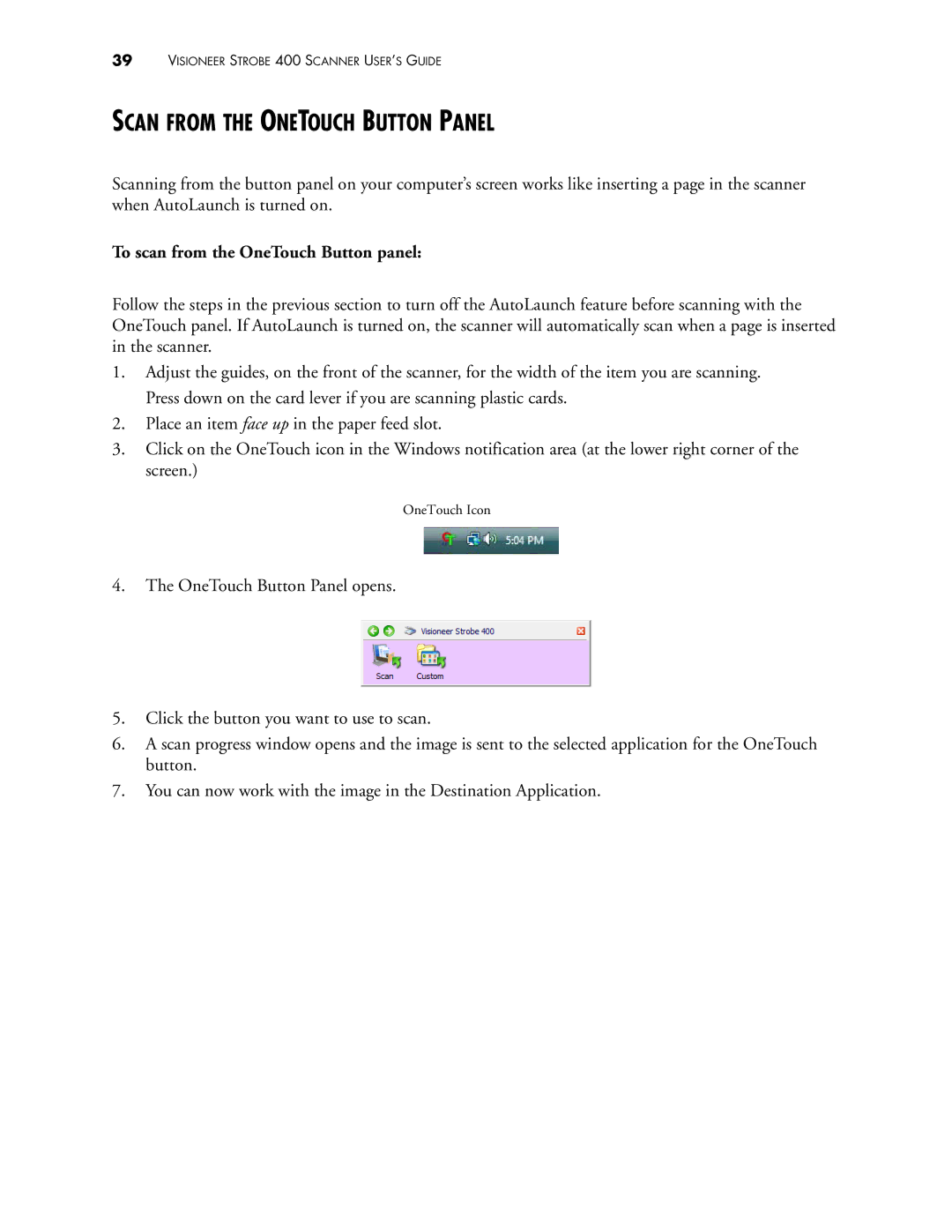39VISIONEER STROBE 400 SCANNER USER’S GUIDE
SCAN FROM THE ONETOUCH BUTTON PANEL
Scanning from the button panel on your computer’s screen works like inserting a page in the scanner when AutoLaunch is turned on.
To scan from the OneTouch Button panel:
Follow the steps in the previous section to turn off the AutoLaunch feature before scanning with the OneTouch panel. If AutoLaunch is turned on, the scanner will automatically scan when a page is inserted in the scanner.
1.Adjust the guides, on the front of the scanner, for the width of the item you are scanning. Press down on the card lever if you are scanning plastic cards.
2.Place an item face up in the paper feed slot.
3.Click on the OneTouch icon in the Windows notification area (at the lower right corner of the screen.)
OneTouch Icon
4.The OneTouch Button Panel opens.
5.Click the button you want to use to scan.
6.A scan progress window opens and the image is sent to the selected application for the OneTouch button.
7.You can now work with the image in the Destination Application.