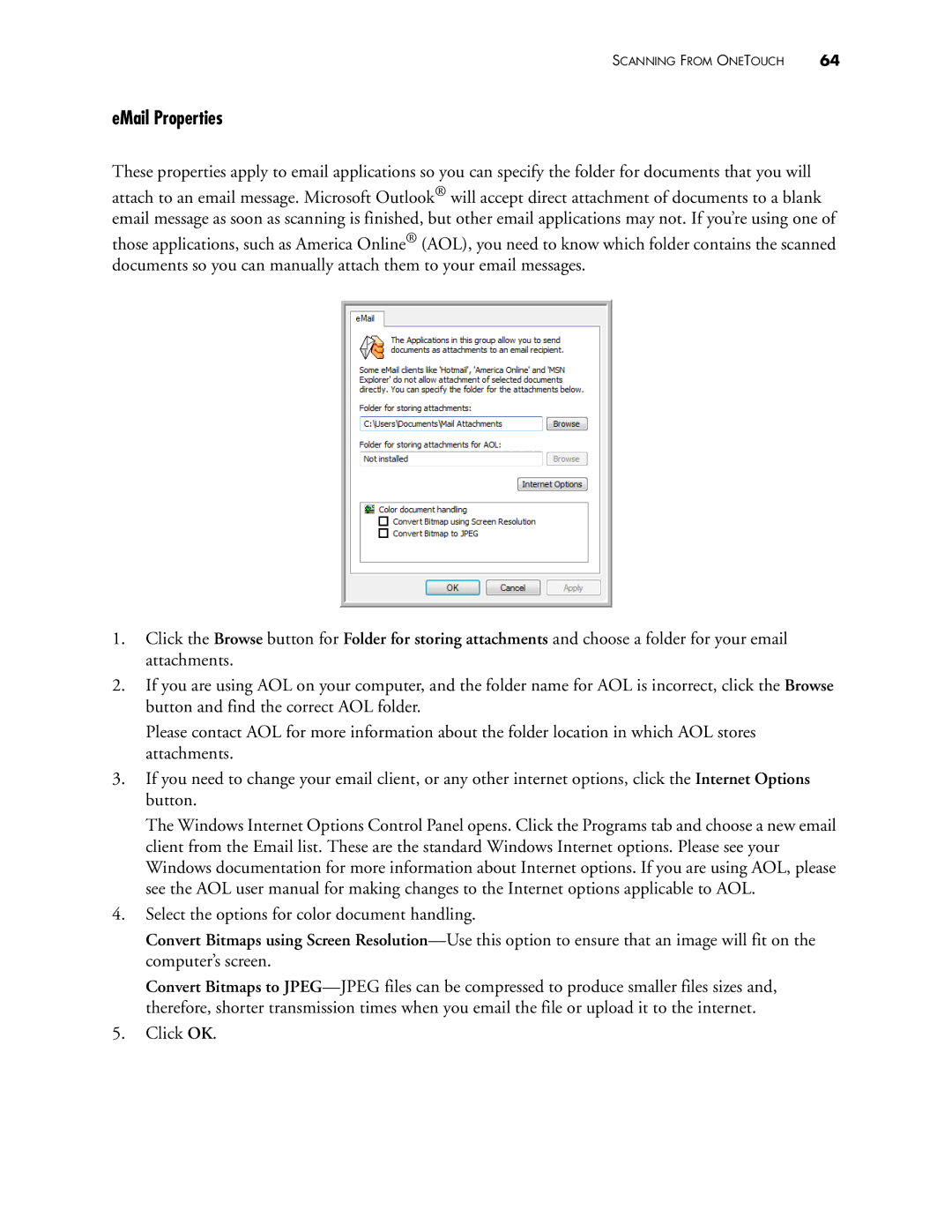SCANNING FROM ONETOUCH | 64 |
eMail Properties
These properties apply to email applications so you can specify the folder for documents that you will
attach to an email message. Microsoft Outlook® will accept direct attachment of documents to a blank email message as soon as scanning is finished, but other email applications may not. If you’re using one of
those applications, such as America Online® (AOL), you need to know which folder contains the scanned documents so you can manually attach them to your email messages.
1.Click the Browse button for Folder for storing attachments and choose a folder for your email attachments.
2.If you are using AOL on your computer, and the folder name for AOL is incorrect, click the Browse button and find the correct AOL folder.
Please contact AOL for more information about the folder location in which AOL stores attachments.
3.If you need to change your email client, or any other internet options, click the Internet Options button.
The Windows Internet Options Control Panel opens. Click the Programs tab and choose a new email client from the Email list. These are the standard Windows Internet options. Please see your Windows documentation for more information about Internet options. If you are using AOL, please see the AOL user manual for making changes to the Internet options applicable to AOL.
4.Select the options for color document handling.
Convert Bitmaps using Screen
Convert Bitmaps to
5.Click OK.