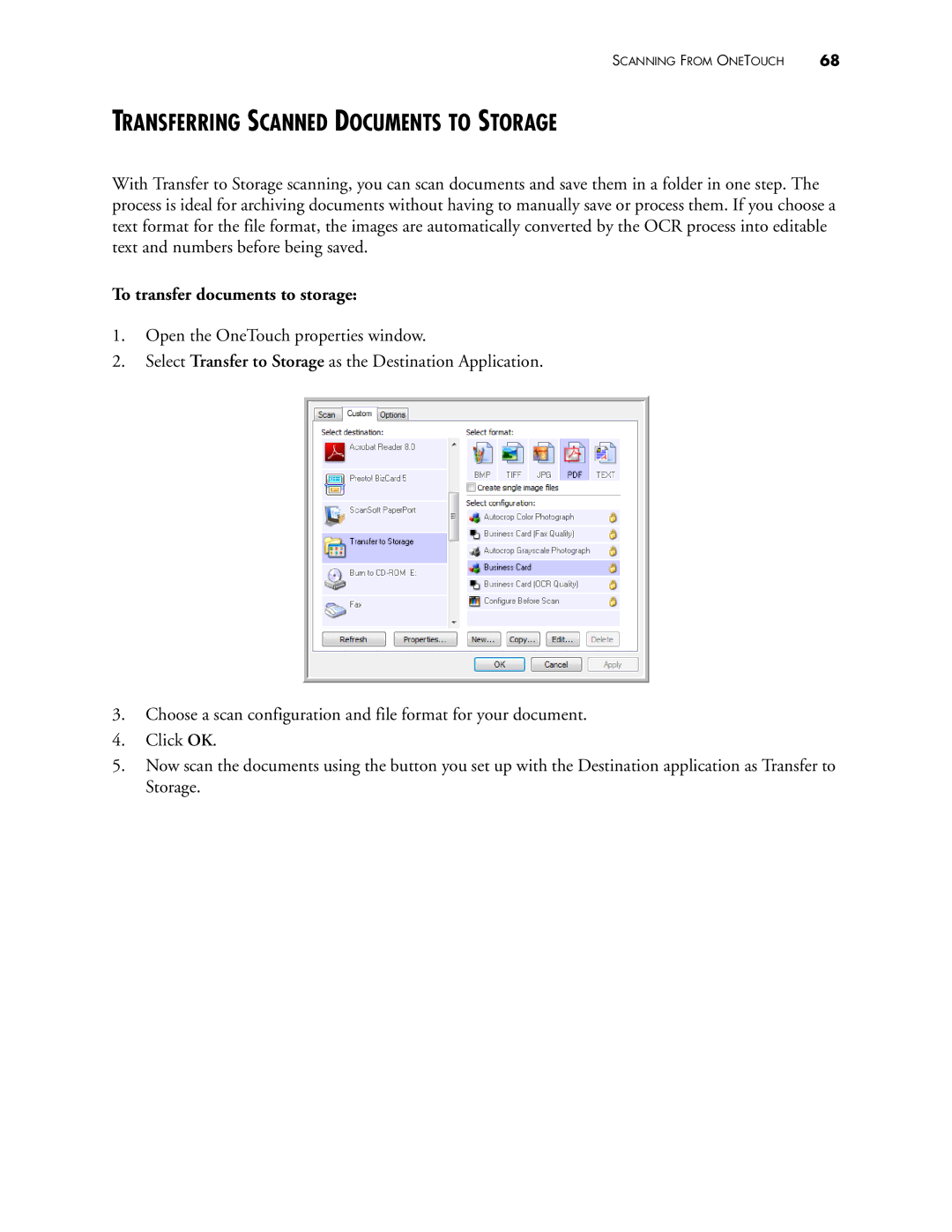SCANNING FROM ONETOUCH | 68 |
TRANSFERRING SCANNED DOCUMENTS TO STORAGE
With Transfer to Storage scanning, you can scan documents and save them in a folder in one step. The process is ideal for archiving documents without having to manually save or process them. If you choose a text format for the file format, the images are automatically converted by the OCR process into editable text and numbers before being saved.
To transfer documents to storage:
1.Open the OneTouch properties window.
2.Select Transfer to Storage as the Destination Application.
3.Choose a scan configuration and file format for your document.
4.Click OK.
5.Now scan the documents using the button you set up with the Destination application as Transfer to Storage.