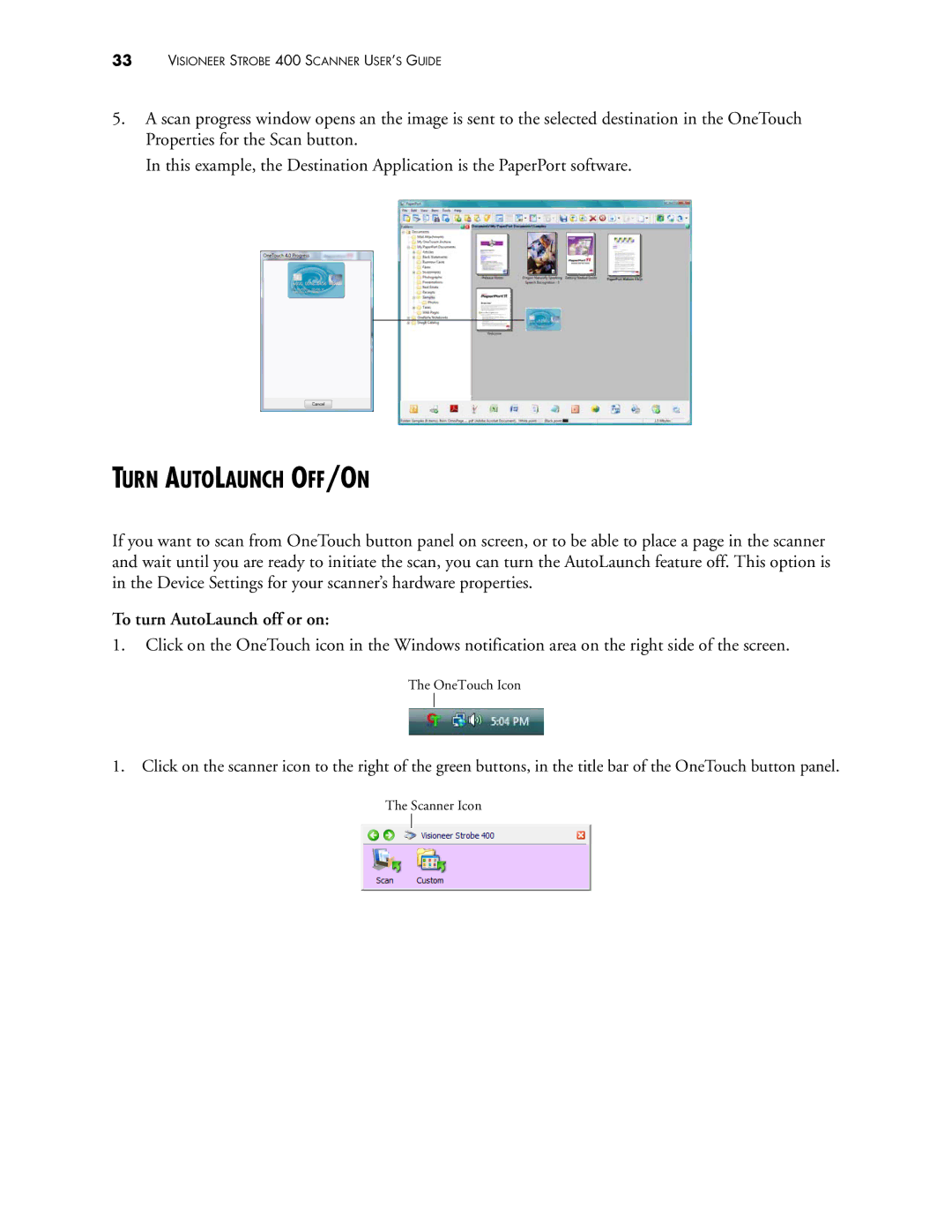33VISIONEER STROBE 400 SCANNER USER’S GUIDE
5.A scan progress window opens an the image is sent to the selected destination in the OneTouch Properties for the Scan button.
In this example, the Destination Application is the PaperPort software.
TURN AUTOLAUNCH OFF/ON
If you want to scan from OneTouch button panel on screen, or to be able to place a page in the scanner and wait until you are ready to initiate the scan, you can turn the AutoLaunch feature off. This option is in the Device Settings for your scanner’s hardware properties.
To turn AutoLaunch off or on:
1.Click on the OneTouch icon in the Windows notification area on the right side of the screen.
The OneTouch Icon
1.Click on the scanner icon to the right of the green buttons, in the title bar of the OneTouch button panel.
The Scanner Icon