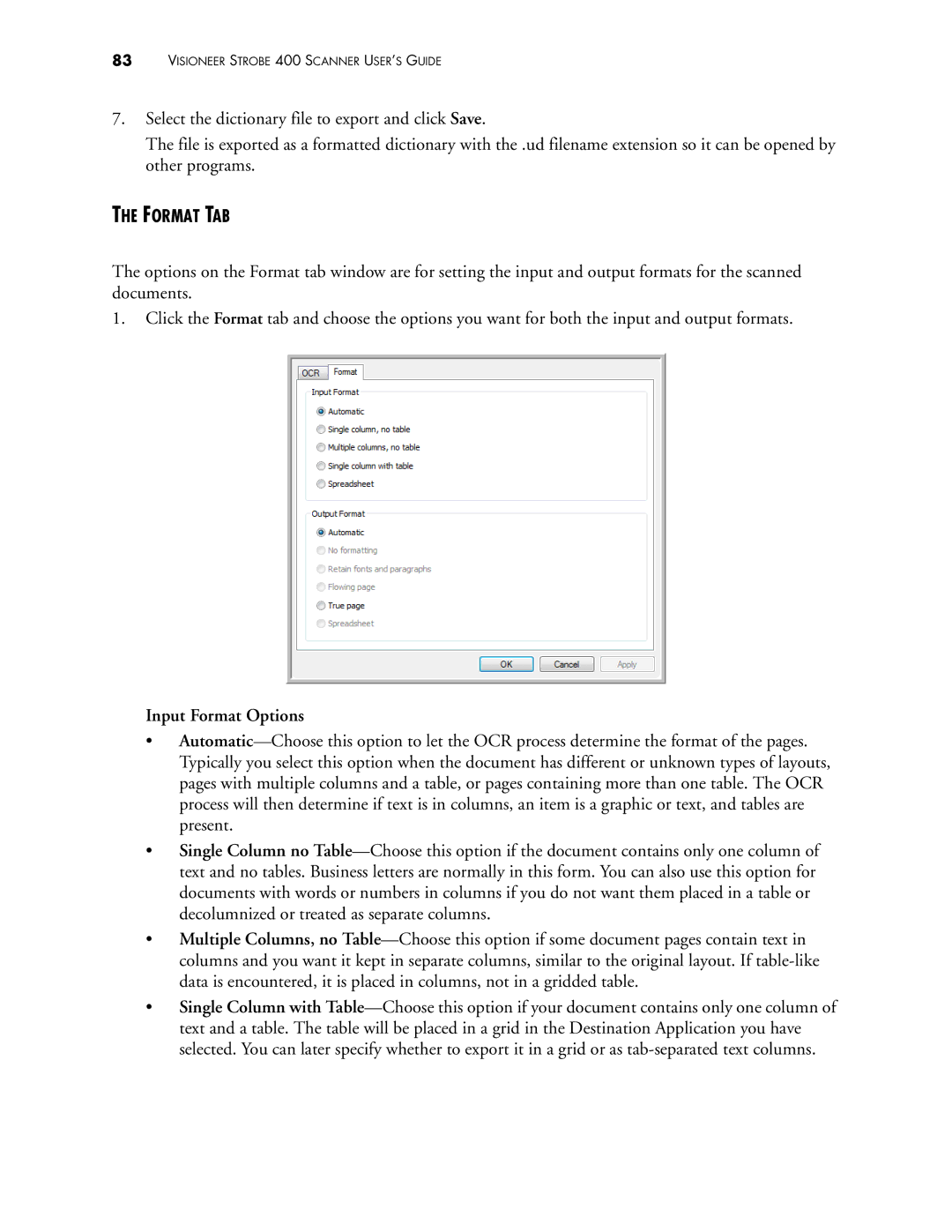83VISIONEER STROBE 400 SCANNER USER’S GUIDE
7.Select the dictionary file to export and click Save.
The file is exported as a formatted dictionary with the .ud filename extension so it can be opened by other programs.
THE FORMAT TAB
The options on the Format tab window are for setting the input and output formats for the scanned documents.
1.Click the Format tab and choose the options you want for both the input and output formats.
Input Format Options
•Automatic—Choose this option to let the OCR process determine the format of the pages. Typically you select this option when the document has different or unknown types of layouts, pages with multiple columns and a table, or pages containing more than one table. The OCR process will then determine if text is in columns, an item is a graphic or text, and tables are present.
•Single Column no Table—Choose this option if the document contains only one column of text and no tables. Business letters are normally in this form. You can also use this option for documents with words or numbers in columns if you do not want them placed in a table or decolumnized or treated as separate columns.
•Multiple Columns, no Table—Choose this option if some document pages contain text in columns and you want it kept in separate columns, similar to the original layout. If table-like data is encountered, it is placed in columns, not in a gridded table.
•Single Column with Table—Choose this option if your document contains only one column of text and a table. The table will be placed in a grid in the Destination Application you have selected. You can later specify whether to export it in a grid or as tab-separated text columns.