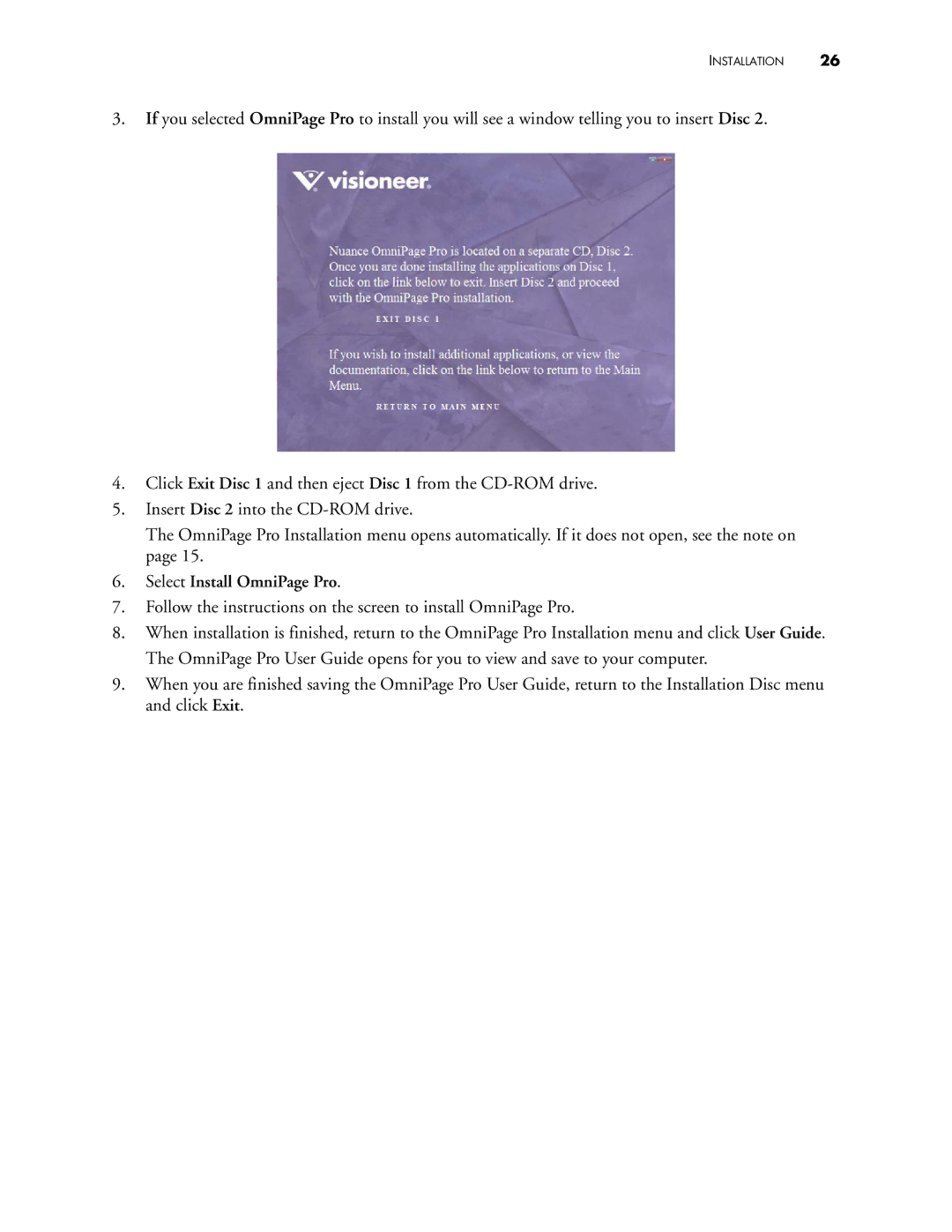INSTALLATION 26
3.If you selected OmniPage Pro to install you will see a window telling you to insert Disc 2.
4.Click Exit Disc 1 and then eject Disc 1 from the
5.Insert Disc 2 into the
The OmniPage Pro Installation menu opens automatically. If it does not open, see the note on page 15.
6.Select Install OmniPage Pro.
7.Follow the instructions on the screen to install OmniPage Pro.
8.When installation is finished, return to the OmniPage Pro Installation menu and click User Guide. The OmniPage Pro User Guide opens for you to view and save to your computer.
9.When you are finished saving the OmniPage Pro User Guide, return to the Installation Disc menu and click Exit.