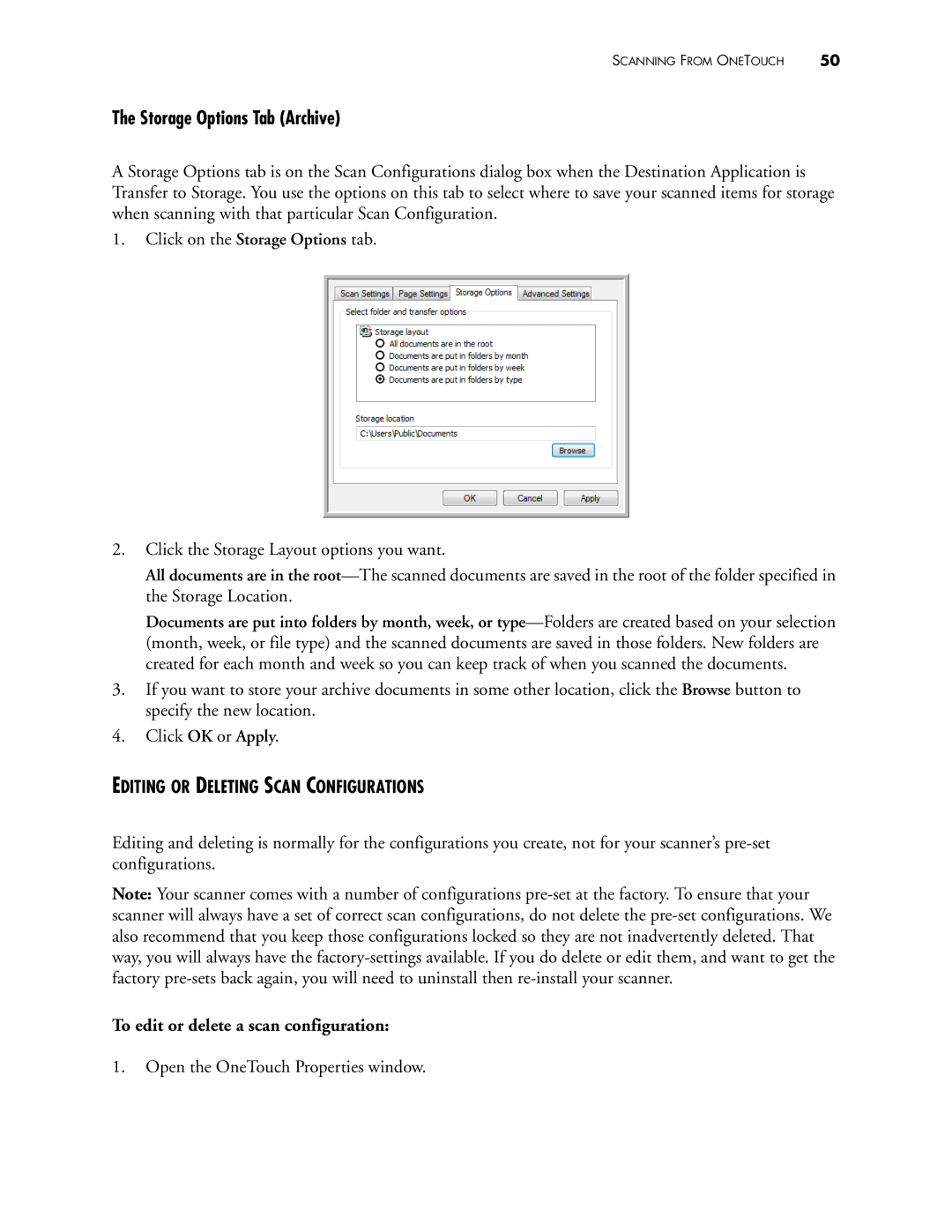SCANNING FROM ONETOUCH | 50 |
The Storage Options Tab (Archive)
A Storage Options tab is on the Scan Configurations dialog box when the Destination Application is Transfer to Storage. You use the options on this tab to select where to save your scanned items for storage when scanning with that particular Scan Configuration.
1.Click on the Storage Options tab.
2.Click the Storage Layout options you want.
All documents are in the
Documents are put into folders by month, week, or
3.If you want to store your archive documents in some other location, click the Browse button to specify the new location.
4.Click OK or Apply.
EDITING OR DELETING SCAN CONFIGURATIONS
Editing and deleting is normally for the configurations you create, not for your scanner’s
Note: Your scanner comes with a number of configurations
To edit or delete a scan configuration:
1.Open the OneTouch Properties window.