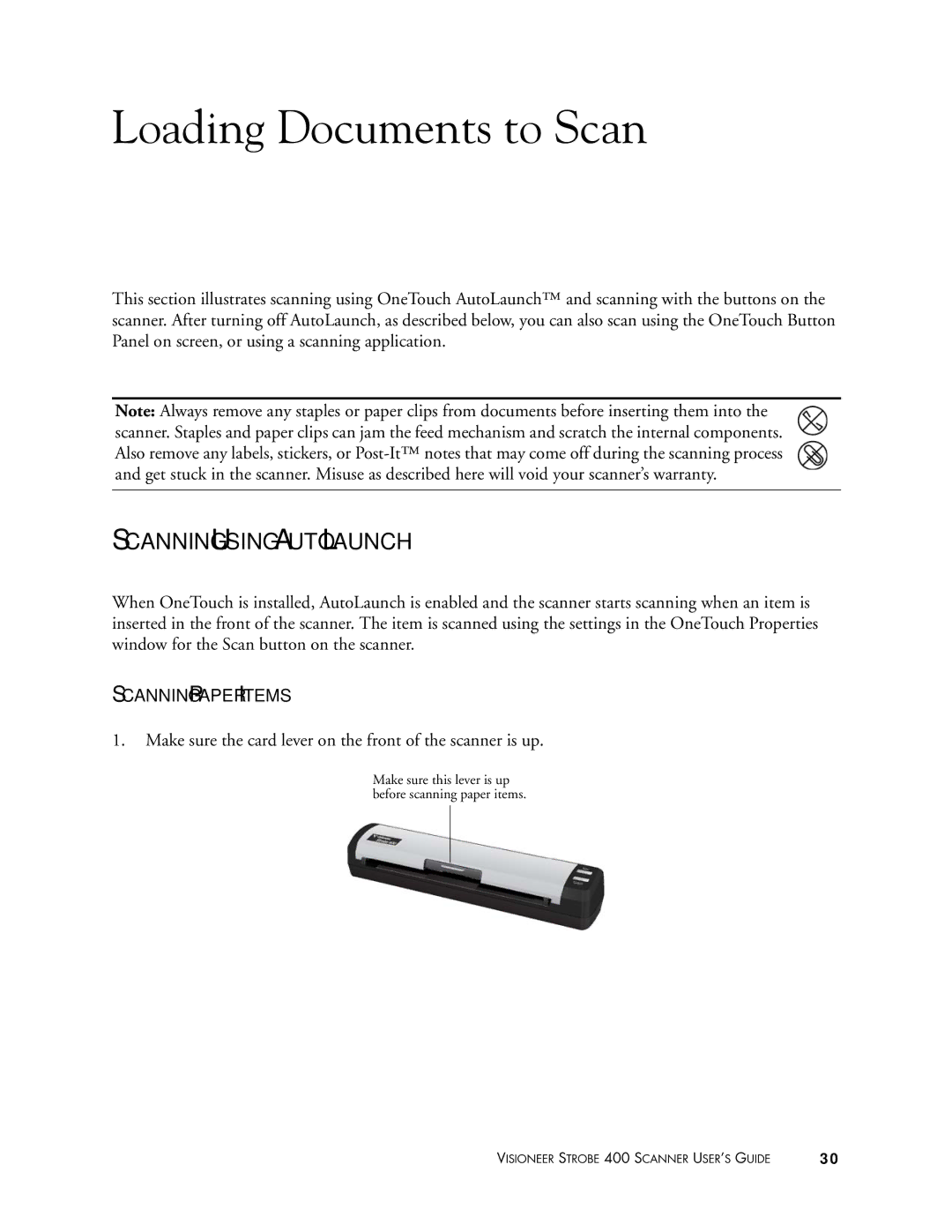Loading Documents to Scan
This section illustrates scanning using OneTouch AutoLaunch™ and scanning with the buttons on the scanner. After turning off AutoLaunch, as described below, you can also scan using the OneTouch Button Panel on screen, or using a scanning application.
Note: Always remove any staples or paper clips from documents before inserting them into the scanner. Staples and paper clips can jam the feed mechanism and scratch the internal components. Also remove any labels, stickers, or
SCANNING USING AUTOLAUNCH
When OneTouch is installed, AutoLaunch is enabled and the scanner starts scanning when an item is inserted in the front of the scanner. The item is scanned using the settings in the OneTouch Properties window for the Scan button on the scanner.
SCANNING PAPER ITEMS
1.Make sure the card lever on the front of the scanner is up.
Make sure this lever is up before scanning paper items.
VISIONEER STROBE 400 SCANNER USER’S GUIDE | 30 |