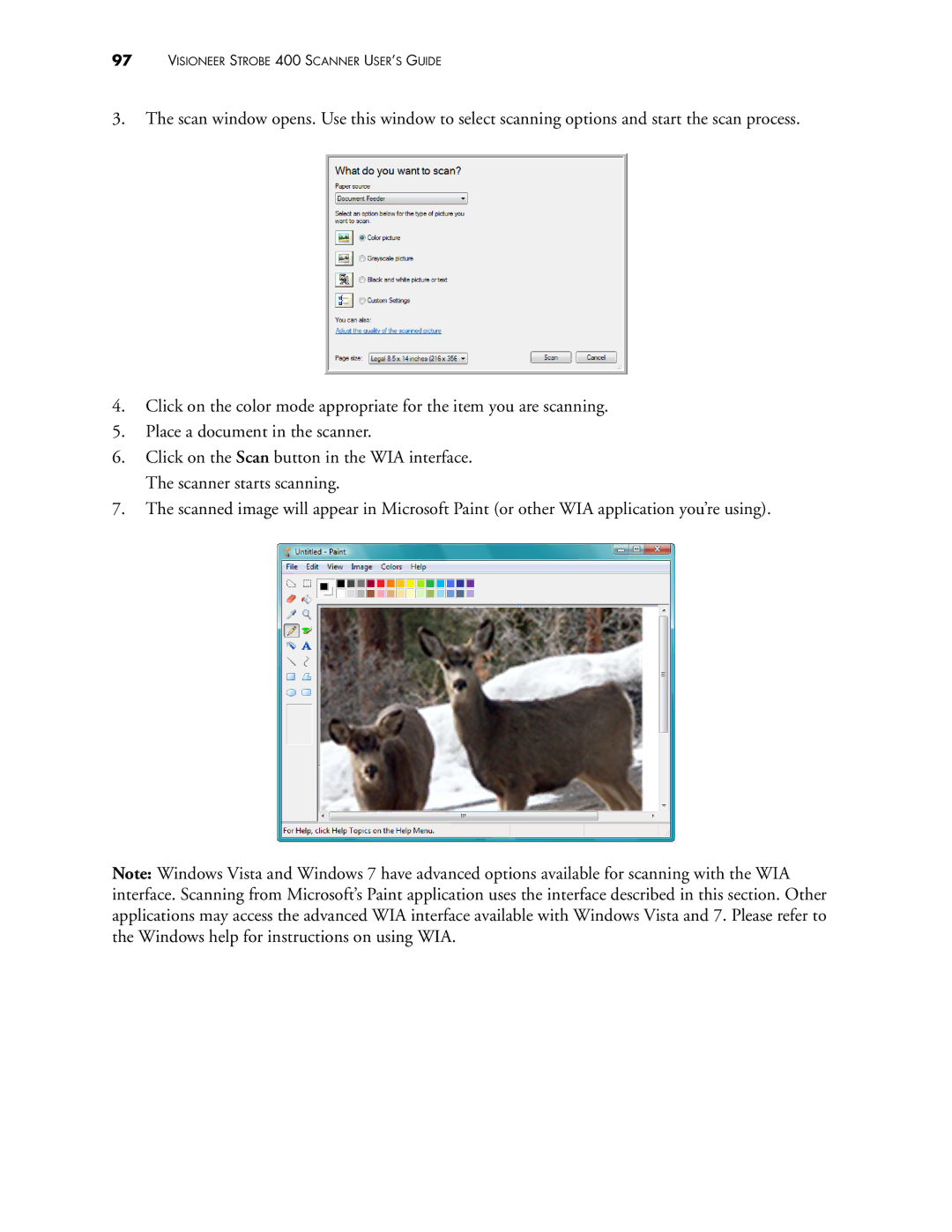97VISIONEER STROBE 400 SCANNER USER’S GUIDE
3.The scan window opens. Use this window to select scanning options and start the scan process.
4.Click on the color mode appropriate for the item you are scanning.
5.Place a document in the scanner.
6.Click on the Scan button in the WIA interface. The scanner starts scanning.
7.The scanned image will appear in Microsoft Paint (or other WIA application you’re using).
Note: Windows Vista and Windows 7 have advanced options available for scanning with the WIA interface. Scanning from Microsoft’s Paint application uses the interface described in this section. Other applications may access the advanced WIA interface available with Windows Vista and 7. Please refer to the Windows help for instructions on using WIA.