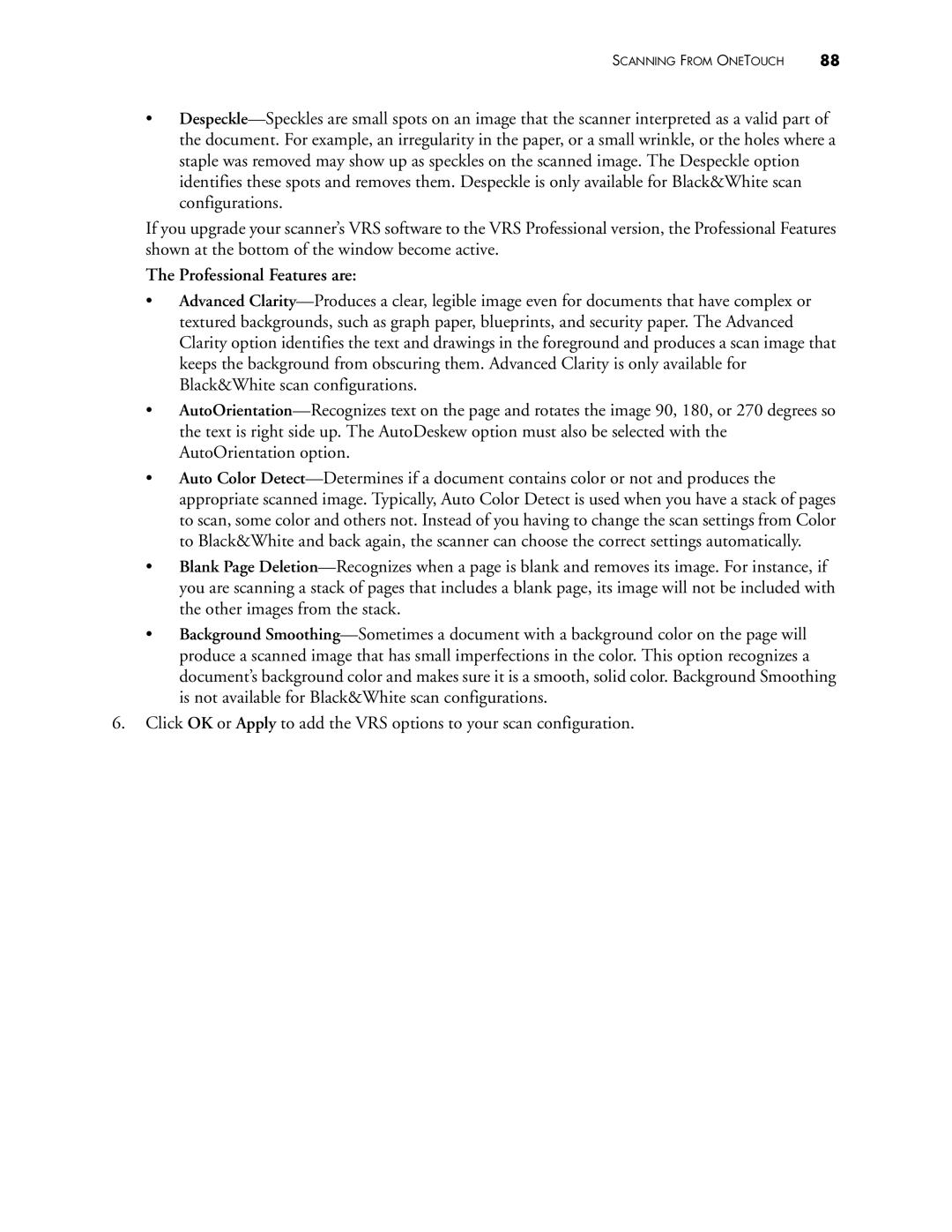•Despeckle—Speckles are small spots on an image that the scanner interpreted as a valid part of the document. For example, an irregularity in the paper, or a small wrinkle, or the holes where a staple was removed may show up as speckles on the scanned image. The Despeckle option identifies these spots and removes them. Despeckle is only available for Black&White scan configurations.
If you upgrade your scanner’s VRS software to the VRS Professional version, the Professional Features shown at the bottom of the window become active.
The Professional Features are:
•Advanced Clarity—Produces a clear, legible image even for documents that have complex or textured backgrounds, such as graph paper, blueprints, and security paper. The Advanced Clarity option identifies the text and drawings in the foreground and produces a scan image that keeps the background from obscuring them. Advanced Clarity is only available for Black&White scan configurations.
•AutoOrientation—Recognizes text on the page and rotates the image 90, 180, or 270 degrees so the text is right side up. The AutoDeskew option must also be selected with the AutoOrientation option.
•Auto Color Detect—Determines if a document contains color or not and produces the appropriate scanned image. Typically, Auto Color Detect is used when you have a stack of pages to scan, some color and others not. Instead of you having to change the scan settings from Color to Black&White and back again, the scanner can choose the correct settings automatically.
•Blank Page Deletion—Recognizes when a page is blank and removes its image. For instance, if you are scanning a stack of pages that includes a blank page, its image will not be included with the other images from the stack.
•Background Smoothing—Sometimes a document with a background color on the page will produce a scanned image that has small imperfections in the color. This option recognizes a document’s background color and makes sure it is a smooth, solid color. Background Smoothing is not available for Black&White scan configurations.
6.Click OK or Apply to add the VRS options to your scan configuration.