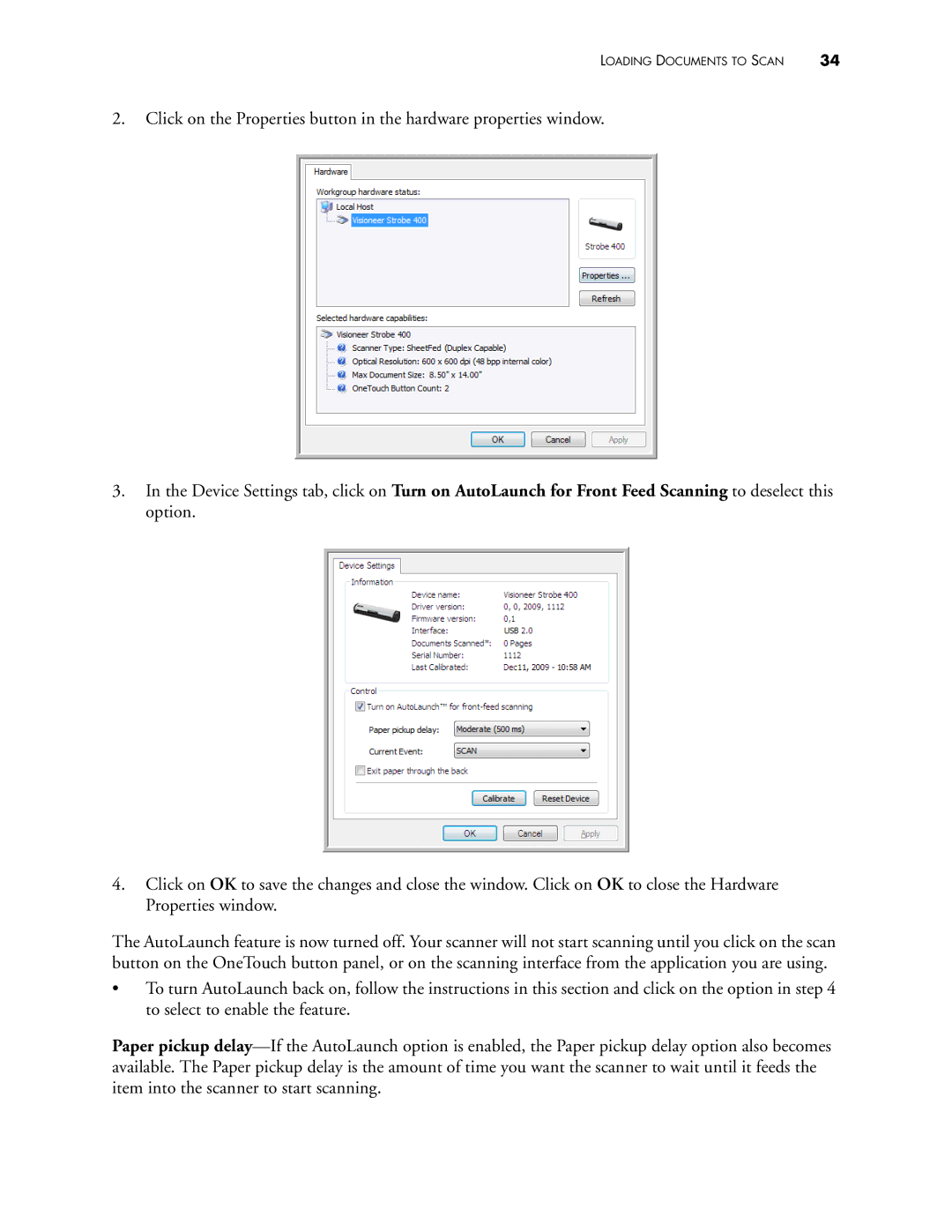LOADING DOCUMENTS TO SCAN | 34 |
2.Click on the Properties button in the hardware properties window.
3.In the Device Settings tab, click on Turn on AutoLaunch for Front Feed Scanning to deselect this option.
4.Click on OK to save the changes and close the window. Click on OK to close the Hardware Properties window.
The AutoLaunch feature is now turned off. Your scanner will not start scanning until you click on the scan button on the OneTouch button panel, or on the scanning interface from the application you are using.
•To turn AutoLaunch back on, follow the instructions in this section and click on the option in step 4 to select to enable the feature.
Paper pickup