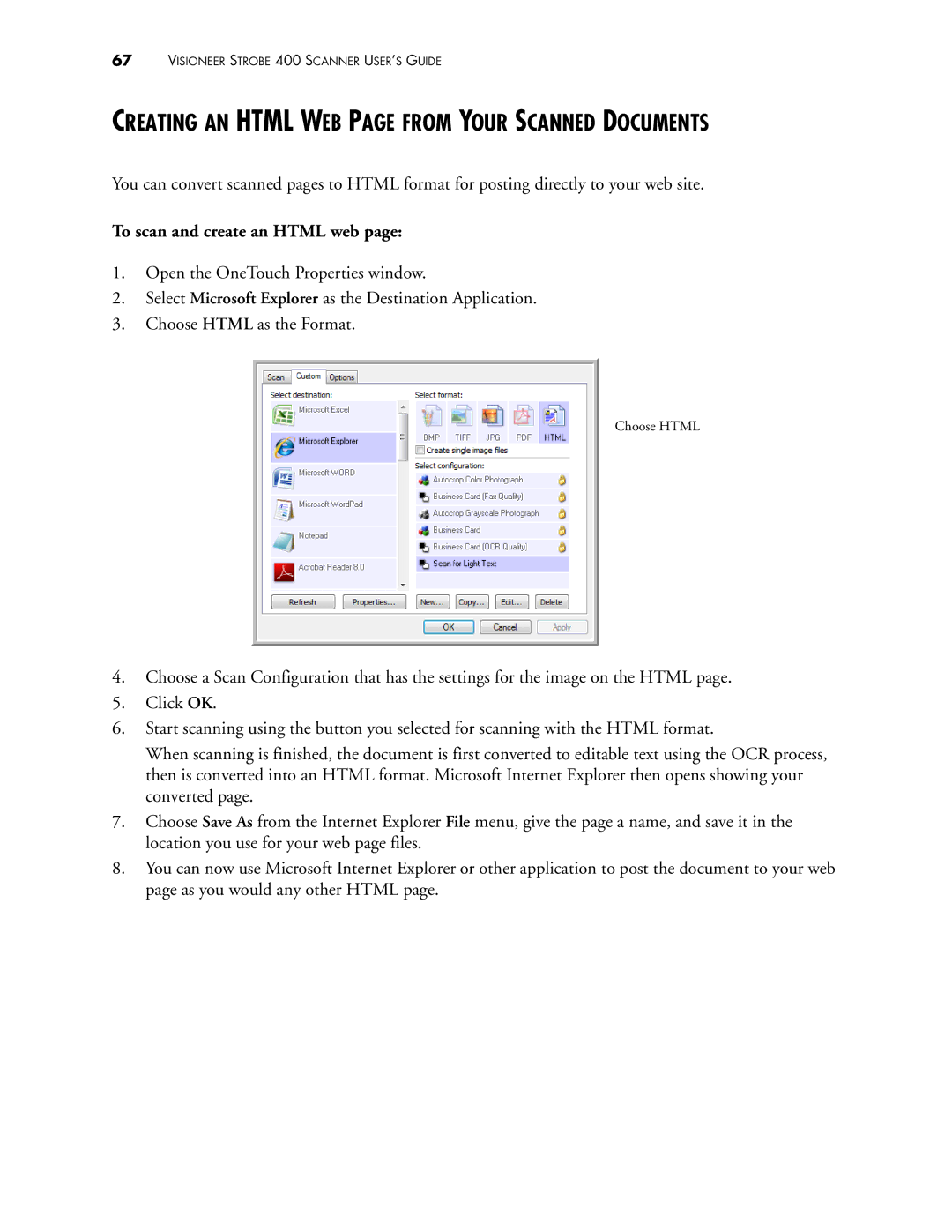67VISIONEER STROBE 400 SCANNER USER’S GUIDE
CREATING AN HTML WEB PAGE FROM YOUR SCANNED DOCUMENTS
You can convert scanned pages to HTML format for posting directly to your web site.
To scan and create an HTML web page:
1.Open the OneTouch Properties window.
2.Select Microsoft Explorer as the Destination Application.
3.Choose HTML as the Format.
Choose HTML
4.Choose a Scan Configuration that has the settings for the image on the HTML page.
5.Click OK.
6.Start scanning using the button you selected for scanning with the HTML format.
When scanning is finished, the document is first converted to editable text using the OCR process, then is converted into an HTML format. Microsoft Internet Explorer then opens showing your converted page.
7.Choose Save As from the Internet Explorer File menu, give the page a name, and save it in the location you use for your web page files.
8.You can now use Microsoft Internet Explorer or other application to post the document to your web page as you would any other HTML page.