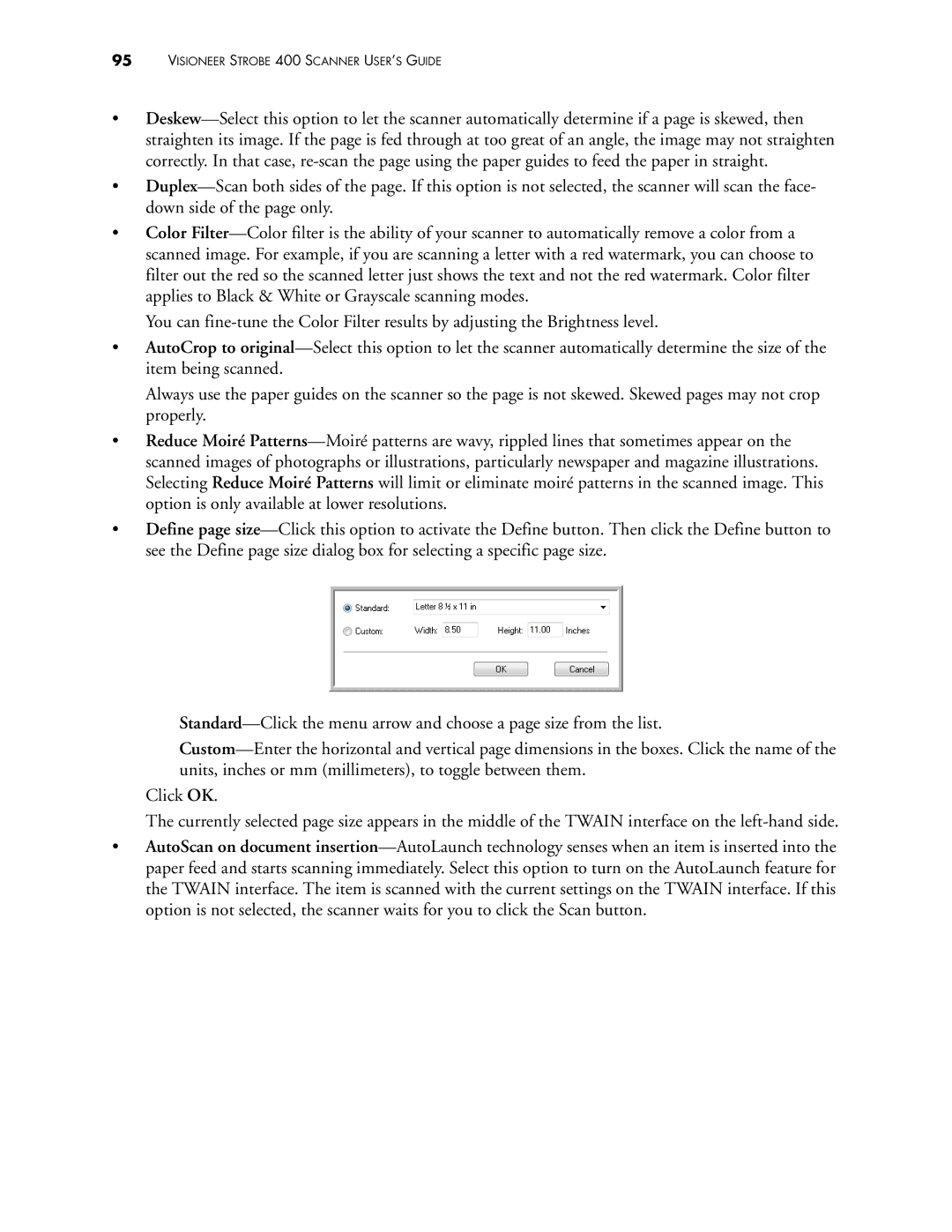95VISIONEER STROBE 400 SCANNER USER’S GUIDE
•Deskew—Select this option to let the scanner automatically determine if a page is skewed, then straighten its image. If the page is fed through at too great of an angle, the image may not straighten correctly. In that case, re-scan the page using the paper guides to feed the paper in straight.
•Duplex—Scan both sides of the page. If this option is not selected, the scanner will scan the face- down side of the page only.
•Color Filter—Color filter is the ability of your scanner to automatically remove a color from a scanned image. For example, if you are scanning a letter with a red watermark, you can choose to filter out the red so the scanned letter just shows the text and not the red watermark. Color filter applies to Black & White or Grayscale scanning modes.
You can fine-tune the Color Filter results by adjusting the Brightness level.
•AutoCrop to original—Select this option to let the scanner automatically determine the size of the item being scanned.
Always use the paper guides on the scanner so the page is not skewed. Skewed pages may not crop properly.
•Reduce Moiré Patterns—Moiré patterns are wavy, rippled lines that sometimes appear on the scanned images of photographs or illustrations, particularly newspaper and magazine illustrations. Selecting Reduce Moiré Patterns will limit or eliminate moiré patterns in the scanned image. This option is only available at lower resolutions.
•Define page size—Click this option to activate the Define button. Then click the Define button to see the Define page size dialog box for selecting a specific page size.
Standard—Click the menu arrow and choose a page size from the list.
Custom—Enter the horizontal and vertical page dimensions in the boxes. Click the name of the units, inches or mm (millimeters), to toggle between them.
Click OK.
The currently selected page size appears in the middle of the TWAIN interface on the left-hand side.
•AutoScan on document insertion—AutoLaunch technology senses when an item is inserted into the paper feed and starts scanning immediately. Select this option to turn on the AutoLaunch feature for the TWAIN interface. The item is scanned with the current settings on the TWAIN interface. If this option is not selected, the scanner waits for you to click the Scan button.