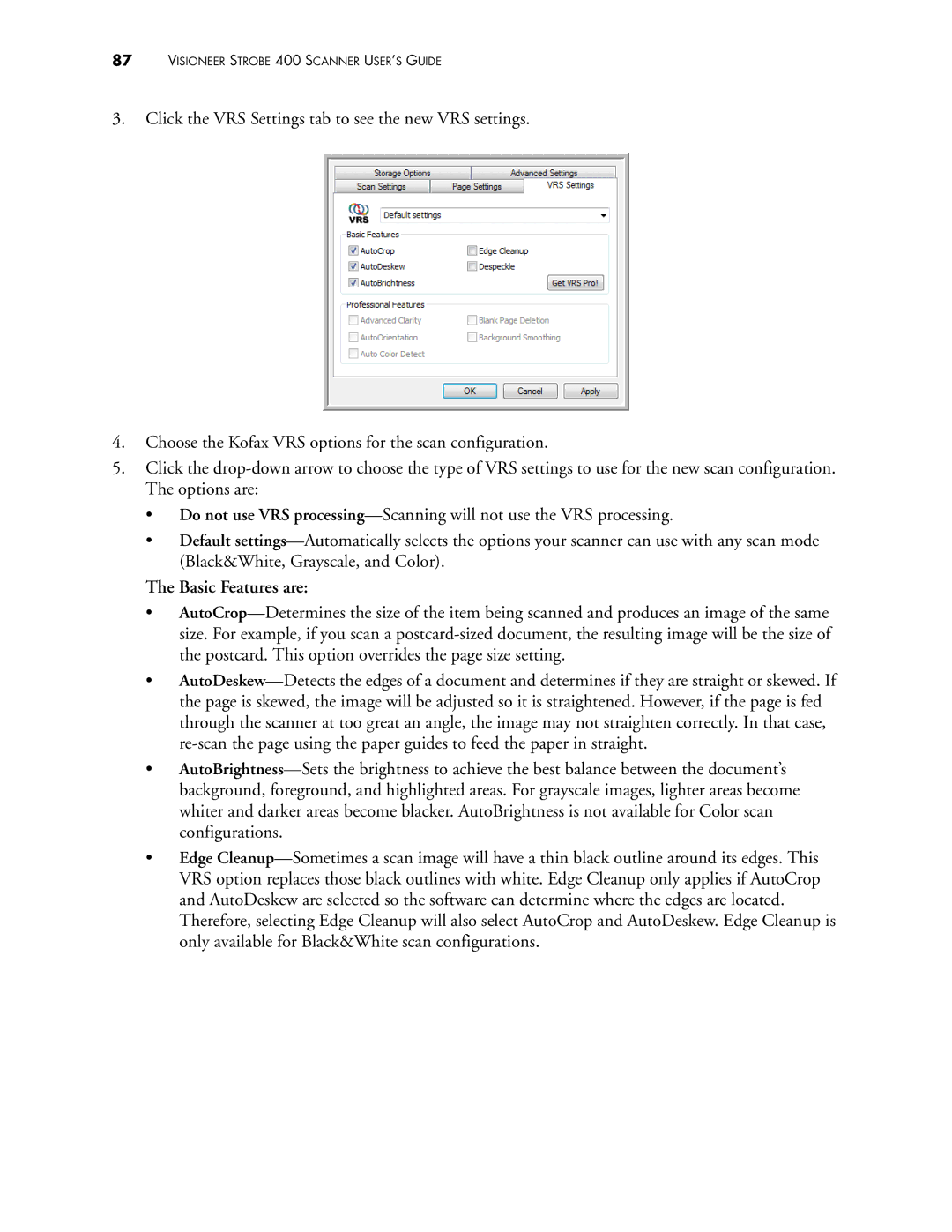87VISIONEER STROBE 400 SCANNER USER’S GUIDE
3.Click the VRS Settings tab to see the new VRS settings.
4.Choose the Kofax VRS options for the scan configuration.
5.Click the drop-down arrow to choose the type of VRS settings to use for the new scan configuration. The options are:
•Do not use VRS processing—Scanning will not use the VRS processing.
•Default settings—Automatically selects the options your scanner can use with any scan mode (Black&White, Grayscale, and Color).
The Basic Features are:
•AutoCrop—Determines the size of the item being scanned and produces an image of the same size. For example, if you scan a postcard-sized document, the resulting image will be the size of the postcard. This option overrides the page size setting.
•AutoDeskew—Detects the edges of a document and determines if they are straight or skewed. If the page is skewed, the image will be adjusted so it is straightened. However, if the page is fed through the scanner at too great an angle, the image may not straighten correctly. In that case, re-scan the page using the paper guides to feed the paper in straight.
•AutoBrightness—Sets the brightness to achieve the best balance between the document’s background, foreground, and highlighted areas. For grayscale images, lighter areas become whiter and darker areas become blacker. AutoBrightness is not available for Color scan configurations.
•Edge Cleanup—Sometimes a scan image will have a thin black outline around its edges. This VRS option replaces those black outlines with white. Edge Cleanup only applies if AutoCrop and AutoDeskew are selected so the software can determine where the edges are located.
Therefore, selecting Edge Cleanup will also select AutoCrop and AutoDeskew. Edge Cleanup is only available for Black&White scan configurations.