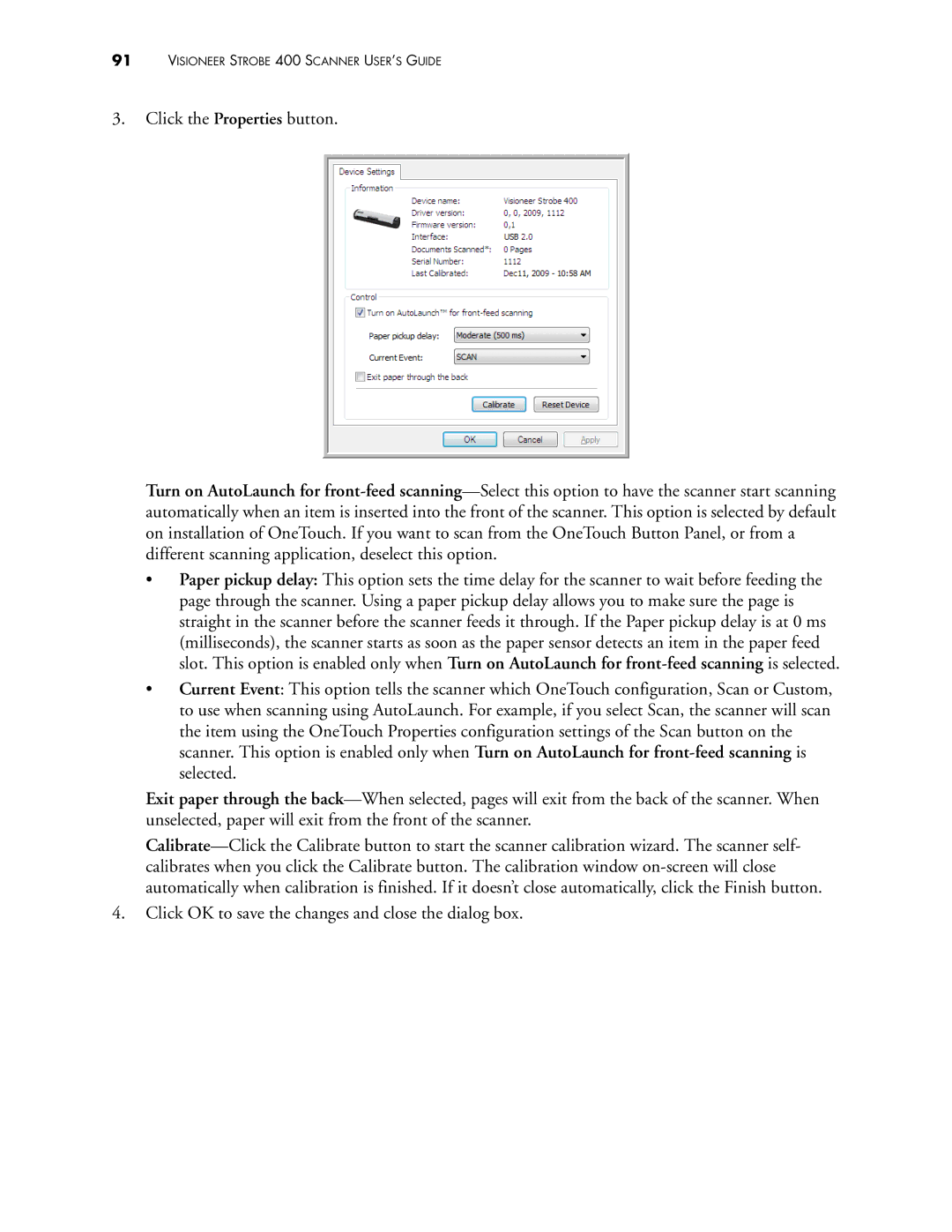91VISIONEER STROBE 400 SCANNER USER’S GUIDE
3.Click the Properties button.
Turn on AutoLaunch for
•Paper pickup delay: This option sets the time delay for the scanner to wait before feeding the page through the scanner. Using a paper pickup delay allows you to make sure the page is straight in the scanner before the scanner feeds it through. If the Paper pickup delay is at 0 ms (milliseconds), the scanner starts as soon as the paper sensor detects an item in the paper feed slot. This option is enabled only when Turn on AutoLaunch for
•Current Event: This option tells the scanner which OneTouch configuration, Scan or Custom, to use when scanning using AutoLaunch. For example, if you select Scan, the scanner will scan the item using the OneTouch Properties configuration settings of the Scan button on the scanner. This option is enabled only when Turn on AutoLaunch for
Exit paper through the
4.Click OK to save the changes and close the dialog box.