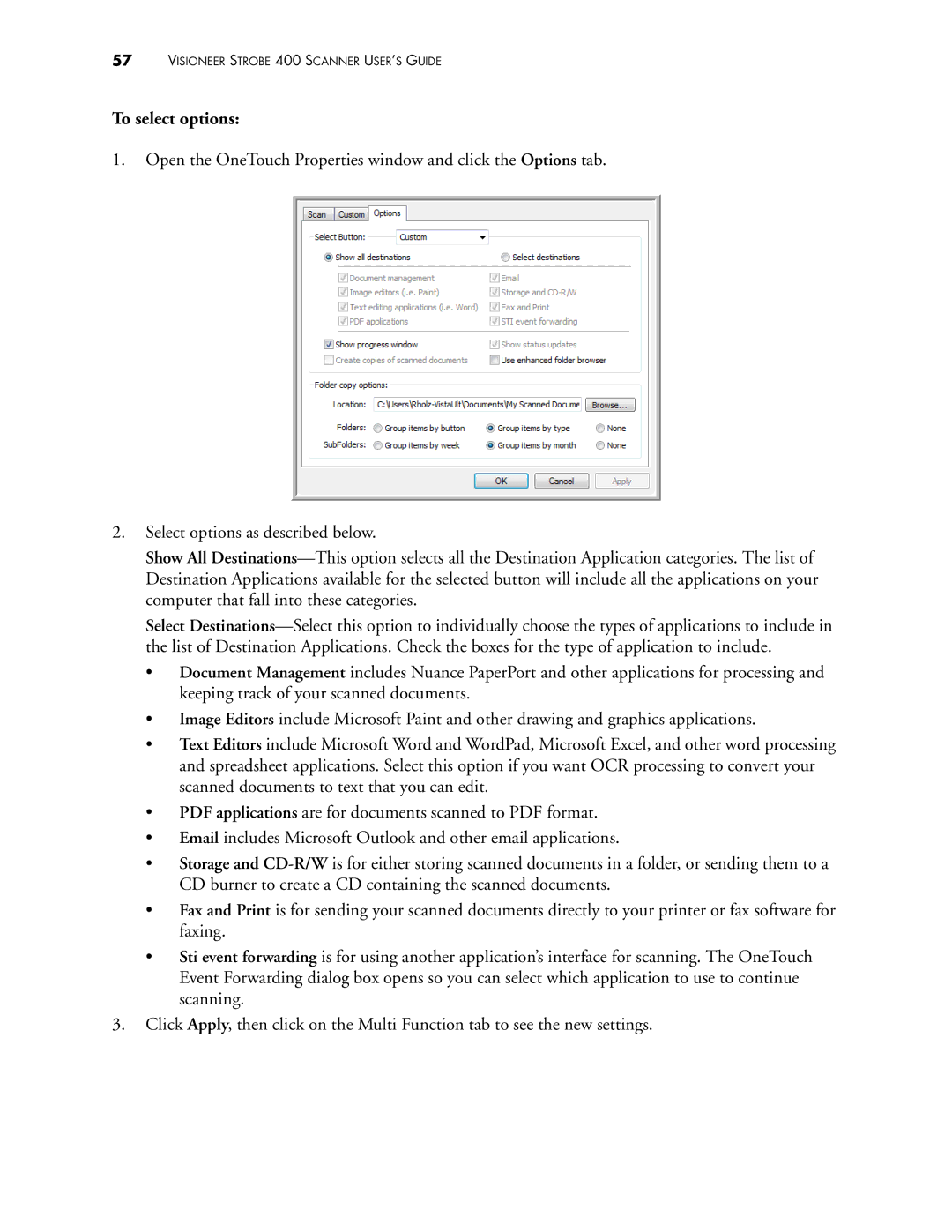57VISIONEER STROBE 400 SCANNER USER’S GUIDE
To select options:
1.Open the OneTouch Properties window and click the Options tab.
2.Select options as described below.
Show All
Select
•Document Management includes Nuance PaperPort and other applications for processing and keeping track of your scanned documents.
•Image Editors include Microsoft Paint and other drawing and graphics applications.
•Text Editors include Microsoft Word and WordPad, Microsoft Excel, and other word processing and spreadsheet applications. Select this option if you want OCR processing to convert your scanned documents to text that you can edit.
•PDF applications are for documents scanned to PDF format.
•Email includes Microsoft Outlook and other email applications.
•Storage and
•Fax and Print is for sending your scanned documents directly to your printer or fax software for faxing.
•Sti event forwarding is for using another application’s interface for scanning. The OneTouch Event Forwarding dialog box opens so you can select which application to use to continue scanning.
3.Click Apply, then click on the Multi Function tab to see the new settings.