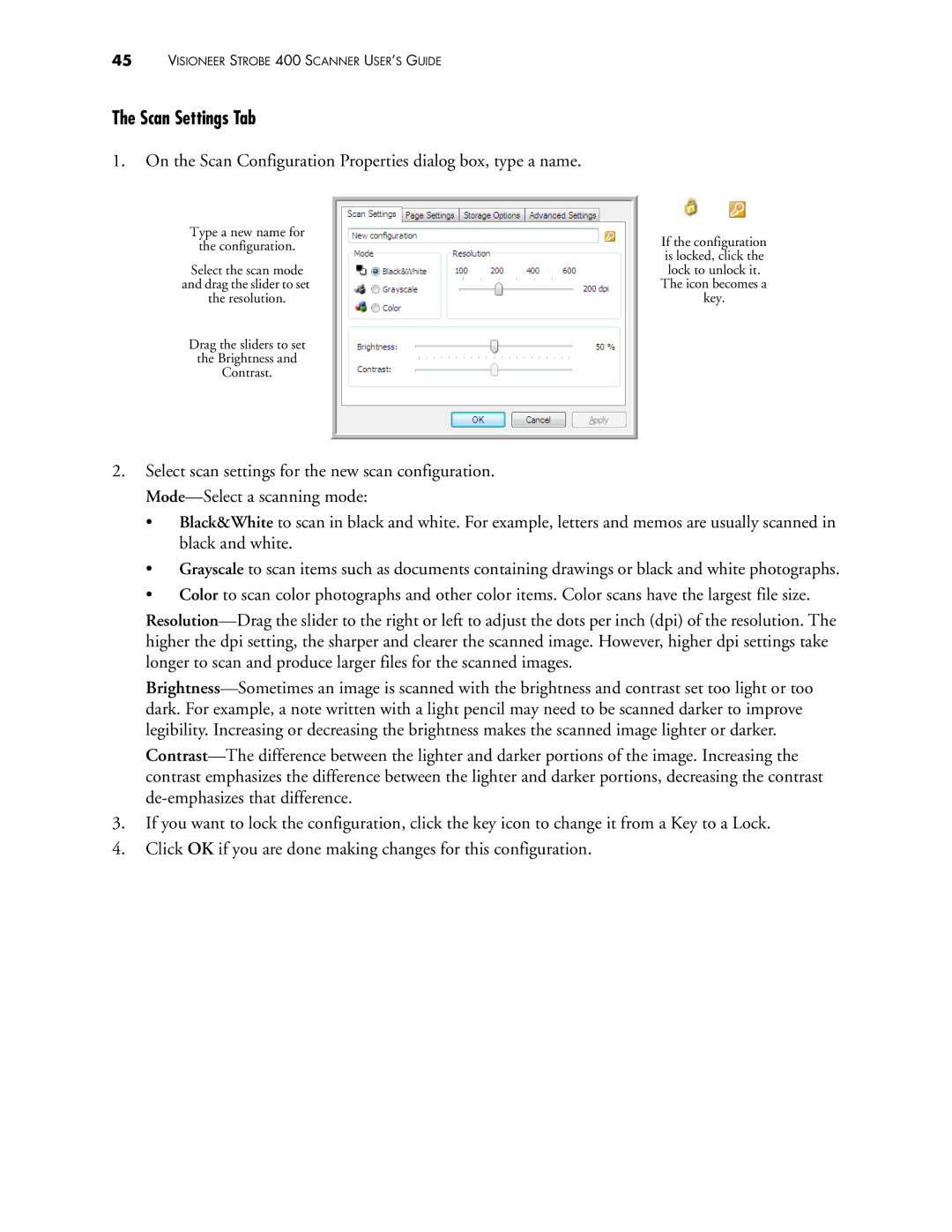45VISIONEER STROBE 400 SCANNER USER’S GUIDE
The Scan Settings Tab
1.On the Scan Configuration Properties dialog box, type a name.
Type a new name for
the configuration.
Select the scan mode and drag the slider to set the resolution.
Drag the sliders to set
the Brightness and
Contrast.
If the configuration is locked, click the lock to unlock it. The icon becomes a key.
2.Select scan settings for the new scan configuration.
•Black&White to scan in black and white. For example, letters and memos are usually scanned in black and white.
•Grayscale to scan items such as documents containing drawings or black and white photographs.
•Color to scan color photographs and other color items. Color scans have the largest file size.
3.If you want to lock the configuration, click the key icon to change it from a Key to a Lock.
4.Click OK if you are done making changes for this configuration.