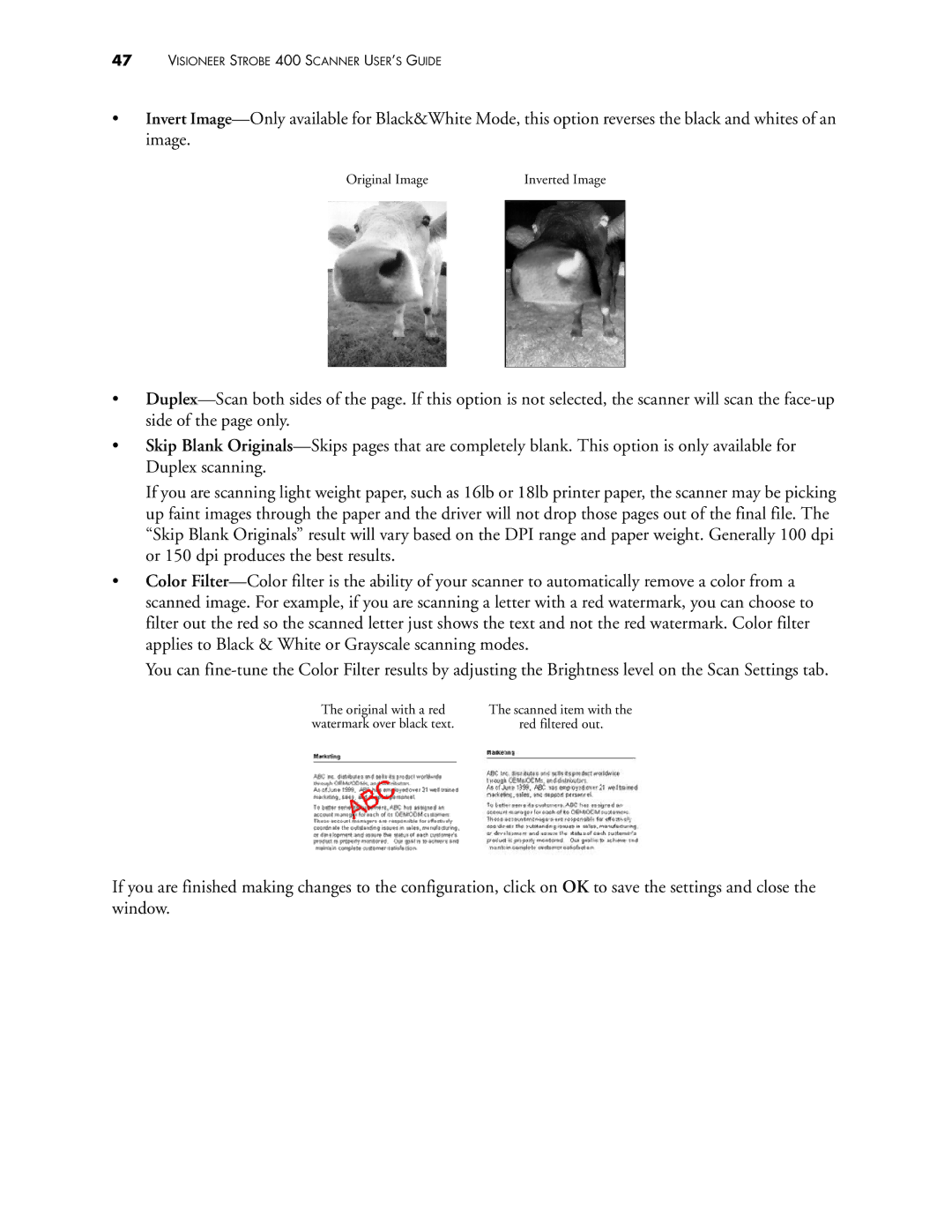47VISIONEER STROBE 400 SCANNER USER’S GUIDE
•Invert Image—Only available for Black&White Mode, this option reverses the black and whites of an image.
Original Image | Inverted Image |
•Duplex—Scan both sides of the page. If this option is not selected, the scanner will scan the face-up side of the page only.
•Skip Blank Originals—Skips pages that are completely blank. This option is only available for Duplex scanning.
If you are scanning light weight paper, such as 16lb or 18lb printer paper, the scanner may be picking up faint images through the paper and the driver will not drop those pages out of the final file. The “Skip Blank Originals” result will vary based on the DPI range and paper weight. Generally 100 dpi or 150 dpi produces the best results.
•Color Filter—Color filter is the ability of your scanner to automatically remove a color from a scanned image. For example, if you are scanning a letter with a red watermark, you can choose to filter out the red so the scanned letter just shows the text and not the red watermark. Color filter applies to Black & White or Grayscale scanning modes.
You can fine-tune the Color Filter results by adjusting the Brightness level on the Scan Settings tab.
The original with a red | The scanned item with the |
watermark over black text. | red filtered out. |
If you are finished making changes to the configuration, click on OK to save the settings and close the window.